Have you ever experienced the disappointment of having your computer suddenly break down, leaving you without a crucial tool needed to get work done? It’s an all-too-common problem that can cause distress and difficulty in completing tasks.
But it doesn’t have to be that way! A broken computer doesn’t mean the end of your productivity – with some patience and know-how, you can diagnose and quickly fix common problems.
In this article, we’ll go over the basics of troubleshooting computer issues and provide tips for getting through a day with a broken computer.
What Are the 5 Common Computer Problems?
There are many computer problems that users may encounter, but here are five common ones:
- Slow Performance: One of the most frequent complaints is a slow computer. It can be frustrating when your system takes forever to start up or runs sluggishly while performing tasks. This slowness can happen due to various reasons, like not having enough RAM to handle your workload, having too many programs running in the background, or your hard drive being fragmented.
- Software Crashes: We’ve all been there – you’re working on something important, and suddenly, a software application crashes or freezes. This can be caused by bugs in the software, outdated drivers, or even corrupted system files.
- Internet Connectivity Issues: Ah, the frustration of a poor internet connection! Sometimes, you may experience slow or intermittent internet connectivity due to problems with your router, network settings, your Internet Service Provider (ISP), or issues with your Wi-Fi adapter.
- Blue Screen of Death (BSOD): The dreaded Blue Screen of Death! It’s a scary sight when your computer suddenly displays a blue screen with error messages and restarts. This usually indicates a critical system error caused by hardware failures, incompatible drivers, or issues with the operating system.
- Hardware Malfunctions: Hardware components can be a source of trouble too. Hard drives, RAM, graphics cards, and motherboards can sometimes fail or develop issues over time, leading to system crashes, boot failures, or error messages.
General Tips for Troubleshooting Computer Problems
The first step in troubleshooting is determining what the problem is. Is your computer not turning on or does it seem to be responding slowly? Has a certain program or website stopped working on your PC? Identifying the issue can help you figure out how to best approach the situation.
Once you’ve identified the issue, you can usually take some steps to bring your computer back up and running. For example, if your computer is not turning on, check the power supply, see if it’s plugged in correctly, or try using a different outlet. If a certain program stops working unexpectedly, try restarting the program or reinstalling it entirely.
Next, consider whether the problem could be caused by a virus or malware. If it’s possible, scan your computer for malicious software and delete any threats. You might also look online to see if other people have reported similar issues – you may find helpful advice on forums or blogs that can help you get back up and running in no time.
Finally, if you’re not able to troubleshoot the issue on your own, don’t hesitate to reach out for help. Consider consulting with a tech-savvy friend or professional if you need additional assistance.
Also Read: Best Games for Ultrawide Monitors (21:9 or 32:9)
Getting Through the Day with a Broken Computer
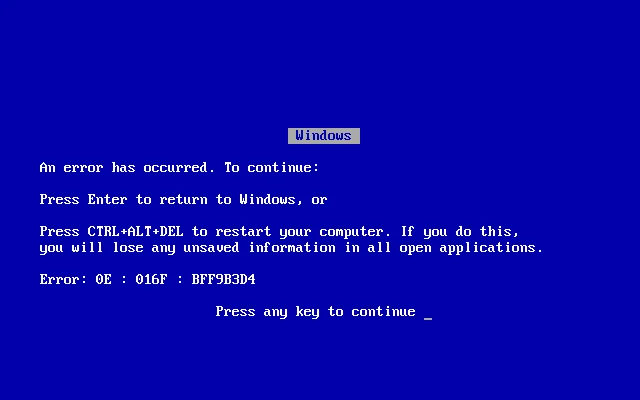
If you’re unable to identify or fix the issue, it may be time to take your computer to a repair shop for professional help. Computer repair shops in Layton are available for quick and reliable repairs to get your machine back up and running quickly.
In the meantime, you don’t have to let a broken computer put a stop to your work. There are many ways to stay productive while the repair process is underway. Consider using alternative devices such as phones or tablets to access websites and programs you need.
If your computer can boot up but is running slowly, try minimizing the number of open applications and tabs to speed it up. This should help make things run smoother and give you more time to focus on the task at hand.
Must Read: Why Is Google Chrome Running Multiple Processes? 8 Ways to Fix It
Take Preventative Measures to Avoid Future Breakdowns
Finally, don’t forget to take preventative measures to avoid future breakdowns. Make sure you have a reliable antivirus program installed and run regular scans to detect any malicious software.
In addition, do periodic maintenance on your computer such as freeing up disk space, defragmenting the hard drive, and running system updates. Taking these simple steps can go a long way in preventing future problems.
Aside from repairing and maintaining your computer, don’t forget to back up important documents and data regularly. This will help ensure that any lost data can be recovered in case of an emergency.
See Also: Best CCleaner Alternatives (Free, Open-Source)
Conclusion
Nobody likes dealing with a broken computer – it’s frustrating and time-consuming! However, with the right know-how and approach, you can troubleshoot and fix most common computer issues quickly.
And if you’re unable to figure out the problem yourself, don’t be afraid to reach out for help. Computer repair shops can often provide fast and reliable repairs that will get your machine back up and running in no time. Additionally, using alternative devices such as phones or tablets while the repair is underway can help you stay productive and keep up with your work.
Finally, remember to take preventative measures such as installing a reliable antivirus program, doing periodic maintenance, and backing up documents regularly to help avoid future breakdowns.
With these tips in mind, you can make sure that broken computers don’t interfere with your productivity or get in the way of completing tasks!





















