What if you have to work on a system that does not have an operating system? Or maybe work on a system with a temporary installation of an OS? Well, you need to create a bootable USB installation media from one of the ISOs, such as Windows, Linux, etc. This is when alternatives to the Rufus program come into play.
What Is Rufus?
Rufus is an open-source software application designed to create and format bootable USBs on Windows PC, which supports both Windows ISO files and Linux distros. It is of small size and works quite amazingly fast. However, since Rufus is only restricted to Windows, you need to look out for alternatives to Rufus for Mac, Linux, and other OS. Let us check the top ten Rufus alternatives.
10 Rufus Alternatives for Windows, Mac, and Linux in 2025:
1. Etcher (Windows, Mac, Linux; Free)
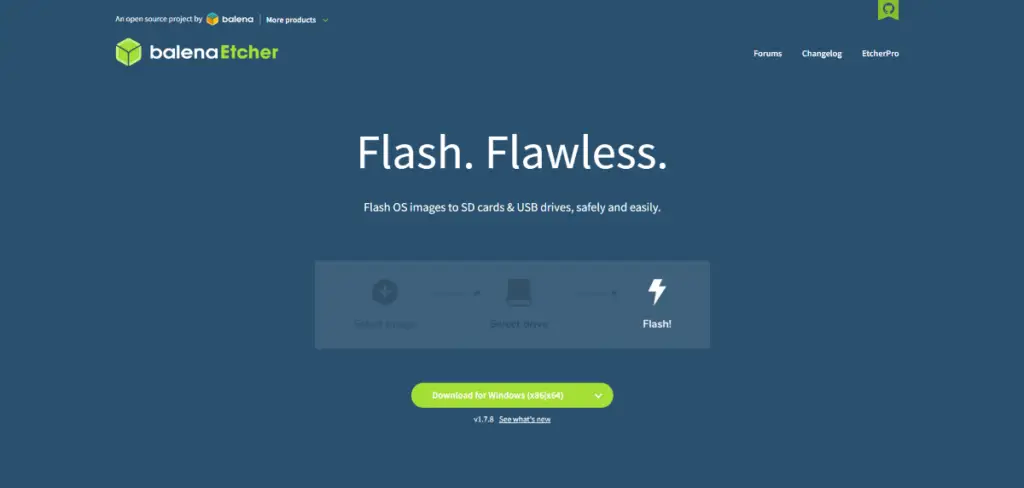
Etcher is a full-fledged, cross-platform, open-source application that stands to be an excellent or maybe a better Rufus program alternative because of its availability on all major platforms.
Features of Etcher:
- It is a cross-platform software that is available on Windows, macOS, and Linux platforms.
- Etcher is incredibly user-friendly, challenging drive-friendly, and offers modular expansion.
- It has a simple and easy-to-use GUI.
- Etcher provides 50% faster flashes and simultaneous writing for multiple devices.
- It also ensures validating flashing, thus, removing any wonderment about why your device is not working.
Etcher Pricing:
It is free, just like Rufus.
See Also: Etcher Alternatives
2. UNetbootin (Linux, Free)
Another free Rufus program alternative in the market is UNetbootin. It is lightweight and allows you to create bootable live USBs for Ubuntu and other Linux distributions on all the major platforms.
Features of UNetbootin:
- It offers quick flashing.
- UNetbootin has a built-in support mechanism to download various other Linux-based distros automatically.
- It creates bootable live USBs for Ubuntu and Linux-based distros.
- UNetbootin supports powerful platforms such as Windows, Mac, and Linux.
- It supports Linux file format only.
UNetbootin Pricing:
It is also free, like Rufus and Etcher.
3. UUByte ISO Editor (Windows & Mac, Paid)
UUByte ISO Editor is a dedicated Rufus alternative app for dealing with ISO image files. It can directly create a bootable USB from Windows 10 ISO with UEFI support. If you would like to make a Windows bootable USB on macOS, UUByte ISO Editor is the only tool that supports the latest Windows 10 ISO so it is the alternative to Rufus.
Features of UUByte ISO Editor:
- Supports latest Windows 10 ISO (install.wim larger than 4GB).
- Has a quite faster ISO burning speed.
- It is powered by an easy-to-understand user interface.
- UUByte ISO Editor can extract or edit content from ISO on Windows and macOS.
- Works on the latest macOS Big Sur.
UUByte ISO Editor Pricing:
Extract, Create, Copy and Editor features in UUByte ISO Editor are free. You have to purchase a license key in order to use the Burn feature for creating a bootable USB starting at $29.95.
4. PowerISO (Windows, Paid)
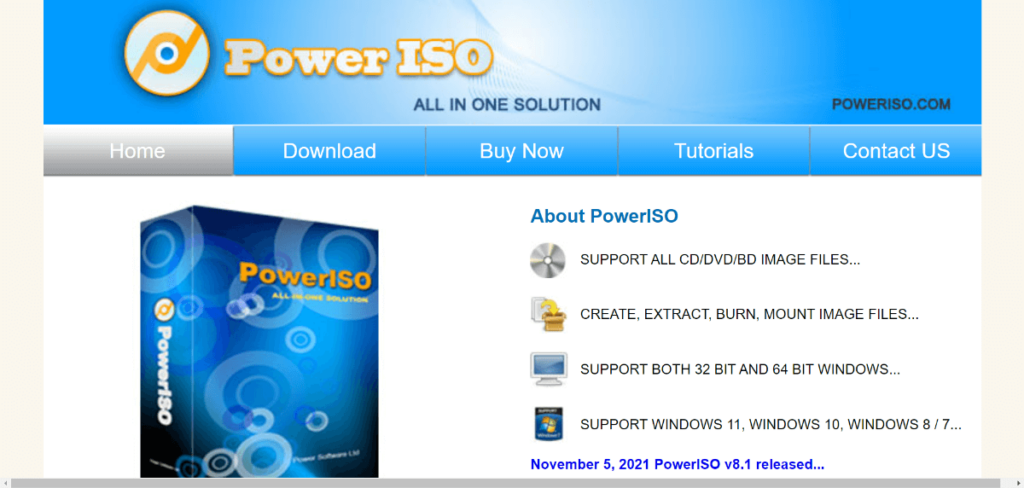
If you need the top-rated Rufus alternative for Windows, PowerISO is a recommended option. The utility program creates bootable USBs for Windows and offers to convert image formats into ISO, virtual drives, mounting disks, etc.
Features of PowerISO:
- It supports all CDs, DVDs, BD image files, also BIN and ISO files.
- PowerISO allows you to burn, open, extract, burn, create, encrypt, compress, edit, and split, and mount ISO files with an internal virtual drive.
- Also, the program helps in the conversion of image formats.
- All in all, it is an all-in-one solution for your ISO and disc image files.
- PowerISO supports both 32-bit & 64-bit Windows.
- It supports shell integration, context menu, drag & drop, and many other features.
PowerISO Pricing:
You can buy the PowerISO v7.8 at $29.95 with a 30-day money-back guarantee if you are not satisfied with the purchase.
5. Universal USB Installer (Windows & Linux; Free)
If you want a Rufus program alternative for Linux, Universal USB Installer is quite an exciting choice. The app is a live Linux bootable drive creator that offers you to choose from the Linux distros to put it on a flash drive. It is similar to Rufus in terms of platform capability and performance, although the former is faster.
Features of Universal USB Installer:
- It supports only Windows and Linux images.
- The tool is quick to load.
- Universal USB Installer creates bootable drives maddeningly fast and offers an equally fast flashing speed.
- It also uniquely provides an in-built USB formatting tool to free up space in your USB stick once the installation is done.
Universal USB Installer Pricing:
It is free to use for everyone.
6. Media Creation Tool (Windows, Free)
Are you looking for a USB stick that downloads the latest Windows 10 ISO image? Media Creation Tool is one of the alternatives for Rufus developed by Microsoft exclusively to install Windows 10 on PCs.
Features of Media Creation Tool:
- You can download Windows 10 from the Microsoft server directly and, after that, automatically build a bootable USB.
- It will detect your system configuration on its own and download the latest ISO image.
- It has a simple-to-use UI.
- It only supports Windows and its ISO images.
- It tends to be a tad slower while creating the bootable drive.
Media Creation Tool Pricing:
You can easily install and use Media Creation Tool for free.
7. WoeUSB (Linux, Free)
If you want to create Windows USB bootable drives on Linux, then WoeUSB is the perfect Rufus alternative to complete your work. The tool is known to be a Microsoft Windows USB Installer for GNU+ Linux.
Features of WoeUSB:
- It is limited to only Linux OS.
- Unlike most Linux application programs, WoeUSB has a GUI interface.
- It supports Windows Vista to Windows 10.
- It provides an easy-to-go solution to create the Windows bootable drive in a few clicks.
- The flashing speed is pretty amazing too.
WoeUSB Pricing:
It is available for free.
8. TransMac (Mac, Paid)
If you think about a Rufus Mac alternative, TransMac lets you create a macOS-based bootable installer on a Windows system. You have to download the macOS DMG file and import it into the TransMac application program. Once imported, insert the drive. TransMac will format it in the APFS file format.
Features of TransMac:
- It supports the Apple DMG file format.
- TransMac lets you create a macOS bootable USB drive on a Windows PC.
- The flashing speed is a tad slower since the DMG file is encrypted and comparatively more complicated to flash.
- TransMac offers you a 15 days period of free trial for your evaluation.
TransMac Pricing:
You will have to buy the TransMac license key for continued use. Buy it for $59.00 only.
9. Win32 Disk Imager (Windows & Linux, Free)
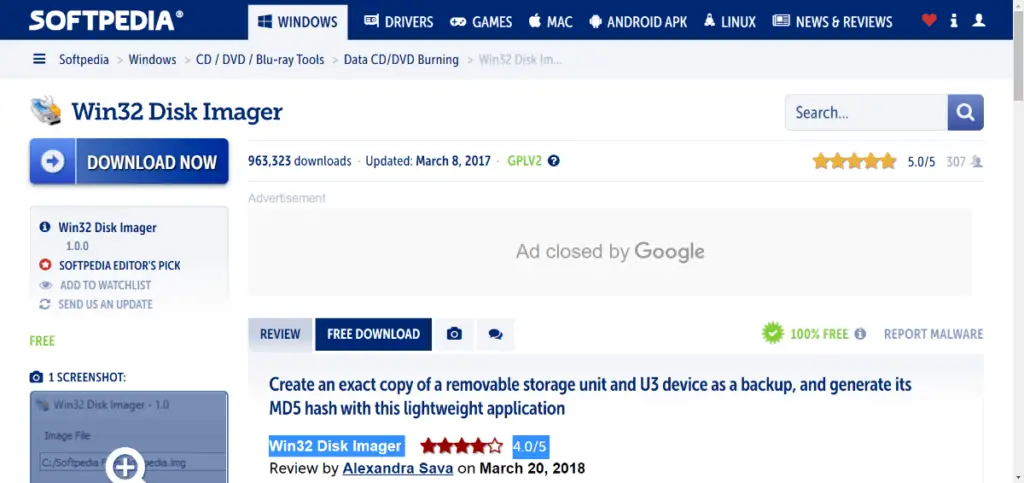
One of the truest alternatives to Rufus is Win32 Disk Imager. The tool is one of the oldest applications for flashing low-level utility OS, such as Raspbian onto SD cards and USB drives. You have to provide the source image, select the stick where you want to flash, and click Write, and it is done.
Features of Win32 Disk Imager:
- It is the best fit for low-level utility programs.
- Win32 Disk Imager offers exceptional performance and flashing capability, and its download is as easy as Rufus’
- It is available on Windows and Linux only.
- Win32 Disk Imager offers a clean UI and simple functionality.
- It doesn’t support desktop-class OS.
- Best suitable for small projects.
Win32 Disk Imager Pricing:
Download Win32 Disk Imager here for free.
10. Diskmaker X (Mac, Free)
The popular Rufus alternative for Mac, Diskmaker X offers the seamless creation of bootable USBs for Mac images. In short, if you want an easy way to make a bootable OS X installer, Diskmaker X is your best option.
Once launched, the application tries to find the OS X Install the program with Spotlight. Then it sets its task to build a bootable install disk.
Features of Diskmaker X:
- It is built with AppleScript; thus, it can be used on multiple versions of OS X, and macOS.
- Diskmaker X 9 requires macOS 10.10 or later to run.
- It supports Mojave.
Diskmaker X Pricing:
You can freely install it. Download the Diskmaker X 9.0 here.
See Also:
Conclusion
Now that you know the specific features of Rufus program alternatives, you can choose the suitable option according to your requirement. You can also start using any of these free alternatives to Rufus listed in this article for Windows, Linux, and Mac to know which one works best for you.
If you have any questions or suggestions, please use the comment box below.
Hi there! I’m Nick Cullen. As the Senior Content Editor with Solution Suggest, my responsibility is to scrutinize and refine our articles and reviews, focusing on software solutions, games, apps, and websites. I’m dedicated to delivering reliable and enlightening content that offers viable alternatives to your current digital tools. If you have any suggestions or inquiries, you can reach me at editor@solutionsuggest.com. Also, I invite you to connect with me on LinkedIn!





















