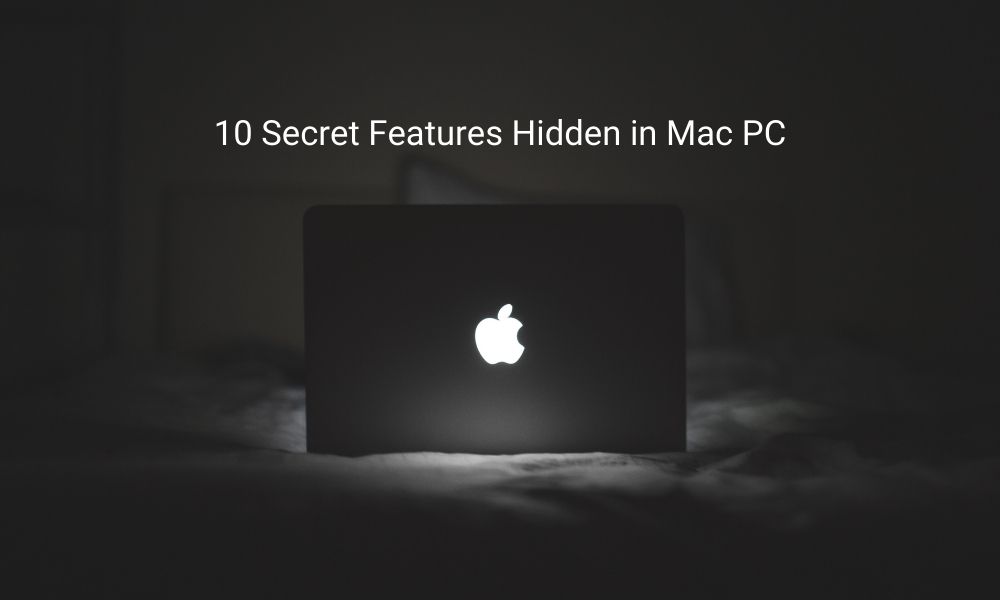MacBook has many amazing features that most users are unaware of as they are hidden secretly. Even after using Mac for a couple of years, you may not have stumbled across the best-hidden features. So, in this article, we have explained those Mac features that will surely surprise you.
10 Secret Features Hidden in Your MacBook:
1. Trimmed screenshot
Yep, you read it right. If you are tired of taking screenshots that capture the extra part of your screen that you don’t want, then this trick is your holy grail. Hold down Command + Shift + 4, which will change your cursor into a crosshair. Then using it, outline what you want in the final screenshot, and then press the Spacebar to capture your desired result.
2. Make a signature in preview
It is extremely easy to add a signature that you want to your document in Mac. To achieve this, open the document in preview and then open the Annotations toolbar. Then, click on the Signature button and choose the Create Signature option from the Built-in iSight option. All you need to do then is follow the on-screen instructions, which will eventually add a signature to your document. You also have the option to save your signature for future use as well.
3. Built-in emojis
Inserting emoticons could not have been more fun in the Mac OS X. Most users don’t even know, but it comes with a built-in emoji option that allows you to insert special characters. Just press Ctrl +⌘ + space to open the emoticon window. It will contain an exaggerated list of special characters. Accordingly, you can choose any special characters you like or need to use from this window.
4. Easy speech to text conversion
Once you figure out how to use Dictation on your Mac, there is no going back. All your work becomes a hundred times easier with this extremely cool hidden feature. Dictation-typing in Mac OS works accurately and amazingly well. You can convert your speech to text by pressing the function (fn) key twice and then speaking. Your voice will automatically get converted to text when you press the function (fn) key one more time. The OS X on your Mac types out as and when you speak.
5. Close running apps
Let’s face it, running apps take a lot of RAM space on your system and then slows it down. Here is a quick solution to help you to close your running apps. Hold ⌘ + tab and continue holding ⌘ while you tab through all open apps; when you reach the app that you want to quit, press Q; if you want to hide the app, press H.
6. Turn off notifications
If you get distracted easily by all the notifications that pop up on your screen, finding out about this feature will change your work ethic. There is a Do Not Disturb toggle feature when you scroll down the side loading bar in the Notifications Centre. Once you turn it on, you will not receive any notifications for the day. You already know about this feature if you use an iPhone. This is a very convenient way to focus on your work without being disturbed, and you can also schedule the Do Not Disturb feature to be turned on for a specific time period.
7. Preview files
Previewing files is simple on MacBook. When you hold down the space bar, you can select any file and preview it. You can even preview image and video files with this amazing hack. You can switch between files while previewing by pressing the arrow keys.
8. A constantly changing wallpaper
Want to change your Mac’s desktop background automatically? Use one of the Dynamic Desktop images in System Preferences. Click on Desktop & Screen Saver, select the Apple drop-down and then pick one of three dynamic desktop pictures. The wallpaper will change throughout the day and change according to the location, day and night. Elevate your static desktop images with this cool feature.
9. Faster grouping of files into one folder
Consolidate your files into one folder if you are one of those with a cluttered desktop. Just one little shortcut can make a snap. Highlight or click on the files you would like to group, right-click, and select “New Folder With Selection”.
10. Expose in slow motion
Expose can be manipulated to work in slow motion with an easy app selection tool. All you need to do to unlock this secret is to hold “Shift” while pressing your Expose key (usually F9, F10, or F11). You may use this trick for a different window-switching method.
See Also:
- How to Improve MacBook Performance
- Pokemon Go Spoofing on iOS Devices
- Best Video Editing Software for Beginners
Conclusion
Hope you liked these top 10 secretly hidden features of macOS. Start using them and surprise your friends. These features will let you have a little extra fun while using your MacBook. Especially, when it comes to music production, Mac will be your perfect choice. If you are looking for some top-rated Mac options, then take a look at these suggested laptops for music editing.
If you’ve any questions or suggestions, please use the comment box below.