SCANPST.exe (also known as Inbox Repair Tool) is a free utility provided by Microsoft in order to repair corrupt PST (Personal Storage Table) files along with fixing other errors related to PST.
However, sometimes, it happens that scanpst.exe fails to fix the Outlook PST corruption due to an oversized file, broken .pst header, or other causes. In such a situation, it is a common question to arise, what if SCANPST doesn’t work.
Well, don’t fret, in such a case, a user needs to use the SCANPST alternative to get rid of it. In this optimized post, I will discuss why the Inbox repair tool fails and which best alternative of SCANPST you should try to repair PST file.
Why Scanpst.exe Fails to Repair PST File?
Here, I have shortlisted the common reasons why ScanPST utility fails to fix Outlook PST files. So, let’s have a look:
- Severe PST Corruption: Severe PST file corruption is the foremost reason why Scanpst.exe is unable to repair it. However, the PST files corrupt due to various reasons, like hardware failures, power outages, software bugs, & other problems.
- Due to Broken Header of PST: Another major factor for scanpst.exe’s failure to repair the Outlook PST file is the broken .pst header. When your PST header corrupt, you cannot access your Outlook data, like your emails, attachments, contacts, notes, & calendar entries.
- Incompatible Scanpst.exe Version: Well, if you’re using the outdated version of Scanpst utility & it’s incompatible with your MS Outlook version, SCANPST can fail to fix the PST.
- Because of Antivirus: Sometimes, the antivirus software installed on your PC can interfere with the Inbox repair tool (Scanpst.exe) & prevent it from restoring a PST file.
- Oversized PST File: A large-sized PST file can cause difficulties for Outlook users. Although, the maximum PST file size varies depending on the Outlook version you’re using. Usually, the .pst file ranges from 2GB-50GB. However, the Scanpst.exe tool can only repair the PST files smaller than 2 GB or equal to 2 GB.
Therefore, now it’s time to identify how to repair PST file without SCANPST or using the best alternative of SCANPST.
See Also: CCleaner Alternatives (Free, Open-Source)
Best Alternative of SCANPST: Stellar Repair for Outlook
When we talk about the best alternative to SCANPST.EXE, Stellar Repair for Outlook comes first. This is an expert-recommended software that helps to repair severely corrupted, encrypted, or large-sized PST files with less effort.
Moreover, it allows saving the mail items recovered from a fixed PST file to a new PST file. The best thing about this program- it recovers all Outlook mailbox items such as attachments, contacts, calendar items, emails, tasks, notes, etc.
Why Choose Stellar Repair for Outlook?
- Repairs & recovers corrupt Outlook PST files successfully.
- User-friendly & 100 % secure.
- Shows a preview of all the recoverable mail items before saving.
- Saves the recovered data at the chosen location.
- It supports MS Outlook 2010, 2013, 2016, 2019, & previous versions of Outlook.
Also Read: 10 Best MacBook Pro Alternatives
How to Repair Outlook PST file without SCANPST?
Just download & install Stellar Repair for Outlook program on your computer & follow the below steps to repair PST file.
Step #1: Launch Stellar Repair for Outlook tool >> go to the Home tab >> click on the option “Select Outlook Data File”. Now, click ‘browse’ to follow the location of damaged PST file.
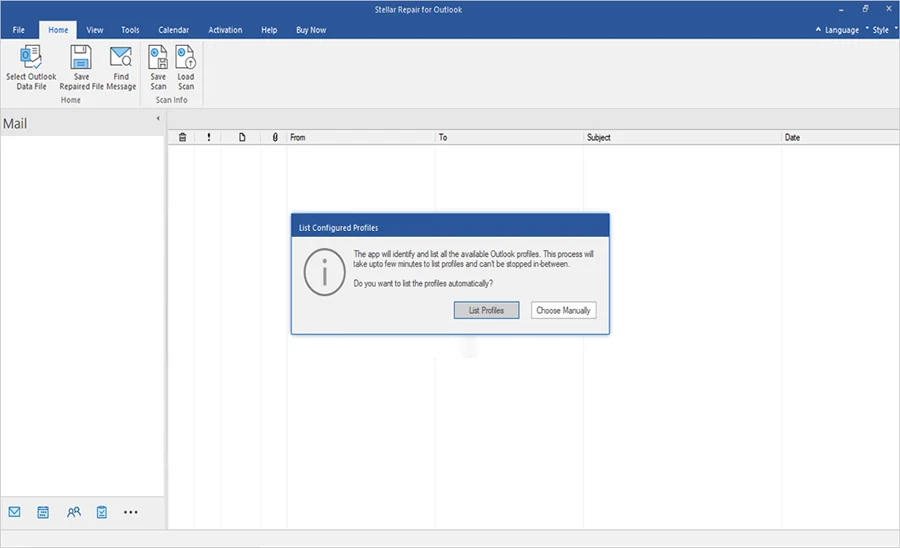
Step #2: Or you may click on ‘list profile’ option, it will list all available PST files in specific folder. Click on Repair button.
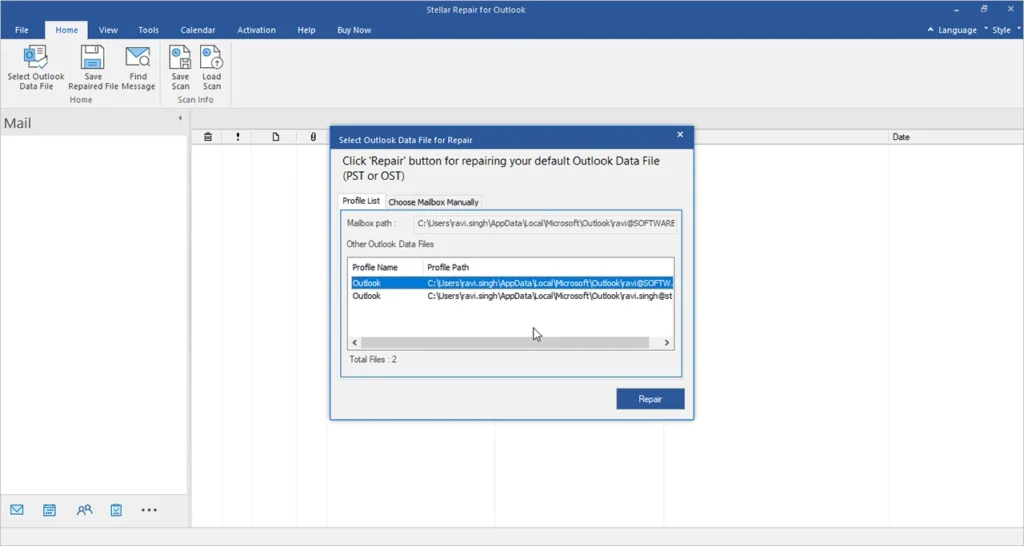
Step #3: Now, the corrupt PST file scanning and repairing process will start. If your file size is too large then the scanning process may take more time.
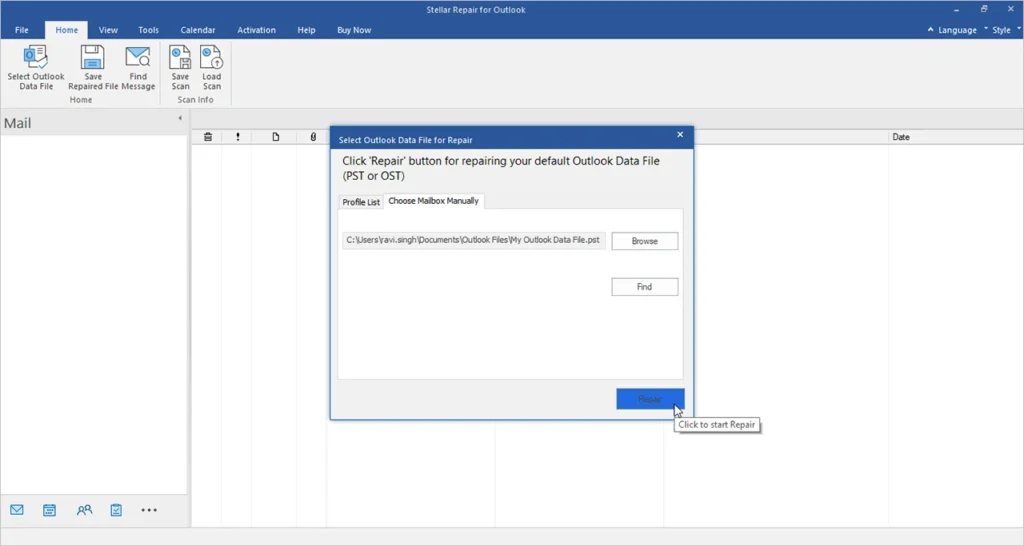
Step #4: After completion of the scanning process, the software displays the preview of the recovered mail items.
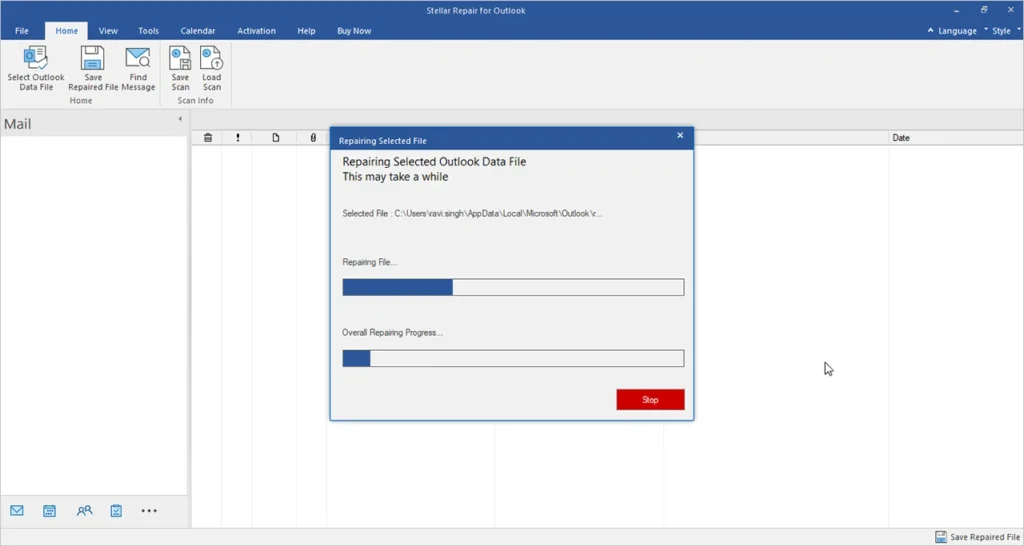
Step #5: At this time, select a folder or mailbox items you need to recover >> click the Save Repaired File option. Now, choose a file format from the pop-up window. Now, click on Browse to select the destination folder and click on OK. All your Outlook mailbox stuff will save successfully.
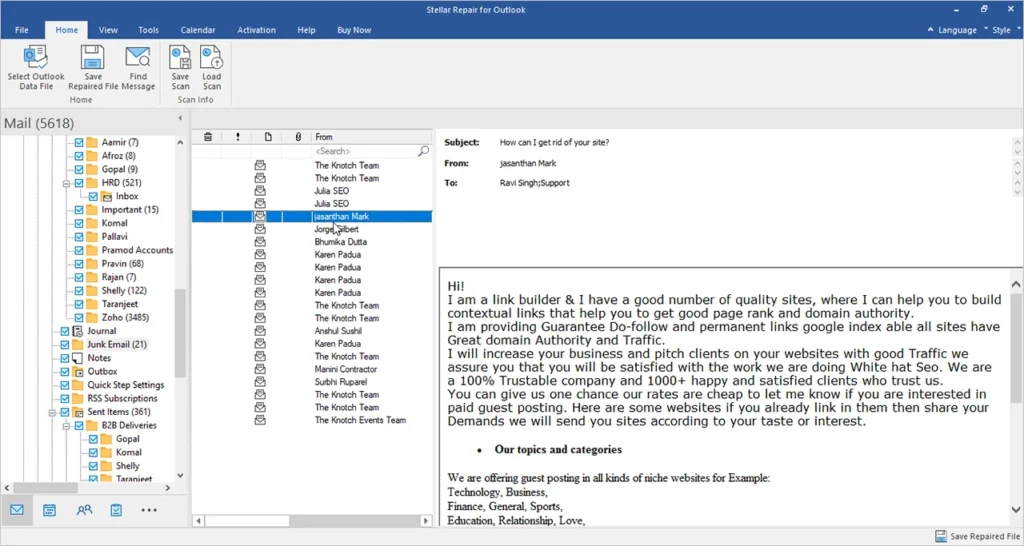
Step #6: Once your repaired .pst file saved, you will get the confirmation message on your screen.
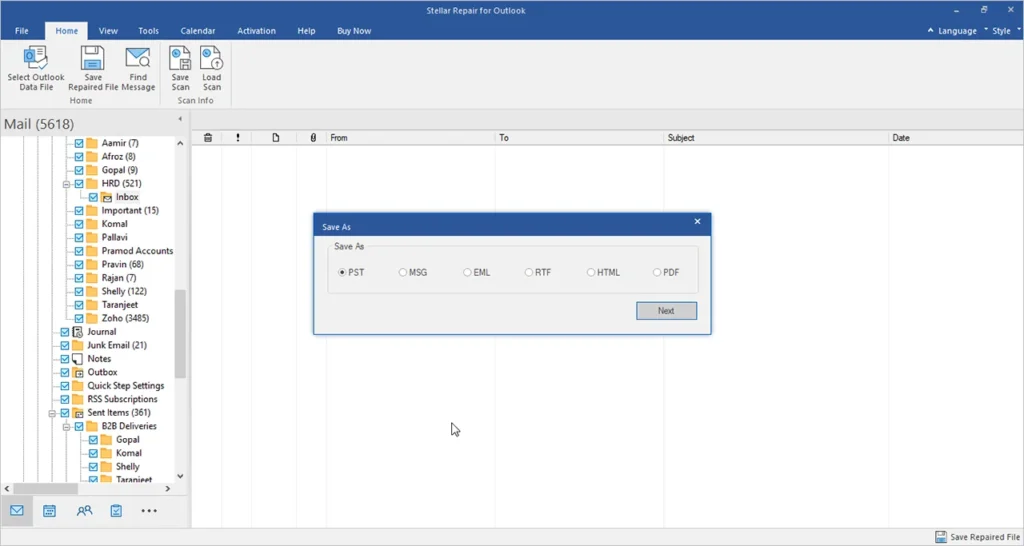
Must Read: How to Choose a Laptop for AutoCAD
Tips to Avoid PST File Corruption
As they say, prevention is better than cure…!
Therefore, below I have mentioned the best practices to avoid further PST corruption. Simply follow them:
- Close Microsoft Outlook & system properly.
- Avoid PST file header corruption.
- Split PST.
- Create a valid backup of the PST file regularly.
- Don’t save PST files on the Network Share.
Related: 8 Ways to Improve Laptop Performance
Final Words
In this article, I have covered why the ScanPST tool fails to repair PST files in Outlook and what is the best alternative of SCANPST. However, ScanPST has various limitations & fails in some cases. Therefore, it’s recommended to go for Stellar Repair for Outlook, which is the best SCANPST alternative.
Harry O’Neill writes about all things tech, SaaS, and marketing at Solution Suggest. He’s known for turning complex ideas into clear, actionable insights. With experience working alongside top-tier companies worldwide, he helps brands connect with their audiences through content that drives real results.





















