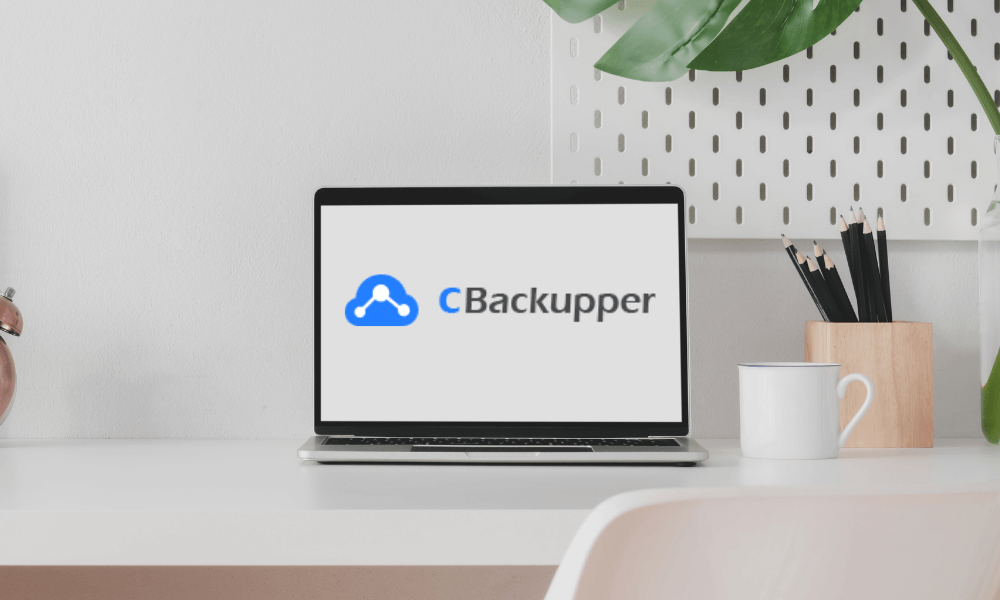Undoubtedly, cloud backup has been increasingly recognized in recent years. Compared with traditional backup methods (removable hard disk, USB, SD Cards, etc.), cloud backup also dramatically reduces the risk of data loss in accidents or natural disasters.
Cloud storage helps you solve the insufficient computer space problem. So, you can subscribe to different plans as per your needs. When using public cloud storage, you need to be aware that your data is not foolproof. In addition to system failures or errors in the service, your files may get stolen or lost. So, what options do you have to protect your data in the cloud storage? Let’s find a solution!
What is AOMEI CBackupper?
AOMEI CBackupper is a free professional and reliable cloud backup service that allows you to add valuable files from the cloud accounts like Google Drive, OneDrive, and Dropbox to create incremental backups. So, even if you delete the source data, your incremental backup will remain saved.
To create a larger backup space, you have to add multiple cloud accounts and combine their idle space. You can also back up the data from one cloud storage account to another in just a few minutes. More importantly, CBackupper provides professional backup solutions to protect your data from various security threats.
Most cloud storage services will give away some free space when you register for an account, but space will be tiny, such as OneDrive provides 5GB, Google Driver offers 15GB, and Dropbox lets you use 2GB of free space. However, with AOMEI CBackupper, getting a larger backup space for free is not a problem. Visit the AOMEI CBackupper website, enter your email, password, and nickname to register an account.
Now, follow these steps to merge multiple cloud storages and create a larger backup space with AOMEI CBackupper:
1. Go to the AOMEI CBackupper homepage, click Add Clouds, located in the lower-left corner of the Clouds tab, then select a cloud service (Google Drive, OneDrive or Dropbox) and click OK. Log in to your two or more cloud accounts and authorize to use them on AOMEI CBackupper.
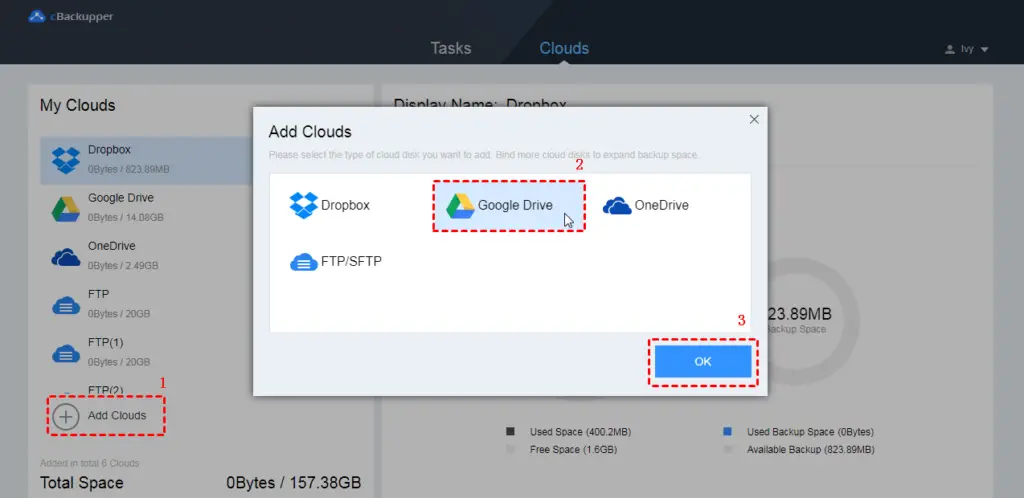
Note: AOMEI CBackupper is safe and reliable. It only serves as a data transmission channel. It does not share your files or your login information with anyone. Only you have the right to access your data.
2. Modify the Display Name in the next window and click Allocate to allocate space for data backup. Then click the Note checkbox and click OK to save.
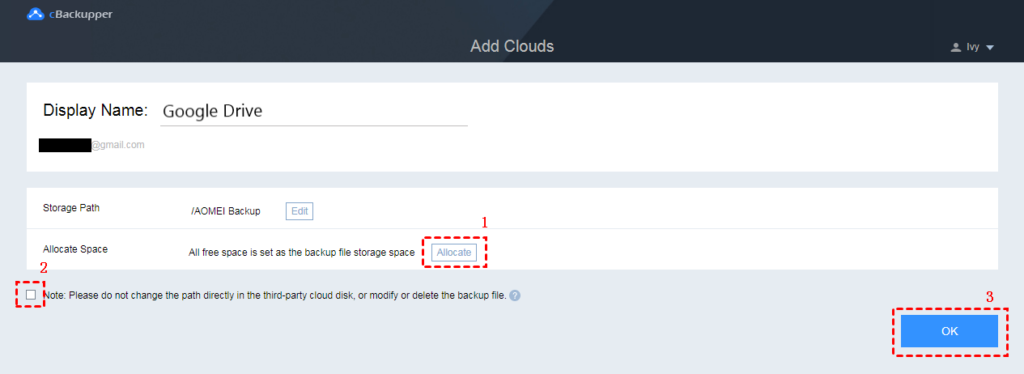
Note: You can add all your cloud drive accounts using the above steps. You can add multiple accounts from the same or different cloud services. AOMEI CBackupper does not limit the number of additions. All your accounts will be displayed in My Clouds, and you can see the Total Space allocated to you.
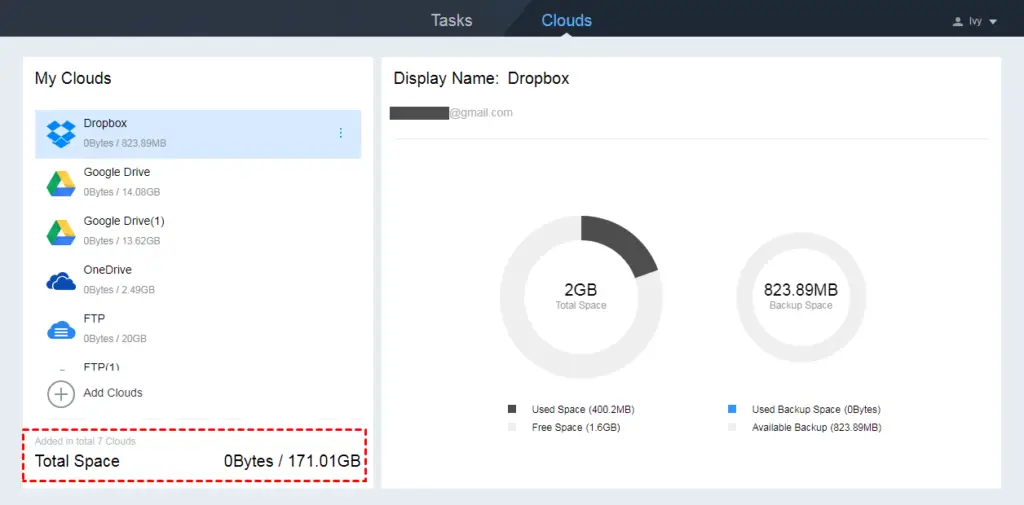
Cloud to Cloud Backup feature of AOMEI CBackupper
Cloud to Cloud Backup is one of the most reliable solutions to protect cloud storage data. Using it, you can easily back up data from one cloud disk to another. So, when one of your cloud disk servers crash or viruses attack, you can still access and retrieve your valuable data from another cloud drive. You need to add two or more cloud accounts to take advantage of the Cloud to Cloud Backup feature.
Follow these steps to use Cloud to Cloud Backup:
1. Select the Tasks tab, and click Create Task on the page.
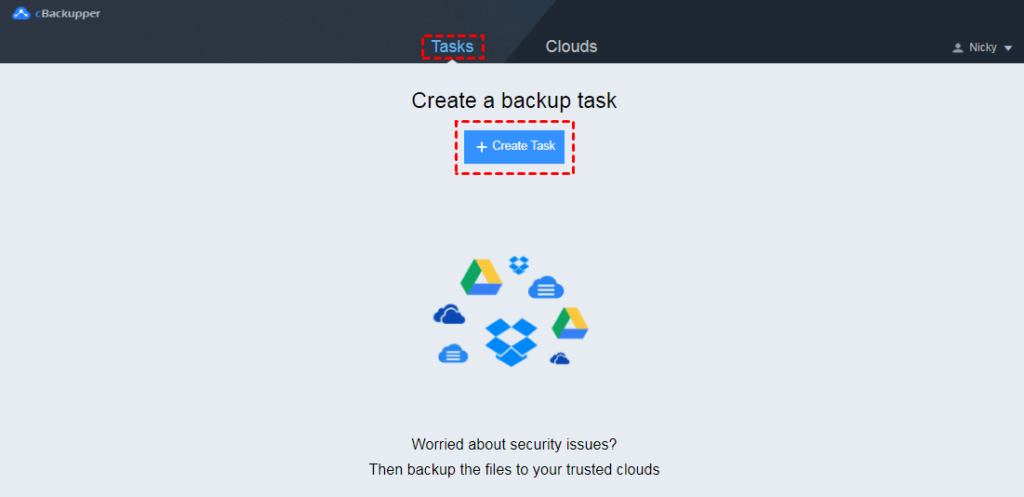
2. Click Add Source on the left side of the page to select a cloud account as the transfer source.
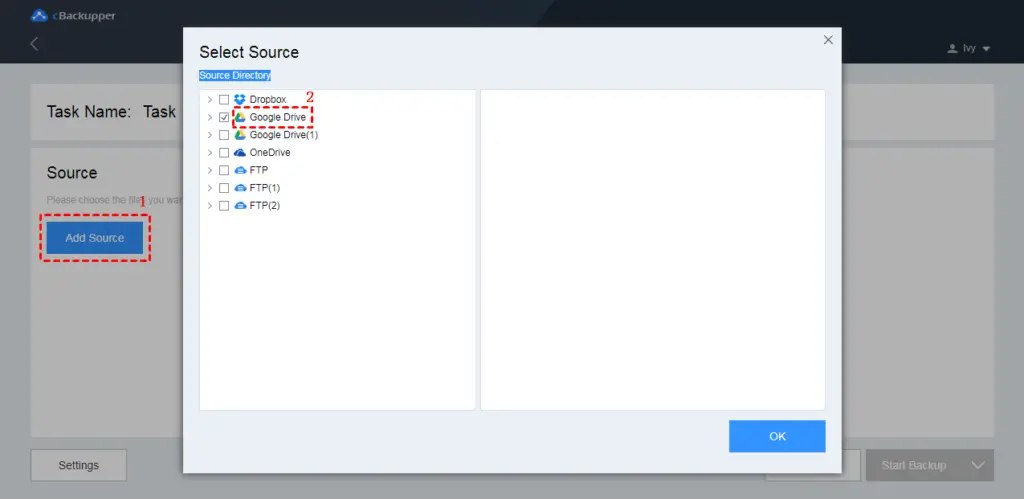
3. Then click Add Destination to select another account as the backup destination.
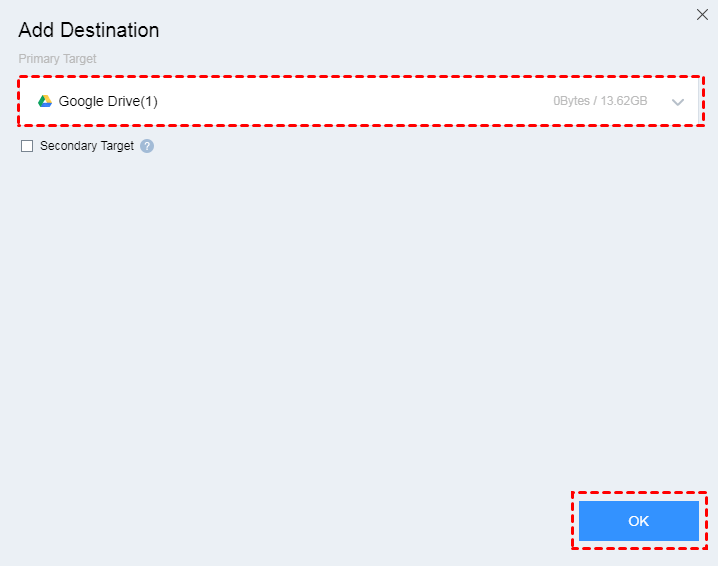
4. Confirm that the cloud drive accounts you added are correct, click Start Backup and wait for the task to complete.
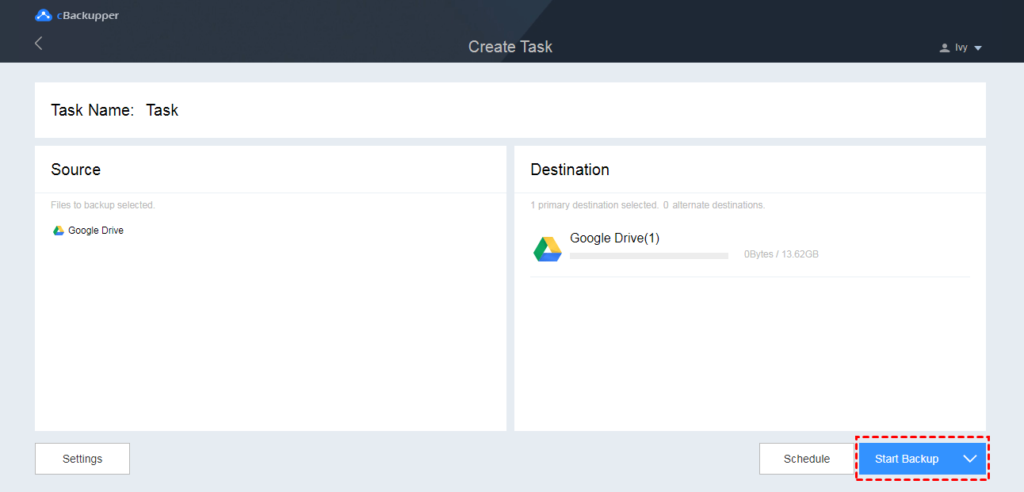
Before starting the task, you can click Schedule to set the automatic backup period (daily/weekly/monthly). It can ensure that your latest files are backed up even if your data is constantly changing.
Final Words
Now you know how you can backup your valuable files using AOMEI CBackupper for free. We also discussed the benefits of incremental backup. It keeps your data saved, even if you delete the source data by mistake or knowingly. Now, you can also merge multiple idle (free or paid) cloud accounts to create larger cloud storage without paying a fee. Everything we discussed in this article is 100% free to use and there are no hidden charges or ads on the platform. Give it a try today!
Hi there! I’m Nick Cullen. As the Senior Content Editor with Solution Suggest, my responsibility is to scrutinize and refine our articles and reviews, focusing on software solutions, games, apps, and websites. I’m dedicated to delivering reliable and enlightening content that offers viable alternatives to your current digital tools. If you have any suggestions or inquiries, you can reach me at editor@solutionsuggest.com. Also, I invite you to connect with me on LinkedIn!