In the age of digital technology, data has become an essential component of our lives. From personal photos and videos to important work documents, losing data can be catastrophic. You may face data loss due to hardware failure, system crashes, power outages, ransomware attacks, natural disasters, and other menaces. That’s why backup software has become an indispensable tool for Windows users.
It helps protect important data by creating copies that can be easily retrieved in case of data loss due to system crashes, viruses, or accidental deletion. While there are numerous backup software options available, not all of them are created equal. In this article, we’ll explore some of the best free backup software tools for Windows in 2023.
Best Free Backup Software to Backup Files and Folders on Your Windows PC:
#1. FBackup (Files Backup)
FBackup is a free file backup software for Windows Servers and PCs. It only supports two types of backup files: full backup and mirror backup. A full backup will create an exact copy of all the files and folders that you selected to back up into a ZIP file, all the files and folders are compressed. Mirror backup will create an exact copy of the source data with no compression.
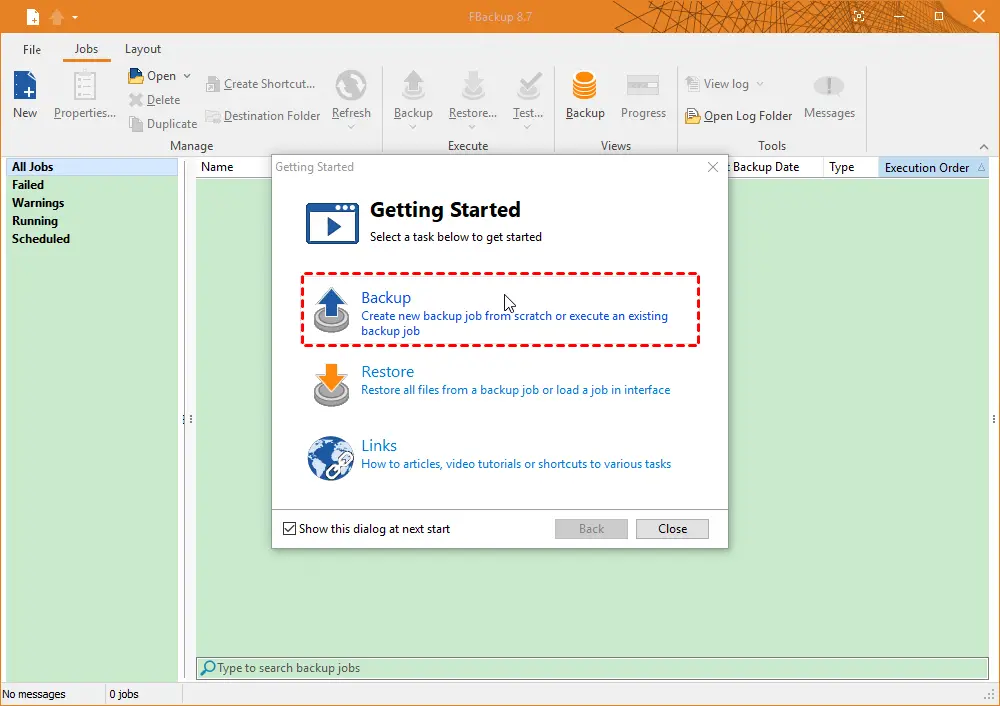
Follow these steps to back up your files and folders with FBackup:
- Select Backup if prompted by the getting started window or click + New at the top left corner.
- Click the Create option to create a new backup task.
- Choose the backup destination, and click Next.
- Choose which folders and files you would like to backup.
- Customize the filters to include or exclude the files.
- Choose the backup type: Make Full, or Make Mirror, and enable the encryption as you want.
- You could specify the backup intervals you want to back up.
- Input the Backup Name and Description for this backup task, and press Save > Save and run to create a new backup task now.
However, you should beware of the limitation of FBackup:
- Cannot backup Windows operating system, partition, or the entire disk.
- Does not support incremental and differential backup.
- No email or SMS notification.
#2. Cobian Backup (Files Backup)
Cobian Backup is a free file backup program for Windows Server 2003, 2008, and Windows XP, Vista, 7, 8, 10. It supports full backup, incremental & differential backup, automatic backup, compression, and encryption.
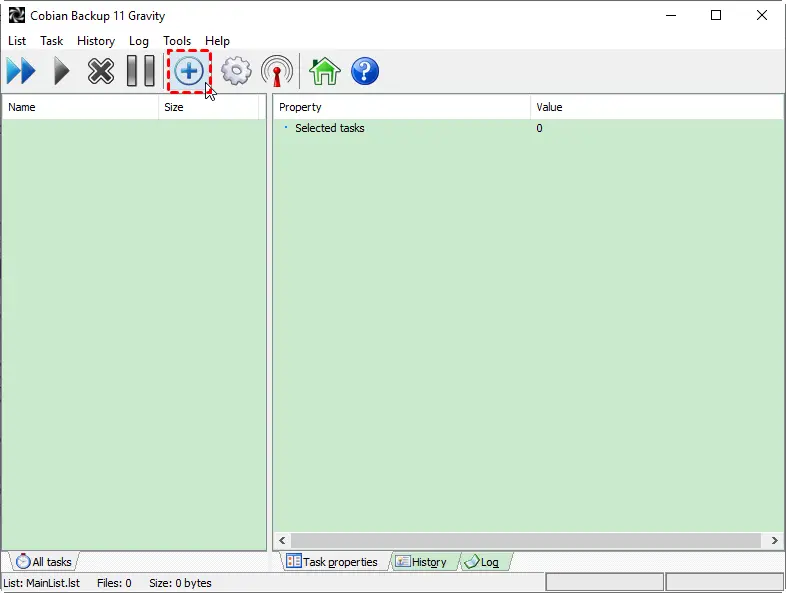
To back up your important files with Cobian Backup, follow these steps carefully:
- Click the + icon or press Ctrl+ A to create a new backup task.
- Modify the Task Name as you want, choose the backup type, and then click OK.
- Choose the source files to backup and select the destination, and click OK.
- And you will find the new backup task has been created successfully.
- Click the Run all tasks now icon or Run the selected tasks now icon to run the file backup with Cobian Backup.
Cobian Backup is alike Fbackup, and you should pay attention to:
- It cannot back up the Windows operating system, partition, or entire disk.
- No email or SMS notification.
#3. Paragon Backup and Recovery (File, Disk, OS Backup)
The free version of Paragon Backup and Recovery allows you backup files and folders, disk, and Windows OS in Windows 7, 8, 8.1, and 10. And it lets you schedule backup, incremental, and differential backup, and create WinPE recovery disk as well.
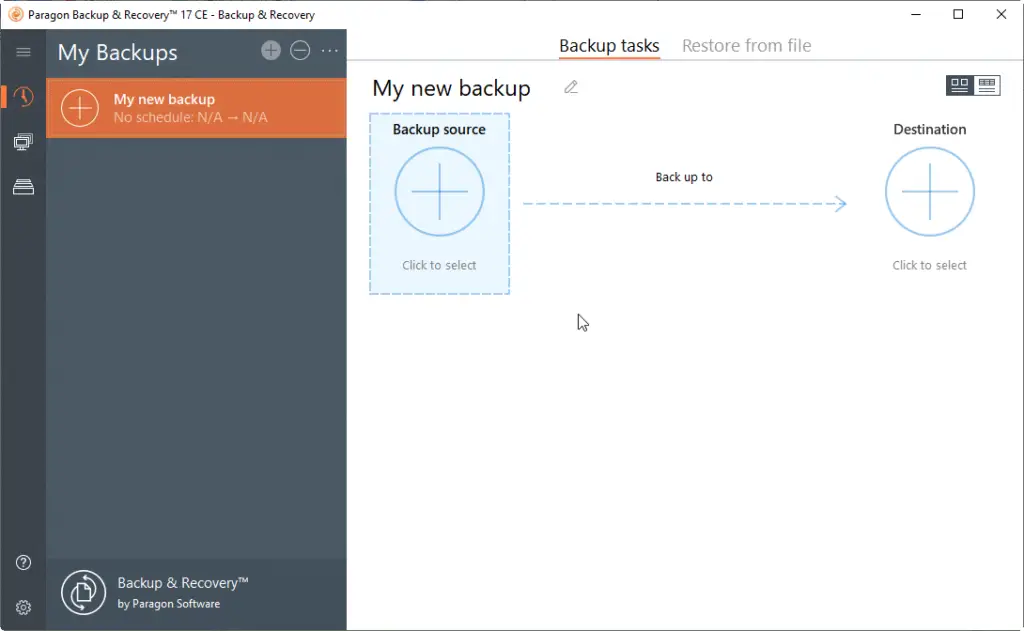
To create a backup task with Paragon Backup and recovery CE, follow these steps:
- You will see My new backup window at the backup tasks tab after performing the freeware.
- Click Backup source on the left side to choose the files and folders you prefer to back up and click OK.
- Click Destination on the right side, then choose External drives, and choose the external USB drive (ensure it is connected in advance and can be detected).
- Press the Back up now button to create a file backup.
Nevertheless, Paragon Backup and Recovery:
- Does not provides you with Email or SMS notification in the free version.
- Cannot clone the entire hard disk to another one to upgrade the hard drive or make a duplicate copy.
#4. AOMEI Backupper Standard (File, Disk, OS Backup, Disk, and Partition Clone)
AOMEI Backupper Standard is a free backup software for Windows XP, Vista, 7, 8, 8.1, and 10 (including 32-bit and 64-bit). You can use it to backup files and folders, Windows OS, partition(s), and the entire hard disk, as well as clone the hard disk to speed up your computer performance. It also offers you full backup, incremental backup, differential backup, email or SMS notification, and more.
To back up files and folders, it provides files backup and basic sync features:
- File Backup will create a file second copy of an image file with compression.
- Basic Sync will sync all the selected files and folders to the destination without compression, you could directly use the synced files and folders on the destination.
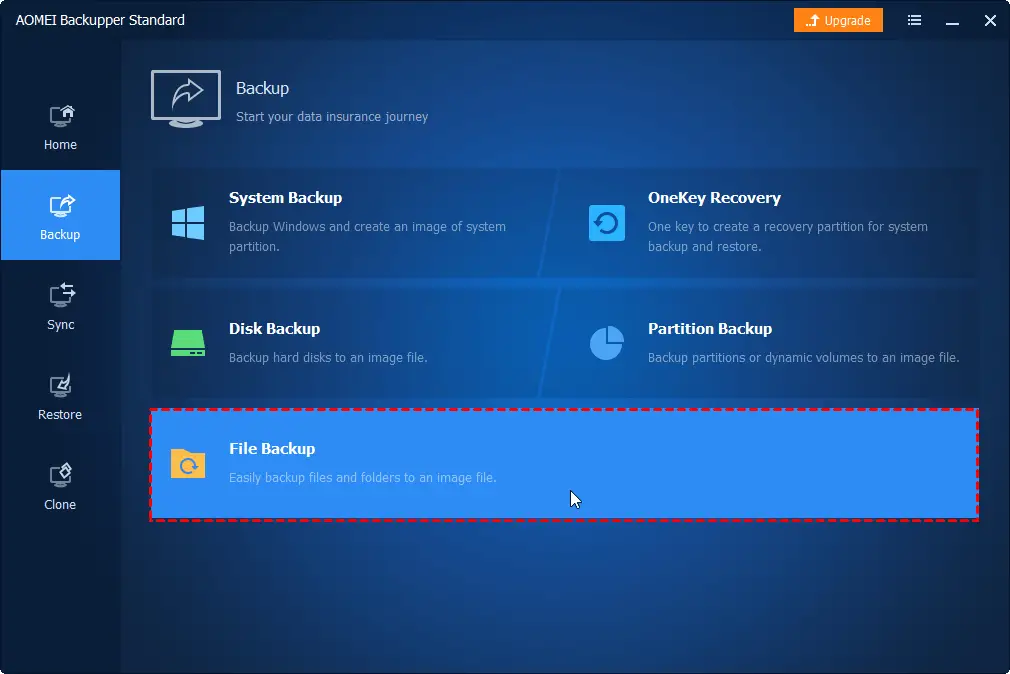
Follow these steps to backup files and folders in Windows 10 with AOMEI Backupper Standard:
- Please execute this freeware, select the Backup tab on the left side, and then choose File Backup.
- Click Add Folder or Add File to choose the files and folders you would like to backup.
- Choose a destination to save the file backup image file. You can select the local disk, external hard disk, USB flash drive, CD/DVD, network share location or NAS, etc.
- Change the Task Name, if required to differ from other backup tasks.
- If you want to back up files to the cloud, please try free cloud backup.
- Press the Start Backup >> button to back up files and folders easily.
- It enables you to comment, compress, split the backup task, enable email or SMS notifications, etc.
- The Schedule option allows you to automatically back up files and folders on a regular basis, like daily, weekly, monthly, etc.
Final Words
FBackup and Cobian Backup are only for files and folders backup in Windows Servers and PCs. Paragon Backup and Recovery only backup Windows operating system, entire hard disk, and files for Windows 7, 8, 8.1, and 10. No Email or SMS notification and clone features are there in the free version.
AOMEI Backupper Standard is a free backup software for Windows systems. It lets you back up Windows OS, hard disk, partitions, and files as well as clone the entire hard disk and individual partitions. You also get email and SMS notifications and can schedule automatic backups easily.
Now you can choose the right free backup software to safeguard all the data as per your needs. Have another backup software you love? Please comment and share your recommendations below.





