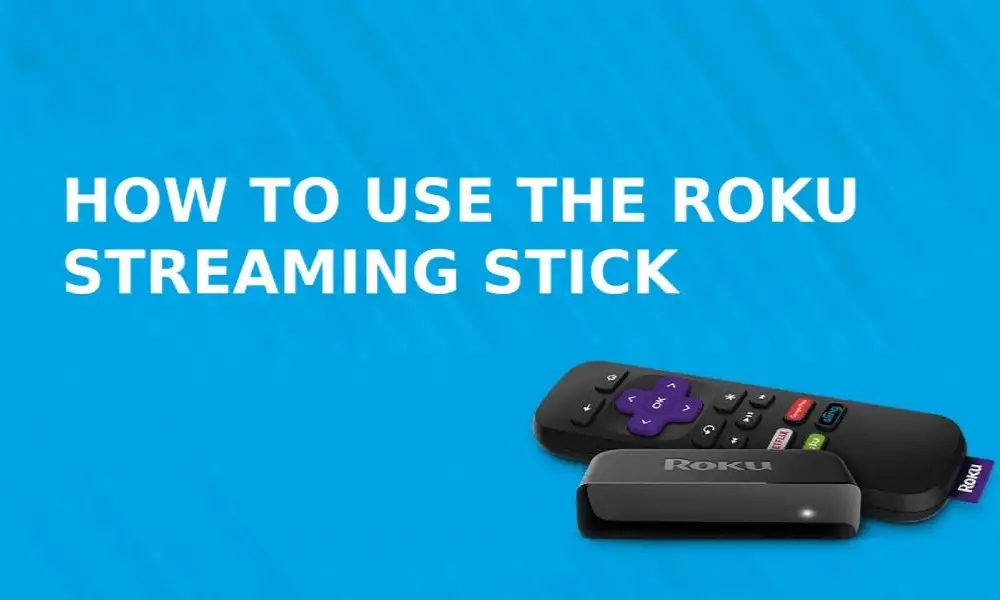Roku makes it easy as well as affordable to watch all your favorite shows in one place. An entertainment system that exists to provide you with the best services, it is the go-to place for all your entertainment needs. You don’t even need to buy expensive cable equipment’s as Roku has the best streaming devices to offer, which helps you to save more. You can now watch what you love on over 5000+ channels with a single touch from your couch. Also, it offers access to hidden channels by entering the codes, known as Private channels which are not listed on the Roku store. These private channels featured on KodiRoku.com would be worth a try, as these private channels enable you to see the true potential of Roku.
What Is Roku Streaming Stick?
Roku® Streaming Stick® is a powerful device with endless features curated just for you. It is a flash drive-sized and shaped device which delivers all the channels that you wish to stream. It gets plugged into your TV and begins to deliver content as soon as you connect it to the internet. The Roku Streaming Stick is portable, enables smooth HD streaming with an easy connection process. You can even connect it to your hotel or dorm room tv in the blink of an eye. It is such a small yet impactful device that Roku manufacturers deliver the best to their users. With the help of this, you can stream free TV, news, movies, music, sports, and so much more.
Roku Streaming Stick also has voice control with TV power and volume buttons for maximum convenience. It also has some gigabytes of memory so that you don’t have any streaming or lagging issues at all. Roku does not give its users a chance to complain. It easily hides behind your tv, and you don’t even have to set it up with a hassle. All the features with just a single touch are the kind of cool this stick has to offer.
What Does a Roku Streaming Stick Do?
The Roku Streaming Stick works in an extremely convenient manner, simply connect it to your TV’s HDMI port, and you are good to go. No cable or wiring hassle; it is really as easy as that. It comes with a remote control that can be operated via a Roku App, which is Android as well as iPhone compatible. Roku Streaming Stick literally has all the technology inside just one single USB-type device.
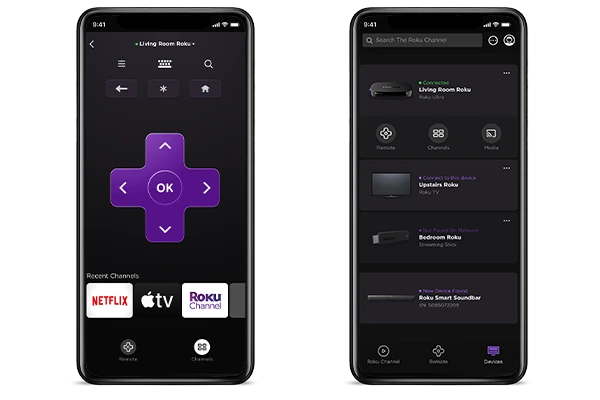
The Streaming Stick + is closer to the Amazon Fire TV 4K in terms of functionality than it is to Google Chromecast because it has an interface and as we all start streaming more, it becomes a bigger and bigger factor.
Roku Streaming Stick + offers all catch-up services in the UK – BBC iPlayer, ITV Hub, All4, Demand 5, as well as consumer services in Netflix, Amazon Video, Now TV, and the new Apple TV and Disney + services.
You also have access to Sky Store and Google Play Movies for the content you have bought or rented, and finally, there is the huge presence of YouTube to provide all your chat videos, makeup tutorials, phone reviews, and reviews. tips on just about anything you can imagine.
The private listening feature works hand-in-hand with the Roku app on your smartphone. Once connected, that means you can play audio through the phone rather than your TV. It’s perfect for watching in bed without disturbing someone else, with headphones connected to your phone.
Related Articles:
- 10 Kodi Alternatives 2021 (Better Than Kodi)
- Stremio Alternatives for Android TV, FireStick, PC [Free]
- Rabbit Alternatives and Free Sites like Rabb.it TV
How to Set Up and Use Roku Streaming Stick
Roku Streaming Stick requirements for set up:
- A stable internet connection
- Roku Account
- Popcorn (for entertainment because it’s that easy)
Follow These Steps to Set Up and Use Roku Streaming Stick:
First, Plug the Roku Streaming Stick into your TV. This can be done as:
- Insert the Roku Streaming Stick into the TV’s HDMI port
- If your TV does not have an HDMI port, you can connect the streaming device by using composite cables as well
- Simply turn on your television and set it to the correct HDMI input where you have inserted the streaming stick
Now, power your Roku remote by inserting the batteries which have already been included in the package:
- Locate the battery section at the back of your Roku remote
- Remove the battery latch on it by simply pressing it downwards. It will gradually slide off
- Insert batteries into the remote control, which is included in the package
- Put the battery latch back on for protection and to secure the battery in its place
- Your remote will then automatically pair with your Streaming Stick
Connect to a stable Wireless connection:
- Roku streaming device will display all the nearby connections
- Choose the one that is yours and enter your network password, if any
- Follow the on-screen instructions using the remote, which helps to connect the WiFi to the streaming stick
The last and final step to do now is to set up your Roku account for unlimited access to the most amazing and youthful channels. This can be done as:
- You will be prompted to create your Roku account online at Roku.com/link
- Create a Roku account after Internet Connection is present.
- Add the unique code which will link your device to your new Roku account.
- Browse and Add all the channels that you wish to watch
- You can also use the mobile app to choose any channel that you wish to watch.
- If you still find yourself in a tough position to set up the Roku Streaming Stick, simply contact Roku customer support. They are quite fast in responding to a query or complaint and will efficiently help you.
See Also:
- Stream2Watch Alternatives | Watch Live Sports Legally
- 123Movies Alternatives | Safe Legal Sites to Watch Movies
- Best KissAnime Alternatives | Legal Sites to Watch Anime
- How Do I Fix My Netflix Connection Problem Code NW-2-5?
Conclusion
The Roku Streaming Stick is easy to install and set up and hardly requires any extra effort. With their free smartphone app, you can simply turn your iOS or Android phone as the control canter for your Roku Streaming Stick. With the help of that, you can operate all kinds of controls such as play, pause, forward or backward, or even instant replay along with various other option buttons. You can have the best of binge-watching with this amazing device equipped to serve you just the best. This is a deal like no other!