Out of all the forms of content, displaying the words of the existing customers of a brand has become a much sought-after strategy by brand owners to adopt this strategy into their business.
Surveys suggest that potential customers of brands research the products online and go through reviews before finalizing them and making a purchase. Speaking in numbers, more than 80% of customers go through online reviews during their purchase-related decisions.
Even though there are multiple review platforms available online that are used by the users, Google reviews soar high at the top of the list as it has made its way to become the go-to platform for most brands to access reviews and make their decisions wisely.
Realizing the importance of Google reviews, brands and marketers have begun showcasing google reviews on WordPress websites to tremendously improve their marketing game.
Do you wish to begin and don’t know where to start? In this blog, we are going to tell you about the best tools and the procedure to easily embed the Google review widget on your website. Let’s start with the tools first.
Best Google Reviews Widget Tools for Website:
1. Tagembed
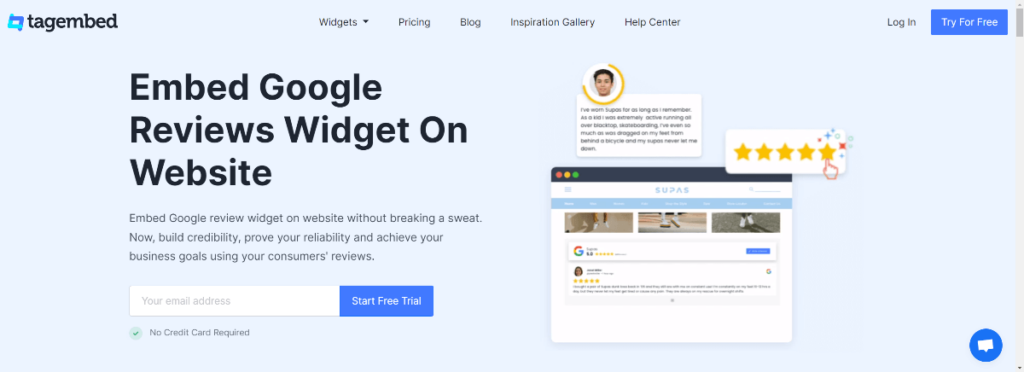
Speaking about the best of the lot, leading the list is Tagembed, a highly responsive and efficient social media aggregation tool that allows users to aggregate content from various social media platforms including Google reviews. The users get the option to choose their preferred source while collecting the reviews.
The users can either select from locations or aggregate the reviews from the google my business account. Tagembed comes with comprehensive features that allow users to increase the effectiveness of the Google review widget.
The tool offers various customization options to the users for improving the look and presence of the widget.
Tagembed users can select from a wide range of options like themes, fonts, colors, templates, background options, etc., to make the widget more pleasing to the eyes. The content moderation panel of the tool allows the users to monitor the quality of content before publishing it on the website. Tagembed has a profanity filter that lets the users remove any unwanted or inappropriate content from the widget.
After publishing the content, the users get to keep the analytics of the widget on track. They can monitor the performance of the widget by getting details like engagement rate, total impressions, etc. Other features are instant automatic updates and a solid back support team for assisting users.
The best part is that Tagembed enjoys integration with almost every website building platform namely WordPress, Wix, Weebly, etc., which makes the process even simpler.
See Also: 5 Best CMS for Website Development
2. Elfsight
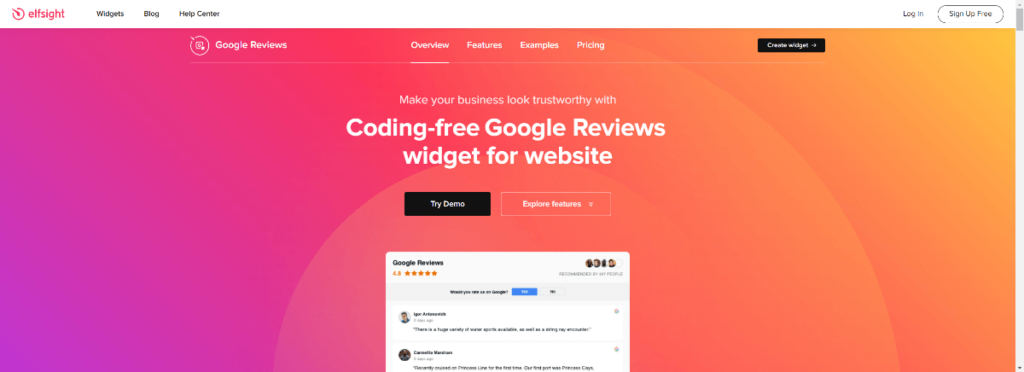
The last option on the list to embed the Google reviews widget on the WordPress website is Elfsight, another renowned social media aggregation tool that enables its users to collect and display reviews on their website within a couple of minutes.
Speaking about the features, the users can enjoy access to the customization panel, the content moderation panel, insightful analytics, etc., to make the widget more responsive.
Additionally, they can also catch a preview of the widget before publishing it on the website. Overall, this tool is super responsive and suitable for brands to effortlessly create and embed google reviews on WordPress.
3 Steps to Embed Google Reviews on WordPress Website:
1. Select The Tool & Log In
First and foremost, after you are done selecting the tool, you need to log into it. Most tools offer a free trial period to first-time users. Create your free account and log into the tool. The dashboard section of the tool is just ahead.
Choose Google as your preferred content aggregation tool. And select your source, fill in the required credentials, and click on create the feed. You will be able to see the aggregated Google reviews in the widget editor in a couple of minutes.
2. Customize & Moderate The Content
Now aggregating the feeds, the next step will be to improve the visual appeal of the Google review widget. You will be able to get options on the basis of the tool selected by you. This step is crucial as it helps you to increase the overall look and presence of the widget.
Secondly, you may be given the option to moderate the content as well by eliminating unnecessary content from the widget. This would ensure that the content that you publish is of premium quality.
See Also: Website Not Converting? Find Out Why With a UX Audit
3. Generate The Embed Code & Embed The Google Review Widget
After you are done with the customization and content moderation part, you will be set to begin the embedding process. Click on the Publish button and select WordPress as your preferred website building platform.
Next, you need to log into your WordPress account, select the template or webpage where you wish to embed the Google reviews, and paste the embed code in the provided section. Save the changes and you will have successfully completed the process!
You May Like: How to Optimize Images for My Website?
Conclusion
We are calling it a wrap and you got to know about the best tools as well as the complete process to easily embed the Google reviews widget on your WordPress website.
This process is highly recommended as it offers an incredible transformation to your website. You will gradually be able to see changes like an increased engagement rate, more brand loyalty, and trust. And a better relationship with your customers, and eventually more sales and conversions!
Go on now, include this strategy into your marketing game and you will be amazing now. At how well your website performs and how much your brand grows!
Start your Free trial period right away.
I’m Daisy and I’m a digital marketer & technical writer. I’m passionate about exploring and writing about innovation, technology, social media, and digital marketing trends.





















