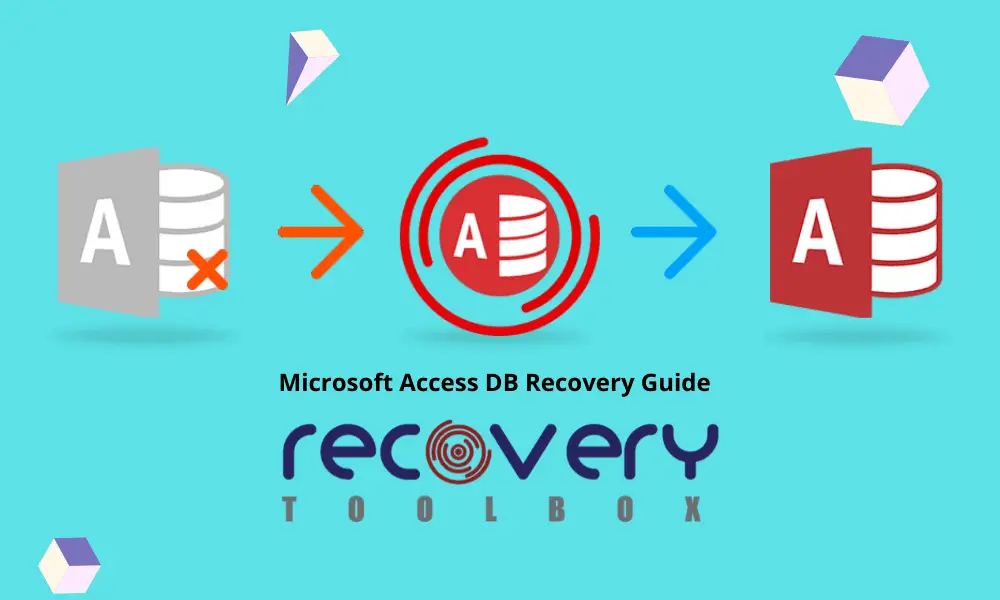If your company uses DBs in Microsoft Access, more than likely, you are working in a small company, and MS Access options are adequate for it. It is best if you do not support expensive and complicated SQL servers with relatively small amounts of data. At the same time, small companies do not often have their own sysadmin; in most cases, he comes from time to time, when needed.
Microsoft Access DB has suddenly become unopenable, but the sysadmin’s arrival is delayed?
Now you have a great chance to be a knight in shining armor and save everyone. I have already encountered the issue, and now I am ready to share everything that I know.
What about the sysadmin? I am not sure he can help you at all because there is no backup, I suppose? Otherwise, you should not have this issue.
There are different options for DB recovery, either paid or free. Moreover, the application itself allows opening a damaged file of MS Access format and fix its corruption. Unfortunately, this option did not help me, but you should try, maybe it would help you.
I have managed to fix the issue with Recovery Toolbox for Access. The program is paid, but you only need to pay in case you want to save recovered data. In this case, you just need to open, take a look, maybe write down something to a sheet of paper and close—it’s free. But, let us consider it in detail.

Free Option of *.mdb File Restore
Try to restore a *.mdb file using the Microsoft Access software, do it as follows:
- Open the MS Access application (without opening a DB).
- Open the following menu: File – Info – Compact & Repair Database.
- Select a corrupted DB and click ОК.
- Wait for the end of the recovery session and make sure the application has successfully finished.
- Open a new session of Microsoft Access.
- Create a new DB file.
- Choose the following tab: External data.
- Choose the import of the MS Access file.
- Provide all required import parameters and click ОК.
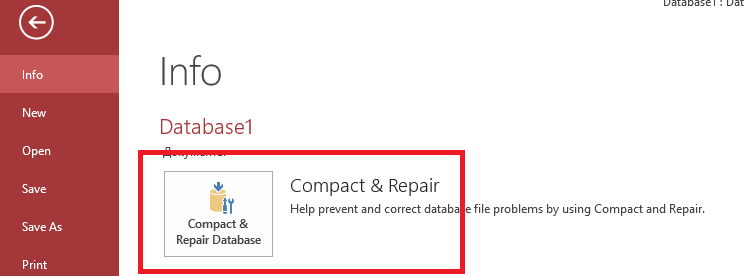
Maybe, there are other options of *.mdb/*.accdb file recovery for free. Perhaps you can even find a magic program to recover all data, make a cup of coffee, feed a cat, and walk a dog. But there is a problem.
Firstly, I do not believe in magic because life proves to me every day that it is nonexistent. Secondly, I do not believe it when everything goes too well, and I advise you the same. Software developers, besides the recovery itself, can easily forward DB contents to your competitors, who can find a lot of useful things in your DB.
What If We Try Recovery Toolbox for Access?
This specific program helped me last time, when I encountered Microsoft Access DB issues, despite my efforts to open the file using different methods. It works fine on any machine running ОС Windows of any version. With this, it opens any version of MS Access database.
Feel free to downloading and using Recovery Toolbox for Access right now, absolutely for free, in case there is no need to save recovered data. Yes, it is allowed to open a corrupted DB without registering the program. Firstly, it is permitted to look through some DB records. Secondly, in case the DB should be recovered for sure, the efficiency of restoration can be evaluated to make sure all data has been recovered. Or, at least, the losses are minimal.
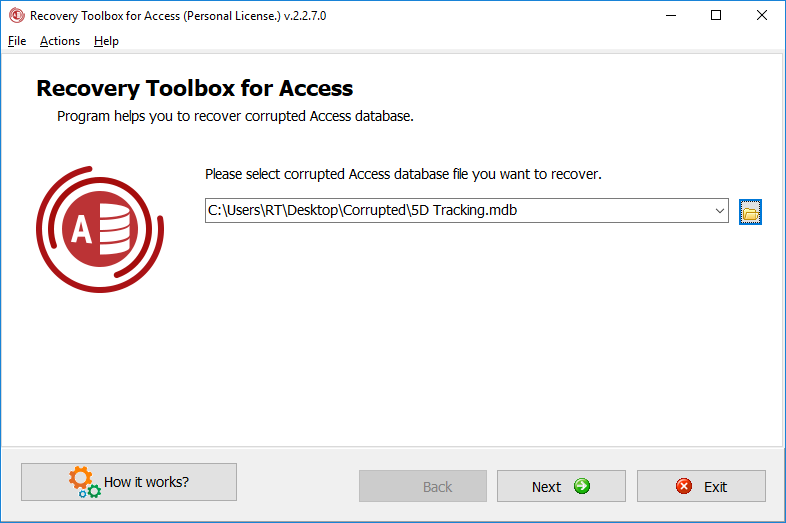
How to Recover a DB with Recovery Toolbox for Access?
That’s very easy, need to do the following:
- Download the software from https://access.recoverytoolbox.com/.
- Install the program.
- Start Recovery Toolbox for Access.
- Select a file of *.mdb format.
- Start the BD recovery.
- Preview the results.
If the software is registered, you can save data to a new file of Microsoft Access format at the final step. The new file is openable without limitations in MS Access.
How Safe Is It?
In case we consider the source file integrity, Recovery Toolbox for Access does not put any modifications to it for sure. Therefore, it is allowed to try other services; maybe some of them could help more efficiently? Everything looks ok from the confidentiality point of view as well: DB data does not leave the recovery computer; it is easy to check by third party programs for traffic analysis. Moreover, after the program installation, the network cable can be disconnected; it does not affect operations. From my side, I have not noticed any attempt to send data to other services from Recovery Toolbox for Access. In case you have more luck, send me a notice, I will be glad to have your feedback.
The Most Reliable Option
Any data recovery service has a problem: it cannot guarantee the success of 100%. The source file can be slightly damaged or severely corrupted. Sometimes, even the most efficient recovery engines cannot help. That is why to not forget about the most efficient method of data recovery: backup. Everything looks much easier if you have it. Yes, maybe it is not entirely what you need, but losing a small part of data is much more preferable than the whole DB at once.
In some neglected cases, the recovery cannot be controlled by a single program. In essence, you can take an old backup, apply Recovery Toolbox for Access to the latest DB, and, later, enter new data to the old backup to save you money. I believe others are unable to find the time and wish to do this job, you have won the contest for sure.
Software Particularities
By the way, Recovery Toolbox for Access has an exciting feature: it can recover deleted data from DB. It works as follows: the user removes some DB data—for example, by mistake or intentionally—and you need to recover it.
I have not managed to find another option of removed data repair, except Recovery Toolbox for Access. In case there is relatively not much data, I think you can use the free software version. It displays all data, removed from DB, and that could be entered manually. The process of deleted data recovery looks similar to the operation of ordinary restoration.
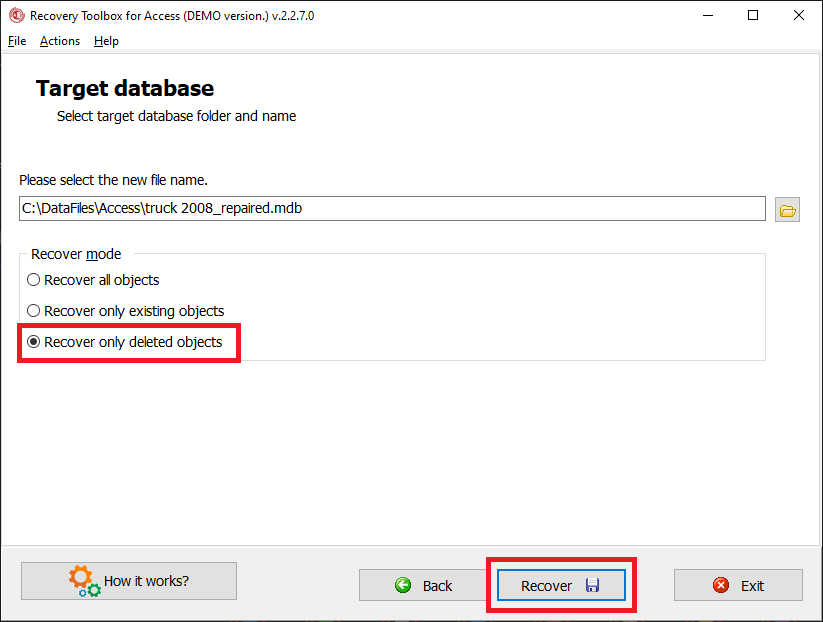
Conclusion
I think you should not believe that Recovery Toolbox for Microsoft Access is like an insurance policy for your data. It is not magic, for sure. Always remember that God helps those who help themselves. Before the appearance of computers, it was clear what you should do.
Recovery services do not guarantee a successful recovery. It’s a chance, that is all. Maybe, it’s a good chance, but backup is always better. Be happy, protect yourself, and do not forget to protect information – the most valuable thing in the modern world.
Professional in data and information repairing from various types of corrupted files. Founder and CEO of Recovery Toolbox. Microsoft Certified Solution Developer (MCSD) and Microsoft Certified DataBase Administrator (MCDBA).