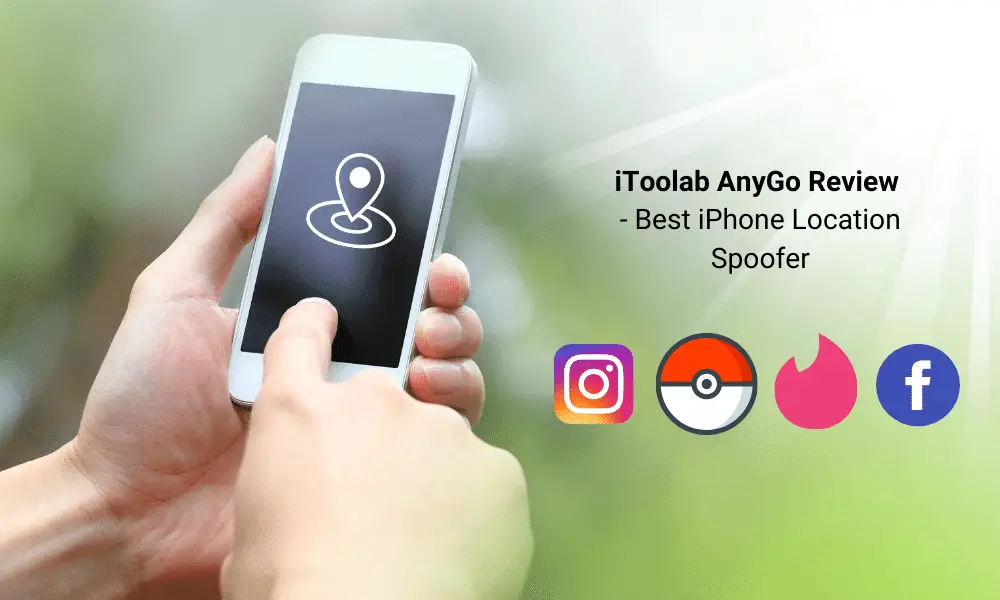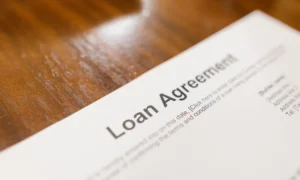Aren’t we all tired of turning down the app notifications, asking us to allow access to your location? Be it while checking flight fares for your next trip or using your social media handles, don’t we keep a particular check on the location access? Yes, we do.
Well, It wouldn’t be a problem if we could spoof our phone location instead of blocking access multiple times. With the recent gaming restrictions, you would wish to have a magical power to teleport you to a region where your favorite game is easily accessible. Imagine playing these games seamlessly and leaving your other gamer friends in awe.
What is iToolab AnyGo?
iToolab AnyGo is one of the best iPhone location spoofers to change the GPS location of the iPhone/iPad to anywhere with just a click. Consequently, you can simulate your GPS’s movement along real roads or any paths you choose by importing a GPX file. Moreover, you can use a joystick for better GPS control.
iPhone location spoofer, AnyGo, is suitable for the latest iPhone 12 & iOS 14.4 and iPad 14.4. It works well for AR games or apps that are location-based. It will enable you to spoof anywhere in location-based Service Games without actually moving your base. Therefore, it allows you to access any video, music, or movies that may be restricted to your region. Additionally, you can trick your friends and check-in anywhere in the world without actually traveling; after all, social media is all about boasting.
Special Offer: Use the 20% OFF coupon “ALC20OFF” if you want to buy iToolab AnyGo.
Apps that Are Compatible with AnyGo iPhone Location Spoofer
AnyGo is compatible with Pokémon GO, Tinder, Bumble, Skout, Facebook, Snapchat, WhatsApp, Life 360, and many more location-based apps.
Key Features of iToolab AnyGo
1. Change the iPhone/iPad to Anywhere with One Click
AnyGo by iToolab enables you to modify the GPS location of your iPhone to any destination you choose. All this is just a click away; you only have to enter an address or the specific coordinates of the desired location, and your location is updated instantly.
2. Take Better Control with Joystick
This app has a special Joystick mode that allows you to use the Up or Down arrows to move forward or in reverse. Additionally, you can control the GPS movement by using the W, A, S, and D keys or Up, Down, Left, and Right.
3. Import GPX File for Further Usage
GPX file consists of various sources of routes, tracks, waypoints, and geocaches. Thus, you can import these GPX files into AnyGo, and further use them on your computer.
How to Teleport to Anywhere using AnyGo iPhone Location Spoofer
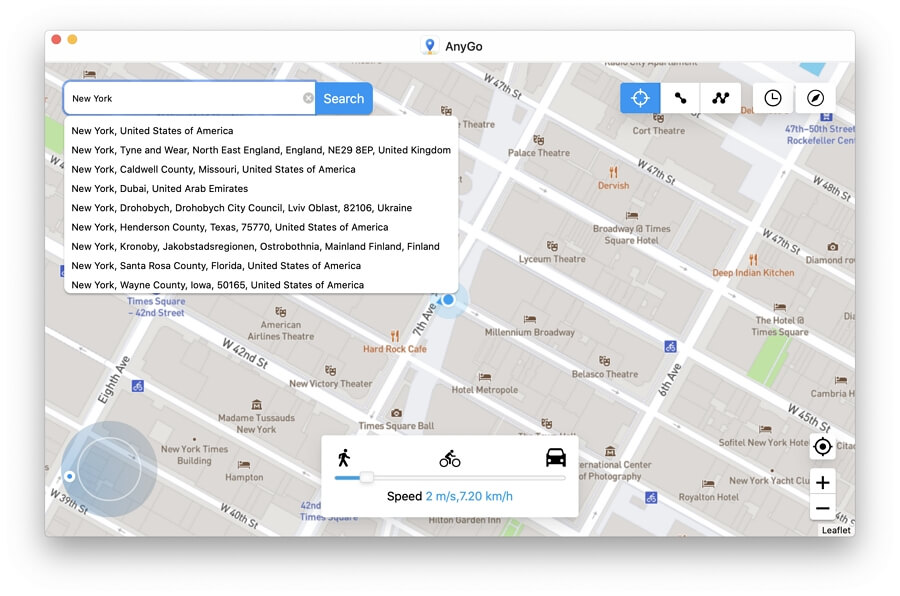
Follow these simple steps to use AnyGo to teleport the GPS location and simulate your iPhone/iPad’s GPS movement in location-based AR games like Pokemon.
- You begin by downloading the setup file of the AnyGo app on your computer. Open the file and follow the installation process shown on the installation wizard. Click open the file after installation.
- After completing the installation, connect the iPhone to the computer and click “Start” in the main window of the program.
- The default location that appears on the map should be your current location. In case the information is inaccurate, click the “Center icon” to correct the location.
- In the next step, you click the “Teleport” icon available on the upper-right corner of the screen and enter the desired location where you wish to be teleported.
- Once the system records the desired location set by you, click “Go” and you are ready to teleport.
How to Use Two-spot Route in AnyGo iPhone Location Spoofer
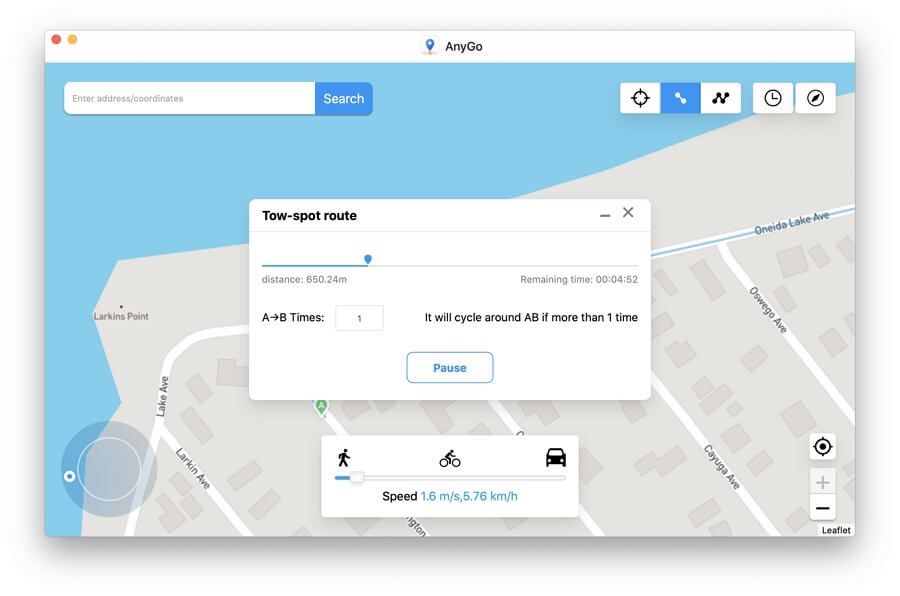
You can use AnyGo to simulate GPS movement between two pre-determined locations as well by following these steps:
- Click “Two-spot route” available in the upper right corner. You will have to select the desired location or place on the map. A popup box appears to provide you with the distance between your current location and the desired one.
- Drag the speed slider at the bottom to set the speed of your teleportation. Whether you want to reach there with walking, cycling, or driving speed, you can manipulate it by clicking “Go”.
- The next popup box asks you to select how many times you would like to move between the two locations; once you choose the same, click “Go” to begin the simulated movement.
How to Use Multi-spot Route in AnyGo iPhone Location Spoofer
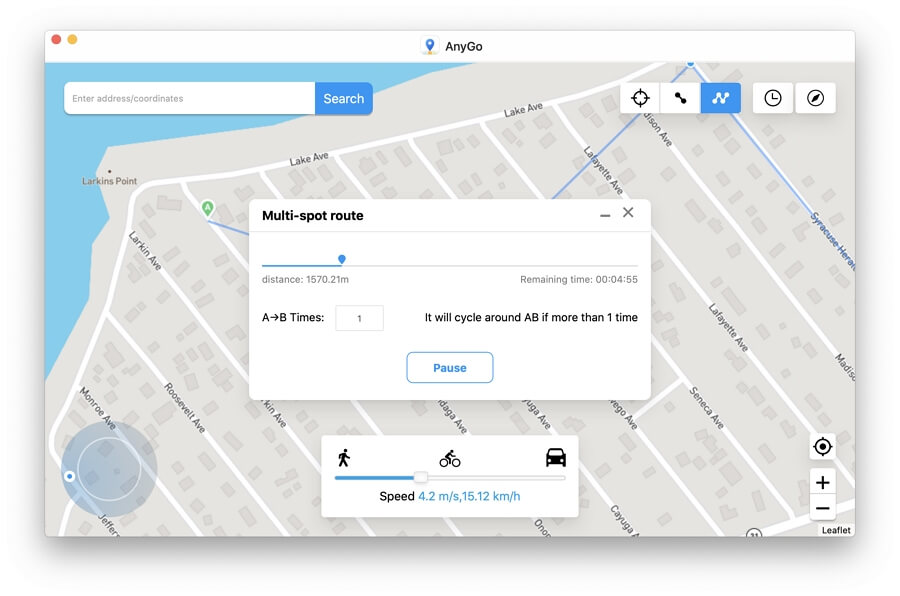
If you wish to pass through many places on the map, you can choose the “multi-stop route” option. Follow these steps:
- Select the multi-spot route available in the upper right corner of the screen. Then one-by-one, select all the locations that you want to cover. Note: It is necessary to keep in mind that the chosen locations lie along a specific route to avoid the appearance of unnatural movement.
- A popup box appears to provide you with the distance between your current location and the desired one. Click “Go” to start your movement.
- You need to specify the number of times you want to move along the selected path and locations and then click “Go” to start the simulated movement. Thus, the GPS on your device will move along the path specified by you, passing through all the selected points at the selected speed.
Steps to Use the Automatic GPS Movement in AnyGo iPhone Location Spoofer
Click on the “Start” button to start an automatic movement. Follow these steps to change the direction as needed:
- Click on the left or right arrow.
- Drag the spot that you can around the circle.
- Press the A and D keys on the keyboard.
- Press the left and right keys on the keyboard.
Steps to Use the Manual GPS Movement in iToolab AnyGo
Clicking the “Up” arrow in the program or long-pressing W or the up key on your keyboard enables you to move forward. In order to reverse direction, you can use the “Down” arrow in the program or S key or Down arrow on the keyboard. Additionally, you can easily change the direction following the four steps described above before moving forward or back.
iToolab AnyGo Pricing
AnyGo from the house of iTool is available for four different plans, namely, Lifetime Plan ($59.95), 1-Month Plan($9.95), 1-Quarter Plan($19.95), and 1 Year Plan($39.95). All of these plans come with a 30-day money-back guarantee, free customer support, and lifetime free updates.
AnyGo iPhone Location Spoofer FAQs
Now that you know how unique this product is, let’s clear out some doubts you must have.
How Does Joystick GPS Control Work in AnyGo?
AnyGo comes with an exclusive Joystick feature that can save you a lot of time and effort while controlling the GPS on your phone. The Joystick is available at the bottom left of the screen.
In one-stop or multi-stop mode, the Joystick helps move your GPS from one given point to another quickly. Additionally, it takes you a step further ahead by allowing you to change direction on a real-time basis.
The Joystick Mode proved to be very useful for two main situations; Automatic GPS Movement and Manual GPS Movement. Learn how to fake GPS with a joystick for Pokemon Go.
Is It Possible to Use an iPhone App instead of a Desktop Software?
No, a desktop tool is mandatory to forge your device’s location. Apple doesn’t allow any GPS spoof apps. Therefore, you cannot download this app through the app store.
Will the Game Developers Notice Fake locations?
You need to follow the steps mentioned above to use AnyGo to avoid detection. However, it is suggested that you avoid overusing these spoofing techniques.
Is It Possible to Fake Your iPhone’s Location on Find My Friends?
The answer is yes. With AnyGo it is possible to fake your location even on Find my Friends.
Is It Possible to Access AnyGo on All Devices?
Only the Lifetime plan of AnyGO lets you use five iPhones/iPads on 1 Windows PC or Mac. So, every new device connected to AnyGo is counted as one device. However, the devices that are already connected to the AnyGo are not counted.
See Also:
- Pokemon Go Spoofing on iOS Devices
- How to Improve MacBook Performance
- Fix Phone Screen Keeps Going Black [Android & iPhone]
- Gboard Keeps Stopping: 8 Ways to Fix the Issue
Conclusion
What is the wait all about then? We hope this iToolab AnyGo review has cleared all your doubts and provided a detailed description of iToolab AnyGo. Hurry up and get your hands on this exclusive app that can take you to places, literally!