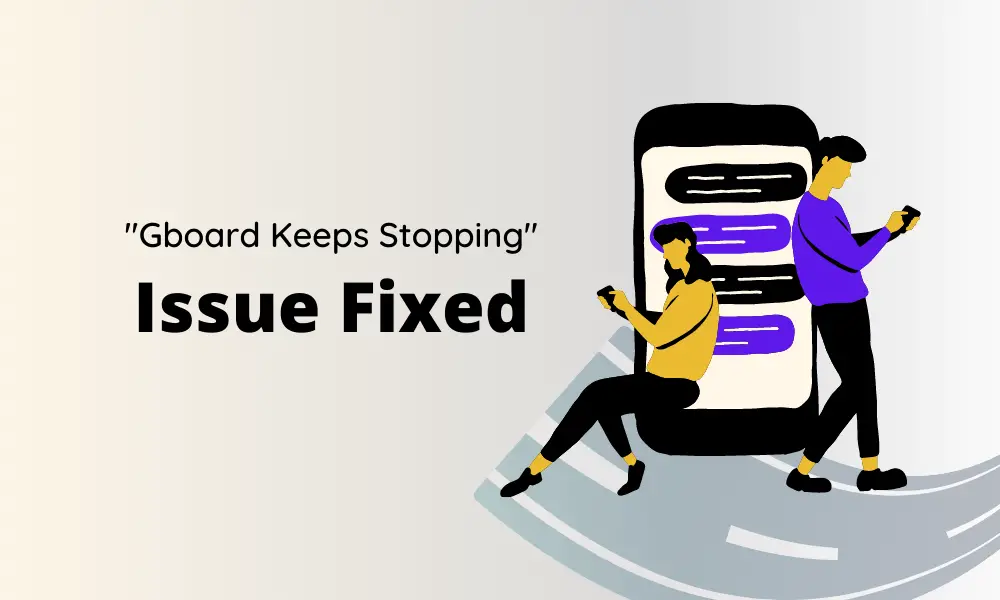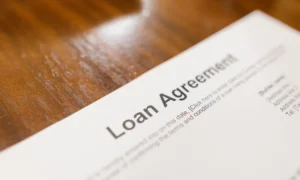In this article, we are going to help you fix the “Gboard keeps stopping” issue and it won’t take more than 5 minutes. If you follow all the steps carefully, your Gboard will start working without any error on your smartphone screen.
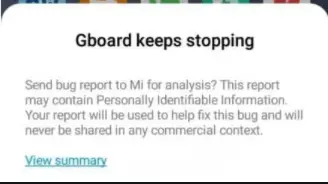
What is Gboard?
Gboard, as we all are familiar with, is a keyboard application found in Android as well as iOS. It was first released in 2016 for iOS, and a few months later for Android devices. The primary keyboard was no less than a phenomenon changing the lives of every single user of technology. With more than a billion users today, this virtual keyboard has been updated to include many fascinating features such as multimedia language where we can communicate in any language including our mother tongue. Now you have voice typing, emojis keyboard, glide typing, Themes, Text correction, Dictionary, and more.
Why my Gboard keeps stopping?
Several iOS and Android users have complained that their Gboard keeps stopping while typing. This is mostly seen in (but not limited to) Xiaomi, Samsung, Oneplus smartphones, and tablets. There can be many reasons that are causing the issue.
Most prominently, it is either the lack of space or a low RAM issue. The errors are still cropping as learned by various complaints all over the world. There could be technical glitch too, which is why the Gboard keeps stopping.
As a quick recheck, make sure that the Gboard keyboard is your default keyboard application, is fully updated, and has clear cache memory.
What to do if my Gboard keeps stopping?
You can check these common issues that are responsible for Gboard keeps stopping popup and fix them right now:
- Compatibility issues: It may be possible the app you are using the Gboard with, is not compatible. Try some other app and see if your Gboard keeps stopping.
- Low space: What if your RAM is full? Make space for the Gboard app in your device. Try deleting a few apps and closing the recent ones.
- Update issue: Another reason might be technical issues with the recent update. See if there is any new update available. If not, try downgrading your Gboard version.
How to remove or fix Gboard keeps stopping issue?
Follow these steps to reset your Gboard and remove Gboard keeps stopping issue popup from your smartphone easily:
1. Set Gboard as the default keyboard app
To make sure that your Gboard is the default keyboard option, go to Settings>> Systems>> Languages & Input>> Current Keyboard>> Gboard. This way you can choose the default keyboard on your Android smartphone and it will fix Gboard keeps stopping issue.
2. Restart your smartphone
The easiest step to fix the “Gboard keeps stopping” issue is to simply restart your device. Switch off and on. Now resume your work and see if the problem continues.
3. Cache memory of Gboard app
If the reason is compatibility issues for a particular app wherein your Gboard keeps stopping, then let us deal with that application. Clearing bad cache files may let the application work smoothly. To do that-
- Go to Settings> About Phone Or Personal> ‘Storage’ or ‘Apps’
- You will either find Gboard or else Cache Memory. Either way, you may click on that and clear the cache files. Some smartphones show ‘Clear Data and Cache‘. Click on that.
- You may also click on Clear App Data if you find the option.
- Restart your device and start afresh.
See if there is any cleaner app then it will help you scan the entire internal memory and look out for obsolete files and other unnecessary cache data.
4. ‘Force Stop’ your Gboard app
If your Gboard keeps stopping, another thing you could do is stop the application from your smartphone.
- Go to Settings> Apps
- Find Gboard app from the list
- Click on the same and then select Force Stop.
See that your Gboard application process is reset after that.
5. Update your Gboard app
One of the best ways to fix the “Gboard keeps stopping” issue is to update the Gboard app and install the latest version. Preferably the Gboard Beta program. As explained above, go to your Google PlayStore or Apple App Store and see if there are any updates for the Gboard app available.
For Android users, open Google PlayStore> My Apps & Games> Updates> Gboard>> click on the UPDATE button]
For iPhone users, open App Store, and search Gboard and click Update if available.
If not, simply downgrade the APK version. Google ‘Gboard APK’ file or visit APK mirror. That should help.
However, you can’t install Gboard from other stores on your iPhone.
6. Disable the Gboard app
Another method to get rid of the “Gboard keeps stopping” issue is to disable the Gboard app. If the issue continues to trouble for all your applications, and your overall patience, let’s switch to some other virtual keyboard application instead.
To disable the Gboard app, follow these steps:
- Settings >> Systems >> Languages & Input
- Look for ‘Keyboard & Input method‘
- Select ‘Virtual Keyboard‘ present may be under ‘Input Methods’
- Click ‘Manage Keyboard‘
- Disable the app by clicking on the toggle button beside the Gboard app on the list.
Make sure you have already downloaded a third-party virtual keyboard application before you disable the Gboard app.
7. Uninstall Gboard app
The next solution to fix Gboard keeps stopping or crashing is to root out the source of the issue. Uninstalling the Gboard app from the device will not solve the problem but will let you have your peace of mind instead of losing it over nothing. Search for a good keyboard application from your app store. Make sure to look out for reviews and ratings.
To uninstall your Gboard app, follow these steps on your smartphone:
- Settings >> Apps
- Find Gboard in the list of apps
- Click on ‘Uninstall’ to remove it.
You can also go to your app store, search for Gboard, and click on ‘Uninstall’ there. You have now successfully removed the app. Your phone device will automatically switch to the other virtual keyboard by default. If you have more than one keyboard app, you may choose any one by going to Settings >> Languages & Input >> Input Methods. Choose any of the keyboard applications from the list.
Make sure to reboot your device. Start afresh.
8. Reinstall the latest Gboard app
Lastly, to fix Gboard keeps stopping, you can try reinstalling the app. Of course, once you have uninstalled your Gboard app from your device (explained in the previous point), you may also try reinstalling from your app store to see if it’s working non-tediously. Make sure to set it as the device’s default keyboard. Reboot your device. Now give it a try.
Final Words
You can try any of these methods to fix Gboard keeps stopping error on your smartphone. We have covered the reasons why it happens and now you know you are not the only one. You also learned how to deal with it in the best possible manner. Please leave your comments down below and let us know which method helped you fix the Gboard crashing issue.