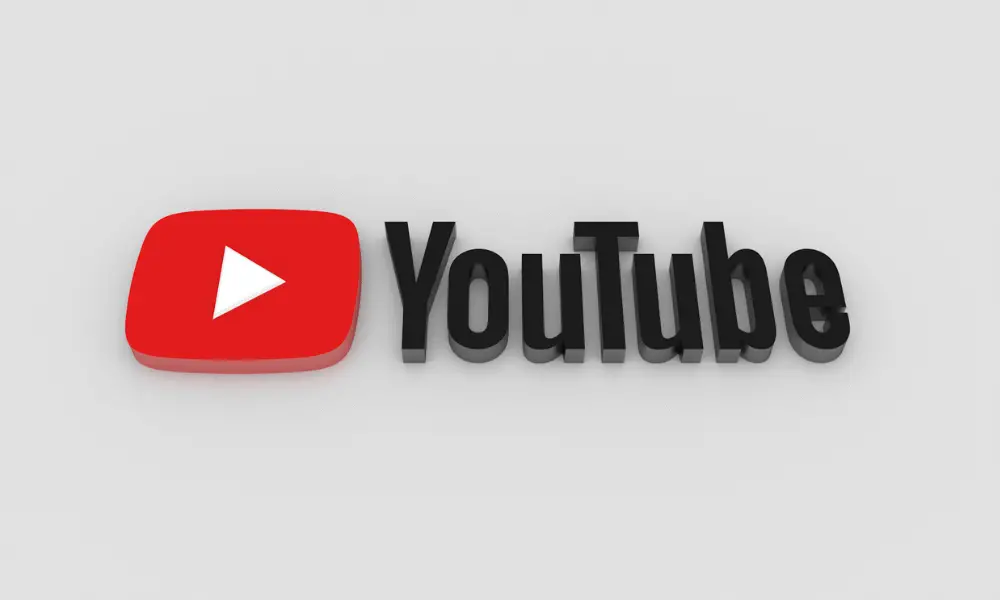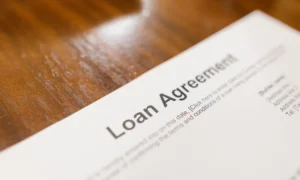If you use YouTube regularly, you may know that playlist helps customize the content you want to watch. Videos on similar subjects can be added to a playlist, making viewers easier to find related content. If you are a YouTuber and want to customize your channel or create a playlist of your favorite content, learn how you can create your own YouTube playlist.
Search on YouTube, and you’ll find a playlist for mostly everything. From funny animal videos to best songs, every topic has playlists. It may not seem very useful, but creating playlists helps categorize all kinds of videos and easily find related videos. Creating a YouTube Playlist is a straightforward process that you’ll get to know in this article. You can also download your favorite YouTube Playlist by using SeaWallaLife Converter online. It helps you convert all video formats to MP3 that you can save to your PC.
How is YouTube Playlist useful?
You can organize your videos through a YouTube playlist and watch them without clicking on the next video. Especially in the case of music videos, using a playlist is the best. You can listen to music continuously by organizing the order of videos beforehand.
For YouTubers, playlists are mostly useful because the chances of viewers watching multiple videos at once are high. This increases the views on videos and helps in Search Engine Optimization (SEO). In this way, the total view timing also increases.
Steps to Create a YouTube Playlist
Now that we know why using a YouTube playlist is convenient and helpful let’s look into how to create a playlist on different devices.
On iPhone, iPad, Android devices, or YouTube Web:
1. Find the video you want to add to a playlist.
2. Open the video and tap on the Save icon under the video.
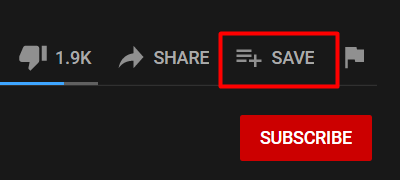
3. If you do not have any already saved playlist, the video will be automatically added to the Watch later playlist.
4. To change that, tap on the Change to add a new playlist.
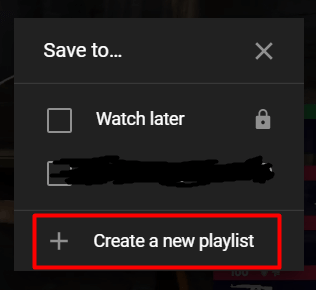
5. After clicking on the Change button, you can see the option to add a new playlist.
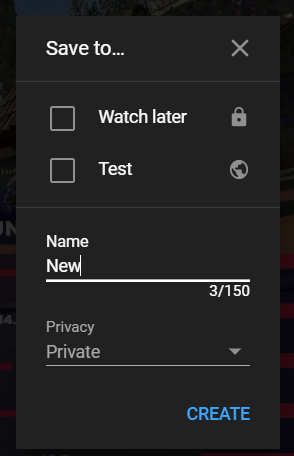
6. Name the playlist as you want, set the privacy details, and tap on the Create button.
You can also create a playlist directly from your library. To create a playlist directly, tap on the library icon, and then you can see a New Playlist. After that, you can select multiple videos from your recently watched videos and add them to the new playlist. Once you are done selecting your choice of videos, you can name the playlist and set the privacy. After creating a new playlist, you can watch them in your YouTube library.
Important Factors to Consider
While creating a YouTube playlist, many factors must be kept in mind to be optimized, and more and more people can watch it.
1. Privacy
Once you have created a playlist, check the privacy settings on your playlist based on your preference. If you want others to watch your videos, make your playlist public. In case it’s a private playlist, keep the privacy private. There is a third option for privacy, i.e., Unlisted, under which people with the link of your playlist can view the videos
2. Order of Videos
For public videos, the order in which videos are to be watched is critical. Especially in the case of episodes or series, the videos must be in proper order. Even after creating a playlist, you can change the playlist’s order by long press on the symbol in the playlist videos and dragging them up or down.
3. Related Videos
The playlist is a collection of videos. If the playlist is made on a particular subject, all the videos that fall under the subject can be added to one playlist. If you search for funny animal compilation on YouTube, you can find playlists with hundreds of videos. All the videos in that playlist are on the same topic so that it can be watched together
How to Edit or Delete a YouTube Playlist
If you want to edit the privacy settings, combine two playlists, or delete a full playlist itself, you can do so by following a few simple steps.
Change the visibility: If you want to change the video privacy from private to public, or vice versa, click on the playlist you want to edit and tap on the pencil icon on the top. Then you can see the option to change your playlist privacy to Private, Public, or Unlisted.
Collaborate Playlists
If you open the collaboration option, others can add videos to your playlist. If you want others to add videos, you can do so by,
1. Clicking on the pencil icon on the top of playlists
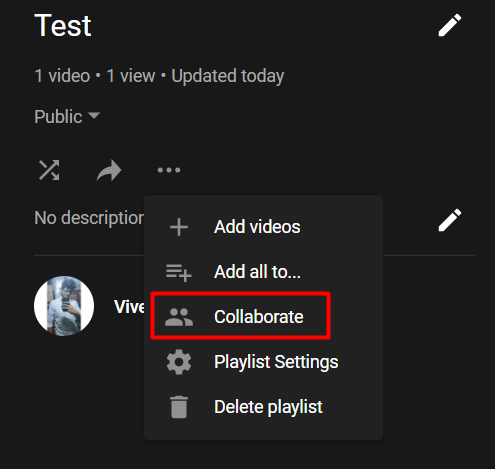
2. Tap on the slider on the Collaborate menu and allow collaborators to add video, then click on Done.
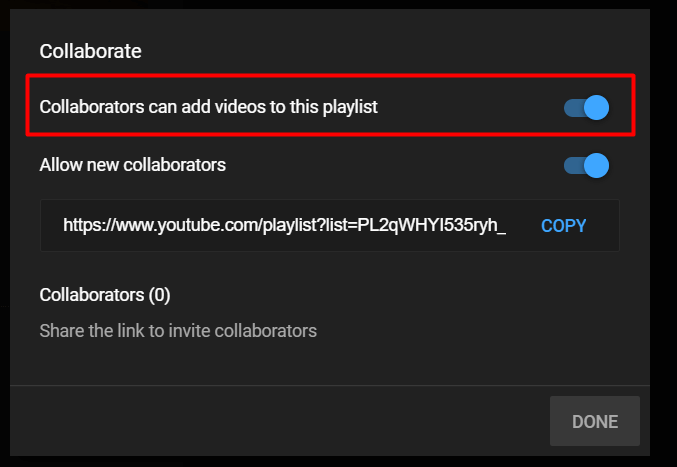
Delete Playlists
You can delete the playlists you no longer need. This will only delete the playlist, and the videos remain intact. To delete a playlist,
1. Open the playlist of your choice and tap on the three-dot icon at the top of the playlist menu
3. There you can see the Delete Playlist option. Click on that
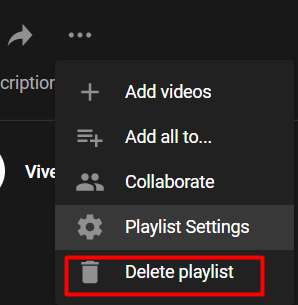
4. Finally, YouTube will ask for confirmation. Click on the Delete option.
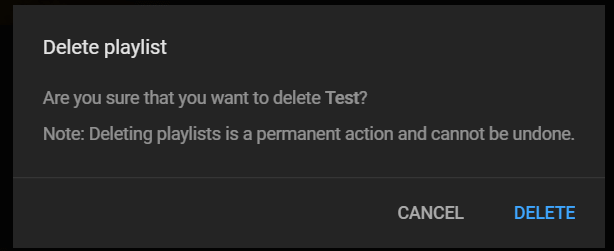
See Also:
Conclusion
We looked into all the aspects, from creating a playlist to deleting it. Playlists can be used as a tool to reach a larger audience and also helps in organizing the videos. You can also collaborate with other users and build a community. Now that you know the steps yourself create a custom playlist on your YouTube account.