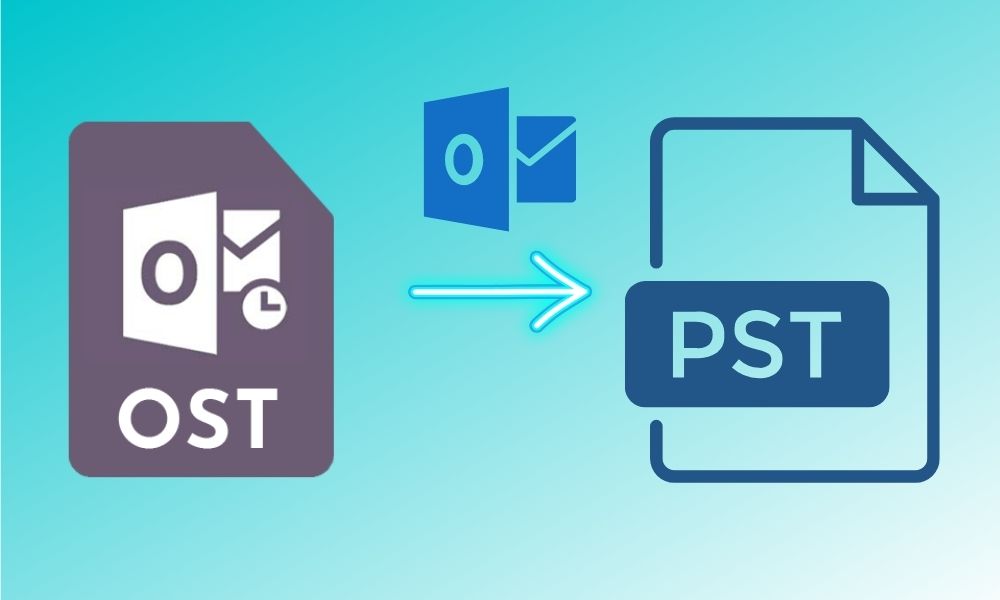When the exchange server is synchronized with MS Outlook, then, automatically, a copy of its mailboxes will be generated in OST (Offline Storage Table) file format. The user can access OST data in offline mode and work on them. However, all changes will get updated when the internet connectivity is re-established. OST files cannot be accessed in the other system or remote system. So to access the OST files in another system, Outlook, then convert Outlook OST to PST format. Due to various reasons for which users want to convert OST to PST file format, such as the Exchange might face some technical issues, downtime, or crash. In this blog, we will discuss how you can use manual methods and OST to PST Converter software to convert OST to PST in Outlook 2016.
For a better understanding, we have listed some common reasons below.
Why Is There a Need to Export OST to PST Outlook?
Before providing methods to the query “how to convert OST file to PST in outlook 2016”, first understand why users need to convert OST to PST. Some of the basic reasons are provided below.
- When the exchange server is under maintenance.
- Accidental deletion of the exchange server account.
- Virus or malware attacks.
- Power failures or intrusions by malicious software.
These are a few reasons for Outlook OST to PST conversion. Now let’s proceed ahead to different methods to convert OST to PST online.
How to Convert OST to PST in Outlook Manually
Manual strategies are cost-effective methods, and here, we will discuss the complete manual steps for OST to PST conversion. Before starting the steps, it is suggested to create a backup copy of the original data as there might be a risk of human error that can ultimately lead to severe data loss.
Follow any of these two methods to convert an OST to a PST file manually:
Method 1 – Try the Import/ Export Feature Convert OST to PST in Outlook:
- Open your Microsoft Outlook program.
- Click on the File tab.
- Select the Import/Export option.
- Click on Export to a file.
- Press the Next button.
- Now Select the Personal File folder (.pst).
- Click on the Parent root.
- Check on the include subfolders
- Click on browse and navigate to the path to save the resultant data.
- Click on the finish button.
Method 2 – Use Outlook Archive Feature to Convert OST to PST in Outlook 2016
- Sign-in to Microsoft Outlook.
- Go to the File section
- Click on Options
- Now, click on the Advanced section
- Click on Auto Archive settings…
- Navigate to the path to save the archived files.
- Click on the OK button.
Drawbacks of Manual Methods:
- Manual methods are lengthy and more time-consuming.
- Need connectivity with the Exchange server.
- Unable to export corrupt OST data.
- Outlook application installation is required.
- Feasible for small-sized OST files only.
- High risk of data loss.
How to Convert OST to PST in Outlook 2016 Using an OST to PST Converter Tool
To avoid all the limitations that we have already seen above with the conventional manual techniques, users can opt for a reliable automated method for conversion. Numerous third-party solutions are available to convert OST to PST; however, it is suggested to use a trusted OST to PST Converter tool that allows exporting OST to PST, MBOX, MSG, EML, PDF, CSV, HTML, Gmail, Yandex mail, Yahoo, Office 365, etc.
DRS (Data Recovery Solutions) tool can easily open corrupt OST files and convert them to healthy PST. Even, It allows users to smoothly export all the mailbox items like attachments, calendars, contacts, journals, tasks, etc. There are no file size restrictions and no risk of severe data loss. The advanced software is compatible with all versions of Mac and Windows. This free OST to PST Converter version allows you to export 50 emails for free.
See Also:
- Save the Whole Office by Recovering a DB of Microsoft Access
- Best Free Backup Software Tools for Windows
- AOMEI Partition Assistant Review
- Microsoft Office Alternatives
- Best Firewalls for Small Businesses
Conclusion
Above in this blog, we have discussed the recommended solutions by experts to convert OST to PST in Outlook 2016 manually as well as using software solutions. At the end of this article, we can conclude that manual strategies have several limitations, so if you’re new, you should use a trusted OST to PST Converter for an effective, accurate, and effortless conversion. Search “OST to PST converter” on Google and you will find dozens of tools that will do your work smoothly.