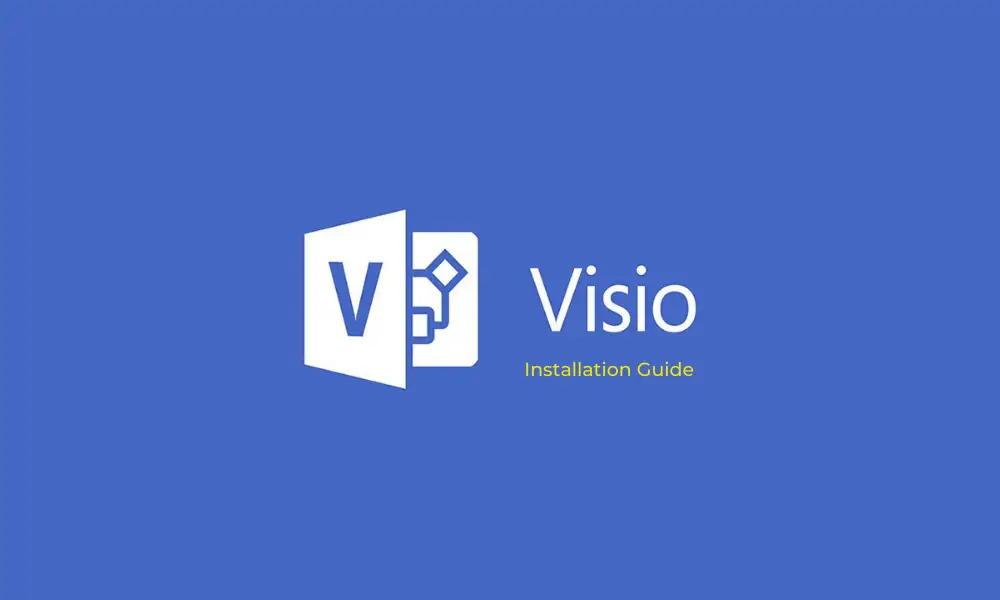In this article, you will learn four ways to download and install Visio on your Windows PC and all important things to get the most out of it.
Time and quality – both are the two most important factors today. Be it your presentation at work or your children’s homework; you need to stay updated, deliver the best within the notified deadline. Imagine having the right tools that not only ease your workload but also provide the output in the best efficiency and of the best quality you could expect.
What is Visio?
Developed by Microsoft in 1992, Visio helps you draw various diagrams from a simplistic graph to a detailed 3D map, data flow diagrams, business process modeling, and many more. It comes in two editions, namely Visio Standard 2019 with limited featured and Visio Professional 2019 has additional templates with advanced layouts, advanced features to present data graphically, etc. Moreover, Visio Professional comes as a bonus component of the Microsoft Office 365 subscription.
Visio Pricing & Plans
- Visio Plan 1: The plan allows you to create block diagrams, SDL diagrams, store, and share your work easily. It is available at $5.00/user/month exclusive of tax.
- Visio Plan 2: The plan offers you the best of Visio Plan 1 and more, like creating professional diagrams that meet industry standards such as UML 2.5 and IEEE, access to 250,000+ shapes, templates, streamline teamwork with enhanced AutoCAD support, etc. It is available at $15/user/month exclusive of tax.
Before making the purchase decision, you try any of these two Vision plans for 30-days without making payment.
Visio Compatibility
You can install the previous versions of MS Visio on Windows XP, Windows Vista, Windows 2000, and Windows 7. The Visio latest version is compatible with Windows 10. Moreover, you can use the Visio app on your web browsers without installing it on your PC and access it from your office or home.
- Visio web app: comes included with Visio Plan 1 and Plan 2
- Visio desktop app: comes included with Visio Plan 2
Check out 4 ways to download and install Microsoft Visio:
If you have an active Visio License follow these steps to download and install Visio on your PC:
- Open office.com from any of your browsers.
- Sign in if needed. Choose a work or school account if prompted.
- Click Install Office apps from the dropdown menu.
- Choose Other install options.
- My Installs dialogue box appears. Under that, choose Install Visio.
- The installation will begin. Run the downloaded file and install Visio on your PC.
If you are using Windows 7 or later versions, you can follow these steps to install Visio:
Go to the search box beside the Windows icon on the taskbar. Search for the MS Visio app or search for Software Center in the Start menu and locate the MS Visio app. Once found, click Install and follow the instructions.
If you have a product key card, follow these steps to download and install Visio:
- Visit setup.office.com using the web browser on your PC.
- Sign in with your Microsoft account.
- Type in your product key.
- Click on I want to burn a disk to download the file.
- After downloading, burn the downloaded file on a disk/CD or download a free virtual CD/DVD burner software like TotalMounter
- Burn the file and find the executable file named Setup.
- Right-click on the Setup file and click Run as administrator.
- Agree to the Terms and conditions.
- Follow the steps for installation.
- Once done, restart your PC and start using Visio.
If you have purchased Office 365 plan, follow these steps to download and activate Visio:
As noted earlier, Visio Professional comes as a bonus when you purchase the Office 365 suite.
- Visit the Visio download page.
- Choose your language and click Install.
- Click on Run shown in the pop-up window. Click Yes.
- Installation occurs in the background.
- Once the installation is completed, you can start using Visio on your PC.
So, now you have successfully installed Visio on your PC. To get the best out of it, you should know about its functionalities and features.
Visio Functionalities
Despite the versions, MS Visio revolves around three essential functions. Be it the Visio Standard or Visio Professional, download Visio if you want any of the three below-
- Diagrams- UML Diagrams, IT network mapping, Floor Plans, or Visio Viewer.
- Flows- Map processes and flowcharts
- Planning- The software lets you optimize with BPMN enhancing data visualization while letting you brainstorm efficiently.
Visio comes with its inbuilt stencils and templates to work. It has an extensive library of symbols and shapes that lets you sketch and design specified diagrams viz. data flow diagrams, process flow diagrams, etc.
It grants you several options ranging from working on a simple flowchart to your professional diagram for high-end projects.
Apart from the home users’ work, Visio is known for its professional, advanced level diagramming tools. Given its numerous corporate clientele, Visio and its plethora of inbuilt tools give a necessary hand for charting maps, figures, and various other statistical analysis in the form of diagrams.
Also, its renowned functionality allows you to pull in live data from external sources such as MS Excel, Spreadsheet, or Access Database.
See Also: Google Stadia Alternatives
Why download Visio 2019?
You get the best features of Visio 2016, as well as some added advantages in the latest MS Visio version 2019.
- More SDL templates and organization charts to help you gear-start.
- Another add-on is the new Database Model Diagram template that requires no further design.
- Improved AutoCAD support new UML tools such as Component diagrams, Communication diagrams, and Deployment diagrams.
- The new Visio Wireframe makes it easier for you to present even the most straightforward idea with low-fidelity designs forming the basis of a high-fidelity wireframe.
You May Like: Best Free Backup Software Tools for Windows
Pros of Microsoft Visio
- Leading diagramming software with hundreds of diagraming shape options
- Preferred by both individuals and teams
- Professional choice
- Cloud storage benefits
- Easily installable on compatible computers
Cons of Microsoft Visio
- Expensive
- Not compatible with mobile devices
Visio Standard 2019 vs Visio Professional 2019
Visio Standard 2019
- One of the two editions, Visio Standard 2019, allows you a simplistic interface along with several templates and inbuilt shapes to draw diagrams efficiently. The familiar Office environment gives the whole experience an upper hand!
- Also, it offers you touch-enabled devices that let you use a pen or your finger to pinpoint, sketch, and make notes easily.
- The UI also helps you collaborate with others, share your work, and comment within the Visio atmosphere.
- The built-in Database Model Diagram is a great feature to enhance data visuals.
- Buy it for $280.00
Visio Professional 2019
- The software works on Windows 10 and Windows Server 2019 OS. The software is an advanced edition chosen by enterprises worldwide to turn complex ideas into presentable, clear visuals.
- It helps you work on professional diagrams that stand up to industry standards such as BPMN 2.0.
- Apart from all the features of Standard 2019, Visio Professional 2019 lets you import and export live information to and from external devices.
- You can buy the software for $530.00
Also Read: Steam Download Stopping? 9 Ways to Fix It
Conclusion
In this article, you learned how Visio helps you convert real-time data into flow charts and graphs. The diagrams make it more presentable as well as expressive. It is an excellent, real-time tool for mapping IT network diagrams, creating site plans & surveys, IT diagram on data center architecture, and many more. You also get to try before deciding which edition to rely on using the free trial option. Whether you are working solo or working in a team, Microsoft Visio is a dynamic and versatile enterprise-level solution for powerful visualization along with documentation. Download and install Microsoft Visio by following the steps mentioned above today!