As videos and video editing are becoming more and more popular, video editing software is becoming more and more complicated. If you ever had to look for a program that can help you to cut or mute a video quickly, you will probably understand what we mean.
You can find a professional or almost professional program with dozens of options – and it will most likely be a paid desktop software, and you will need several hours to learn it. But what if you need one or two particular options? What if you need them right now? That is the point where an online video editor becomes indispensable.
What is Fastreel?
Fastreel is a free web-based video maker developed by Movavi for beginners and experienced users. You do not need to download and install this program; everything that is required for using it is a browser. The interface is also very easy-to-use, so users of all levels will have no problem working with the program.
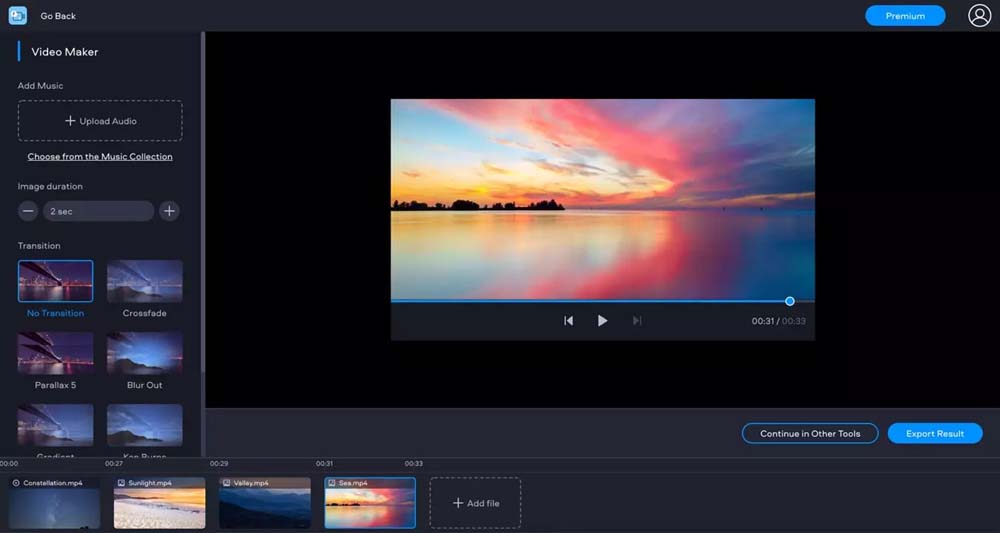
Fastreel has two different modes to work in: you can create a slideshow of photos or videos with music or use tools to edit your footage. If you want to make a slideshow, you choose the templates mode, which offers more than 30 different templates for various purposes. These templates already include effects such as stickers, frames, animation, so you only need to place your files into empty slots and choose the music. After that, you can export your video.
In case you need to edit your own video – cut, crop, mute, rotate, or resize video online – you choose the tools mode. Here you can make detailed changes in order to get exactly what you want. All of the tools have settings so that you could edit your video very carefully. You will need to choose an instrument, then upload a video, make changes you want, and export the result.
Before we pass over to reviewing modes, make a note that Fastreel allows you to work with media files, the size of which does not exceed 500MB. Everything that you upload for your project – videos, photos, music – in sum should be less than 500MB.
In-built Templates in Fastreel
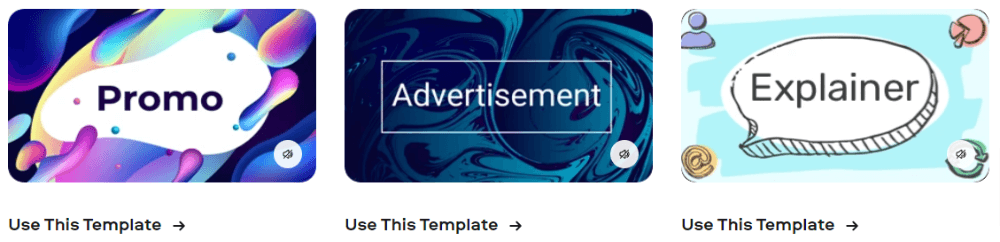
If you need to create a beautiful video with different effects, but you feel a lack of time or skills – this mode will work perfectly for you. You only have to choose the template that suits best for your purpose from one of the categories:
- Marketing & Business
- Social Media
- Education
- Festive
- Love
- Family
- Hobby
- Intro
Each of the templates includes several ready-made slides with backgrounds, animated titles, and effects like stickers. You have to upload your photos or videos into the empty slots of slides, then you add music (you can upload your track or choose one from the built-in library of Fastreel), and the video is ready! You can export the result.
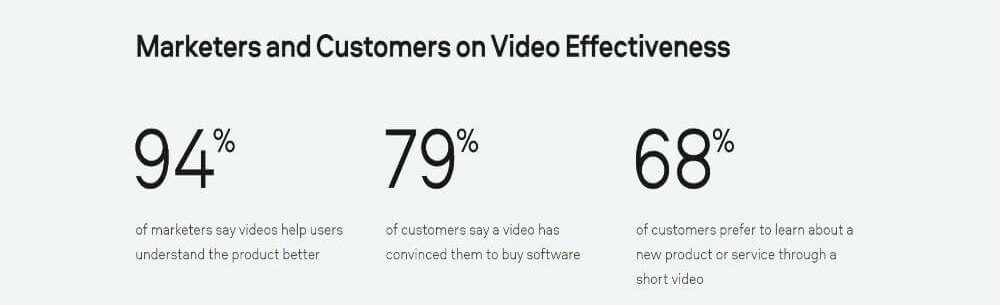
Pros of In-built Templates:
- Great variety of available templates
- Speed and simplicity of creating a video
- No special skills required
- The opportunity to export the resulting video straightly to YouTube
Cons of In-built Templates:
- No possibility to customize templates and change effects
- You can work only with one template simultaneously
Tools in Fastreel
This mode can help you if you need to make some specific edits to your footage. Here you can cut off extra fragments, crop and resize your video, change its speed, make a stop-motion video, compress, mute, loop, or flip a video. There is also an opportunity to make a split-screen video if you need to put together several clips in one frame.
The tools mode can help you to add filters, titles, or subtitles in the .srt format to your video. You can also add your own music to a video or choose a track from the library of Fastreel. Besides, Fastreel allows you to add a watermark to a video. To do it, you need to select the file of your watermark, then set the image’s size and place it on a video.
Fastreel is also an online video merger. If you want to make one video of several clips, you have to choose the Merge tool, upload clips, and place them on the timeline in the correct order.
You can also make a slideshow without any extra effects in the tools mode. If you want to create just a beautiful visual series with no stickers and titles, you can use a Make a video or Make a slideshow tool. You will only need to upload your media files and put them in the correct order onto the timeline. Then you can set the duration of each slide and transitions between slides, choose the music, and export the video.
Check the all tools available in Fastreel below.
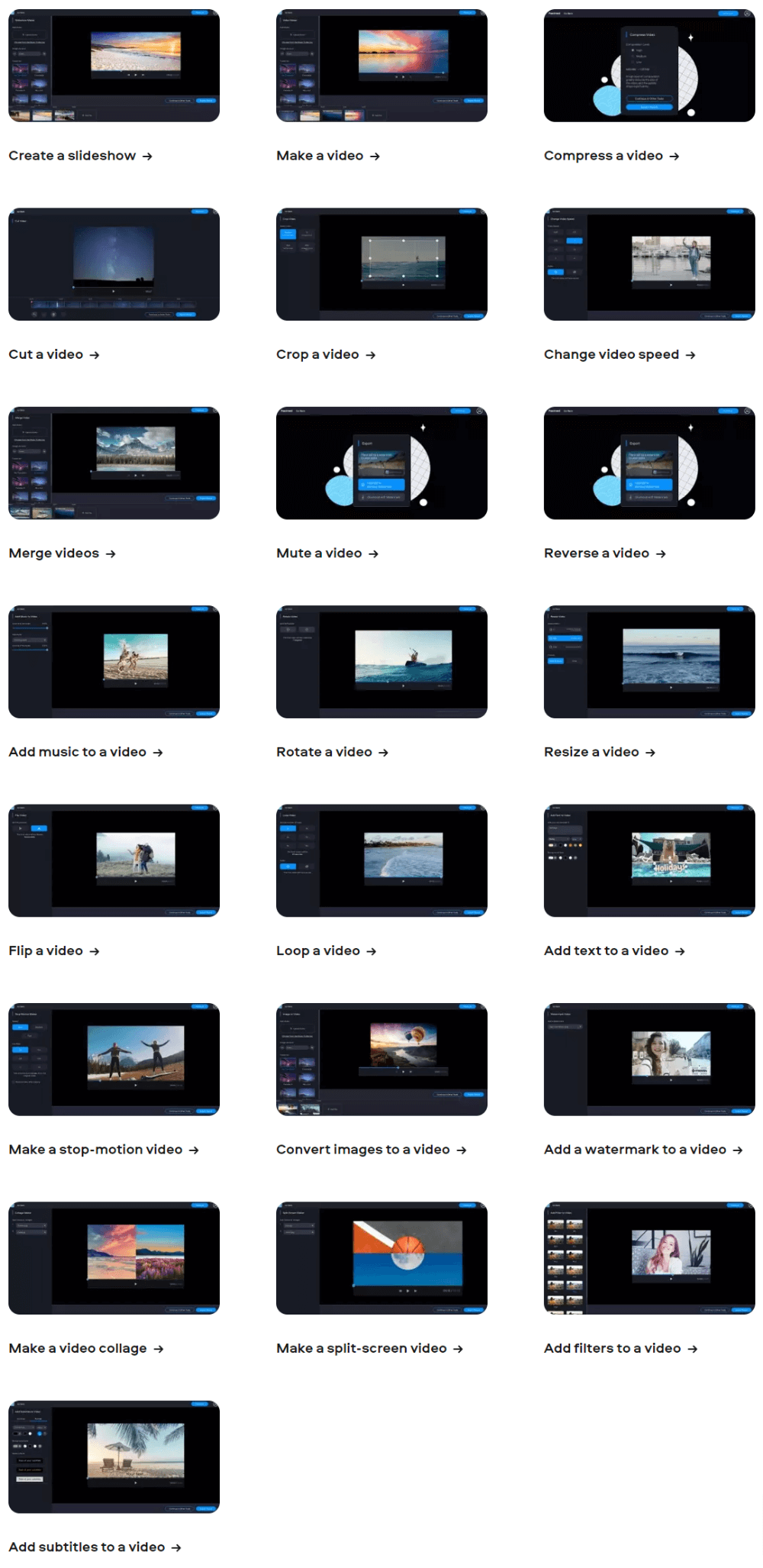
Pros of In-built Tools:
- Wide choice of tools
- Complete control above the process
- Detailed changes and only those edits which are necessary
Cons of In-built Tools:
- The process will be longer and more complicated
- If you want to make several edits in different tools, you will have to use them one by one, each time uploading and downloading the video
How to Make a Video Using Fastreel
1. Upload your files. You can drag and drop them into the browser or choose files manually.
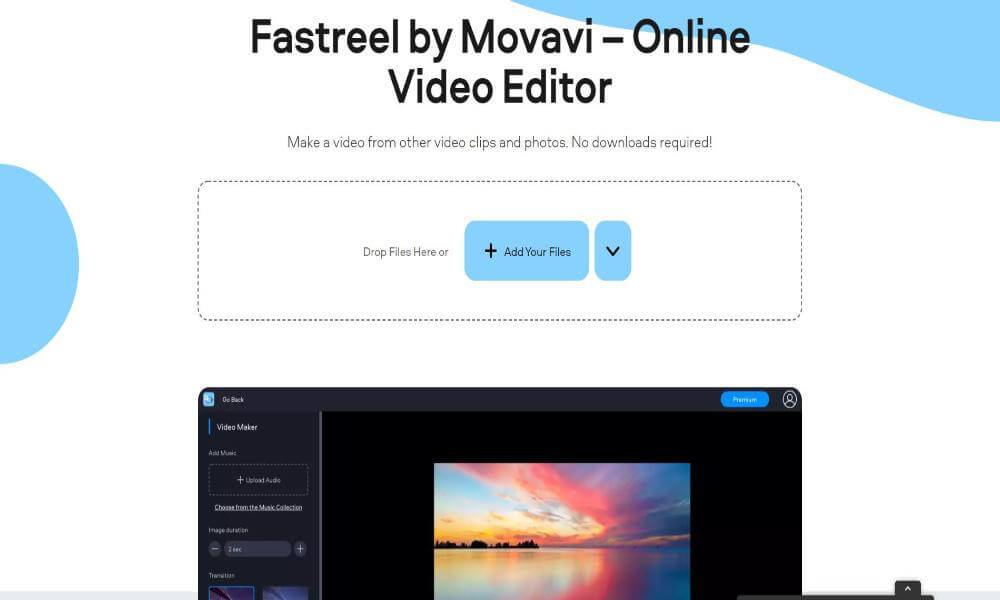
2. Place files in the correct order on the timeline and choose transitions.
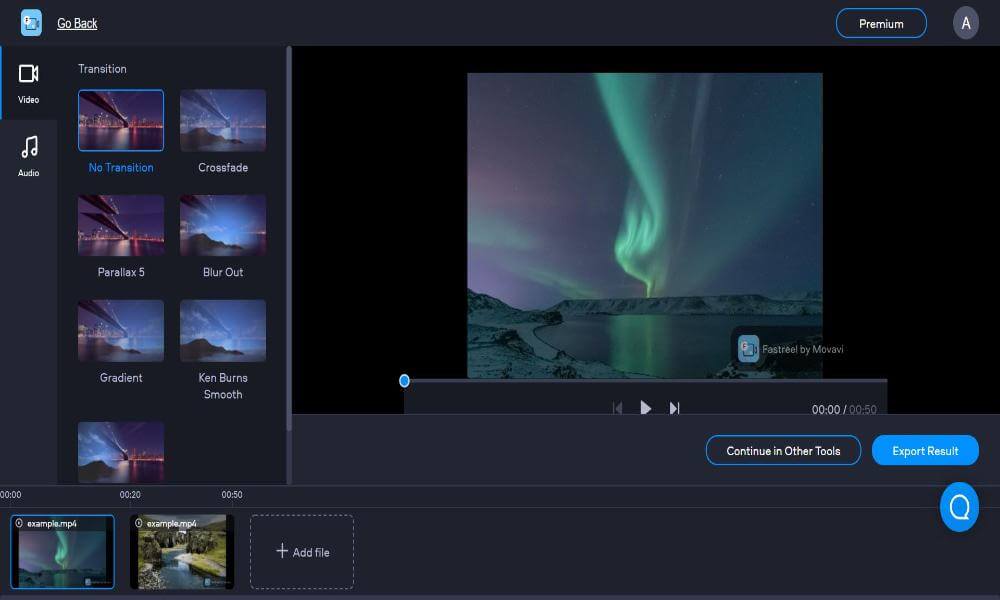
3. Upload your music or choose the music from the library.
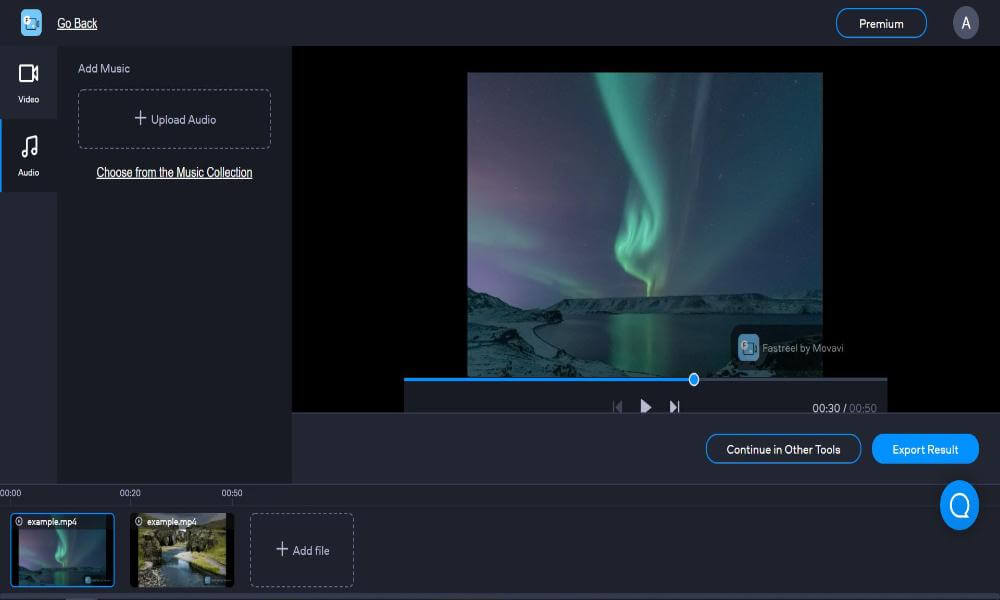
4. Export the result.
How to Cut a Video Using Fastreel
1. Upload the file you would like to cut.
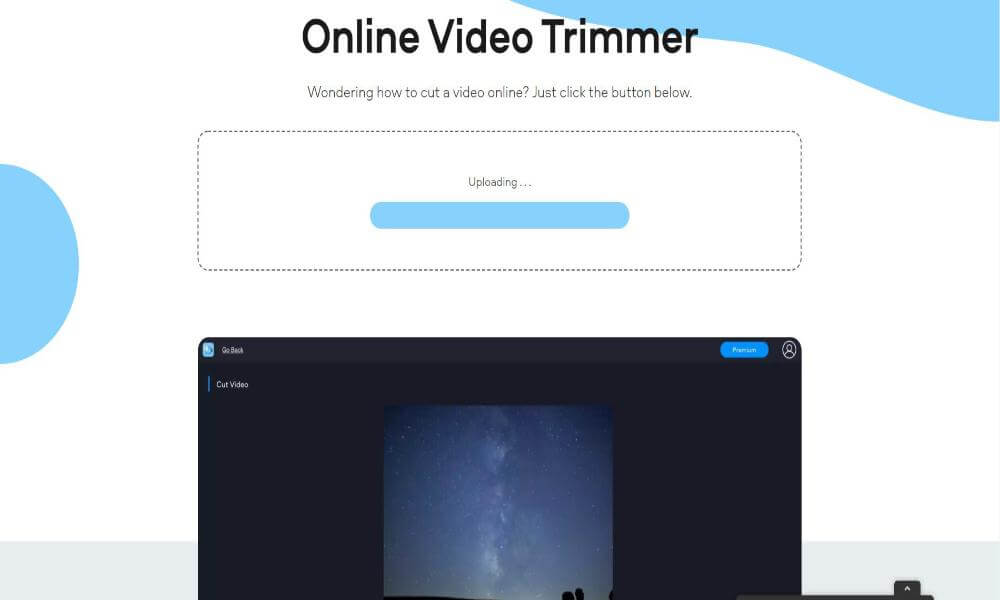
2. Cut the fragment you want to remove at the beginning and at the end using the scissors button.
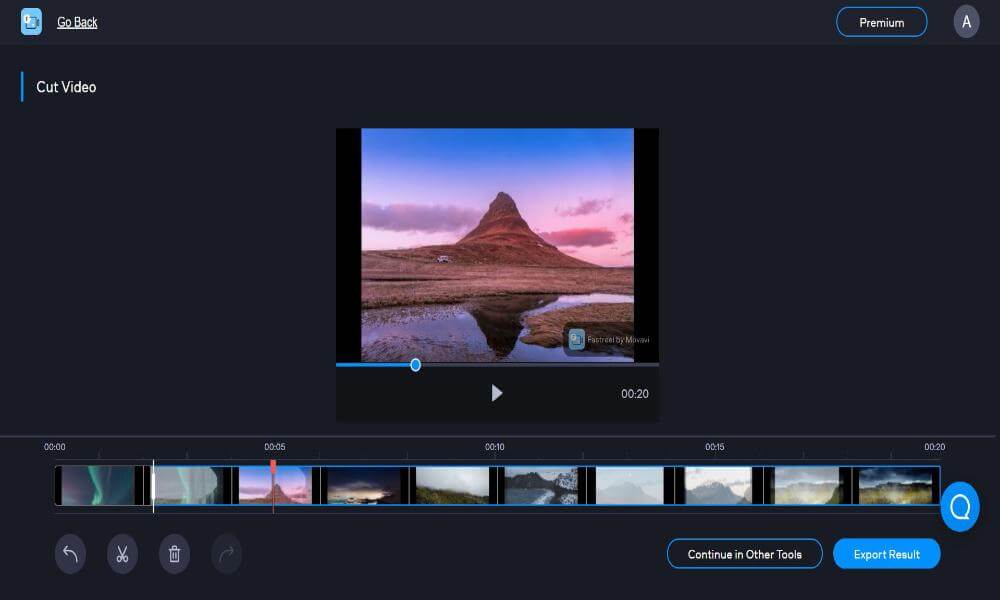
3. Remove this fragment using the trash bin button.
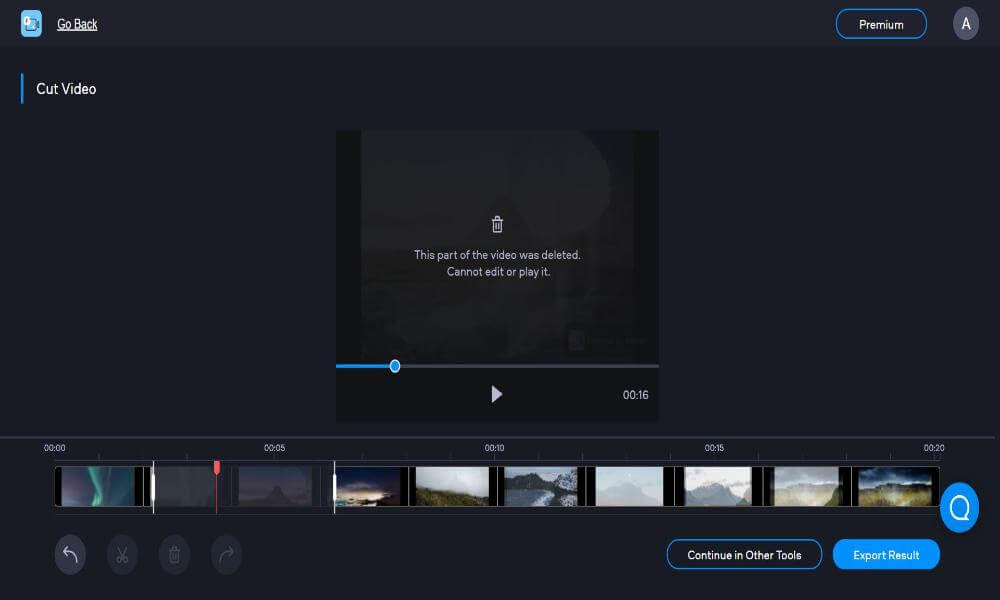
4. Export the video.
How to Compress a Video Using Fastreel
1. Upload the video you need to compress.
2. Choose the compression level. The compression level determines the resulting video’s size and its quality: the better quality, the bigger size.
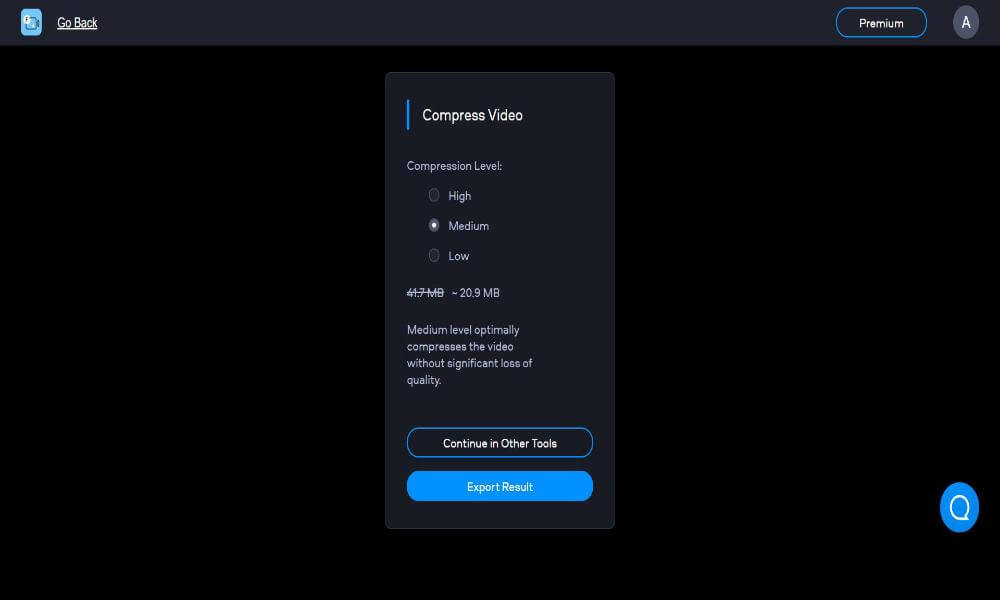
3. Export the result.
How to Make a Split-Screen Video Using Fastreel
1. Choose a split-screen template for your project.

2. Upload videos you would like to combine in one frame.
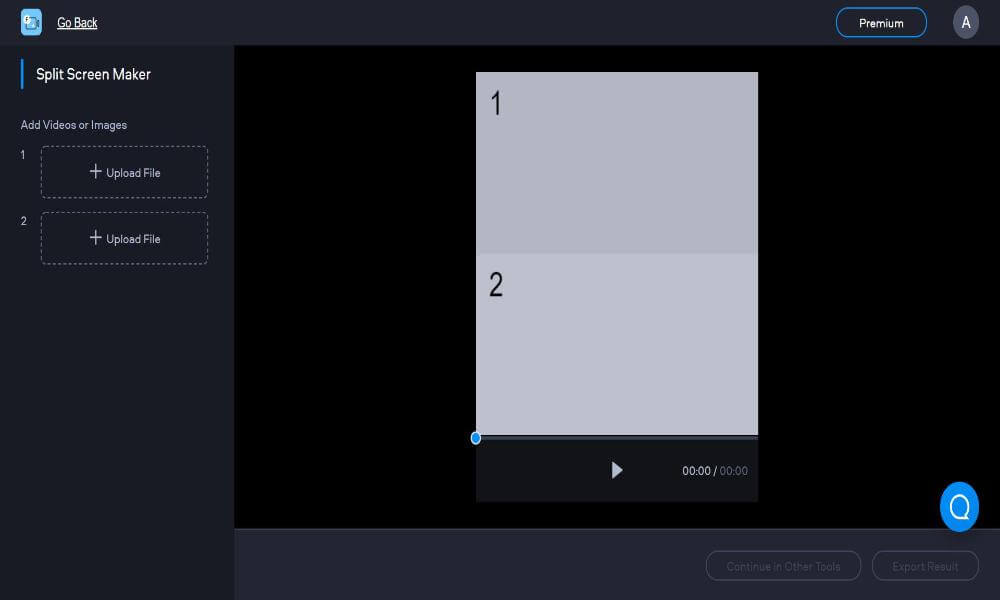
3. Enable or disable sound for the final video.
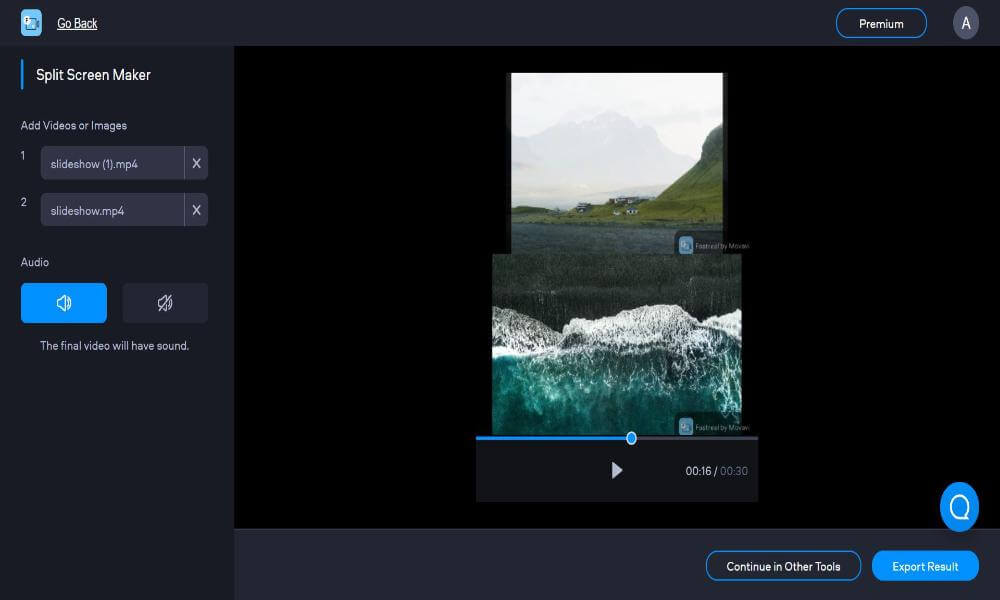
4. Export the result.
Fastreel Pricing
When it comes to payments, there are three different variants of using Fastreel.
1. Free Plan
You can use the program for free. However, in this case, there will be two limitations: you will be able to export the resulting video only with the Movavi watermark in the right lower corner, and the quality of the video will be 480p.
2. Single Premium Plan
This is a one-time payment for each export. Choosing this variant, you will need to pay $5.95 to export a video after using one template or one tool. Then you can download your video without the watermark and in high quality.
3. Unlimited Premium Plan
This is a monthly or yearly subscription that allows you to use all the templates and tools and export videos without any limitations in high quality and without the watermark. Choosing this variant, you will need to pay $19.95 per month or $119.40 per year.
Fastreel FAQs
What is the difference between paid and free versions of Fastreel?
All the tools are the same in Fastreel, but in the free version, you will be able to export your video only with the watermark. Also, the quality of your video will be limited to 480p.
Can I access Fastreel with my phone?
Yes, you can use Fastreel via your phone’s browser, the same as via computer.
Is Fastreel the same as desktop Video Editor by Movavi?
No, both are different software programs; Movavi Video Editor has another interface. The functionality of these programs is also different.
Are there any limits for the duration of my project in Fastreel?
Yes, you can edit videos up to 30 minutes long. If you plan to create a more extended project, we advise you to use the desktop software – Movavi.
How can I switch to another tool or template in Fastreel?
To change the tool, close the tab with the tool you were working with and choose a new one from the gallery. To change the template, you need to complete your current project first. Otherwise, you will lose it.
Conclusion
As you can see, Fastreel is a simple program, and you will not need a lot of time to learn how everything works. Fastreel lets you create or edit videos online in several minutes without any effort so that you can use this program at any moment of your life.
Hope you like the Fastreel review. If you have any questions, please leave your comments down below.
Hi there! I’m Nick Cullen. As the Senior Content Editor with Solution Suggest, my responsibility is to scrutinize and refine our articles and reviews, focusing on software solutions, games, apps, and websites. I’m dedicated to delivering reliable and enlightening content that offers viable alternatives to your current digital tools. If you have any suggestions or inquiries, you can reach me at editor@solutionsuggest.com. Also, I invite you to connect with me on LinkedIn!





















