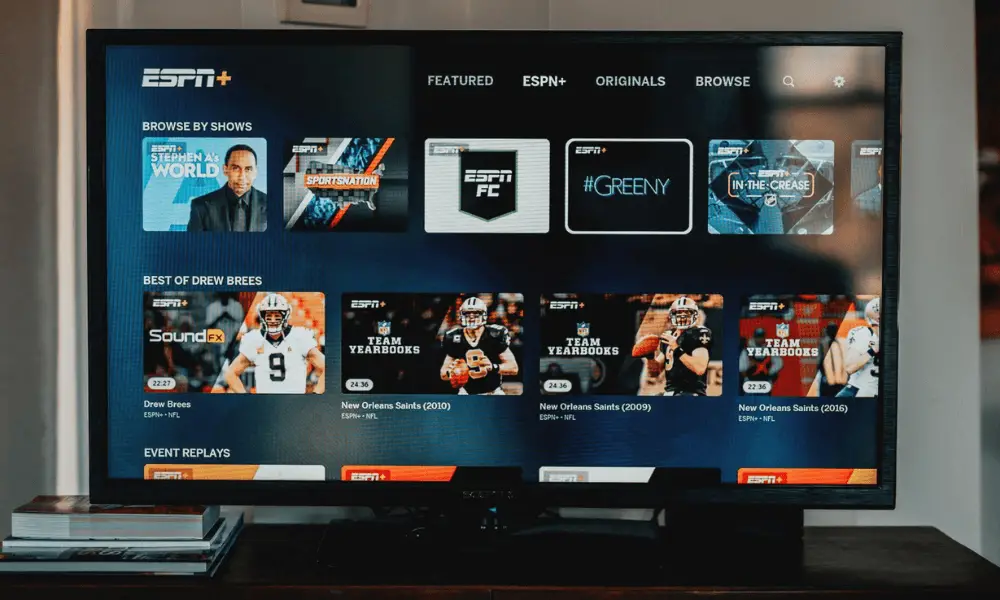First of all, congratulations on acquiring the Fire TV Cube – Amazon’s latest streaming device that can turn an ordinary TV into a smart TV and make you an OTT (Over The Top) media fan. The first question that often confronts consumers upon receiving any gadget is, how do you get it to work? This article will help you figure out how to position the device optimally, connect it to your TV and set it up.
Why Purchase the Fire TV Cube
There are plenty of reasons why you and many other consumers feel the Fire TV Cube is worth buying. Many trusted independent tech reviewers still rank it among top-quality products even though the latest version was released in 2019.
Apart from being fully loaded with media players like Apple TV, Roku, and Google Chromecast, Amazon’s Fire TV Cube is a winner because of its seamless integration with Alexa and multiple services from Amazon. The cube also has a speaker and microphone. So you can talk with it directly and tell it what you want.
5 Steps to Set Up Your Amazon Fire TV Cube
Of course, the excitement of having a TV device that responds to your voice and offers access to a ton of services from Amazon can be overwhelming. But to enjoy all these, you must set it up correctly.
First, you need to figure out what is in the box, where to place it, and how to connect it to your TV. Then plod through the setup procedure. It is simple but not easy. The following steps will help you.
See Also: What Are the Best Free Android TV Apps?
1. Getting Started and Discovering What’s in the Box
Once you get through the wrapping, you will find the following items in the box:
- The Fire TV Cube device is a small black cube.
- A remote and two triple-A size batteries.
- IR receiver
- USB Ethernet receiver which is handy where WiFi is weak
- A power cable
Follow these steps to get started:
- Plug the power cable into an outlet and connect it to the device.
- Connect the HDMI cable to your TV and the other end to the Fire TV Cube device.
- Turn on your TV and switch to the correct input – HDMI.
- Your device should appear automatically on the screen. However, if it does not, press the home button until it shows “Press to start” (this should take about 10 seconds).
- Follow the on-screen prompts to connect to the WiFi and download the latest software. The Fire TV Cube could
2. Positioning the Fire TV Cube
You may want to leave the Fire TV Cube at its current position and continue setting up. But by finding the optimal spot for it, you can optimize its features. For starters, the device requires a full-time power supply. So set it up close to a power outlet. It also connects to your TV via an HDMI cable. Ensure it is close enough for the cable length.
The Fire TV Cube has the voice-command ability. Therefore, place it at least two feet away from any speakers. If it is too close, sound from the speakers could distort its functioning. Also, put it close enough so that you can give it commands without having to raise your voice too high. Avoid placing the Fire TV Cube in an enclosed space.
Place the device with the four buttons facing up, and the Amazon logo should face your regular sitting spot when watching TV.
You May Like: Stremio Alternatives for Android TV, FireStick, PC [Free]
3. Setting Up the Fire TV Cube
Alexa will help you connect to the WiFi and download the latest software. The device will prompt you to key in your Amazon password if you have an existing account. If you are yet to have an Amazon account, there is an option for first-time signups.
Once you are in, the Fire TV Cube adopts your credentials and registers itself under your Amazon account. It will then prompt you to save the WiFi password to Amazon.
You can agree. The feature makes it easy to set up other smart devices from Amazon like Echo smart speakers. Then follow the screen prompts.
4. Set Up Parental Controls
The Fire TV Cube will prompt you to activate parental controls. If you choose no, it will cue you to set up your streaming services. You can opt to set up streaming services later. If this is the case, pick the “Get Started” option, then follow the prompts on your screen. Alexa will be on standby to help you set up, and you can follow the on-screen prompts.

See Also: How to Set Up and Use Roku Streaming Stick
5. Set Up the Remote Controls
You will need the remotes to ensure the set-up of the Fire TV Cube is successful. For example, check if you can control some aspects of the device, like pressing the Fast Forward button or performing a task like changing the input source on your TV.
If you have multiple Amazon gadgets, Fire TV Cube could detect and attempt to connect to them automatically. Be sure to choose no on an incorrect device whenever prompted.
That’s all. Your Fire TV Cube is all set and ready to enjoy.