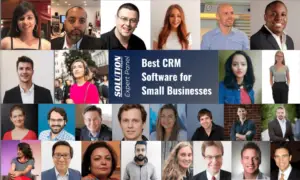✍ Last Updated on January 1, 2025 by Nick Cullen (Senior Content Editor)
As technology continues to advance, more and more schools are incorporating laptops and other digital devices into the classroom. One popular option is the Chromebook, a lightweight laptop that runs on Google’s Chrome OS. While Chromebooks are designed to be user-friendly, many students may not be aware of all the tips and tricks that can help them get the most out of their devices.
In this article, we’ll explore some of the best Chromebook tips and tricks for students in 2025, from keyboard shortcuts to app recommendations. Whether you’re a seasoned Chromebook user or just getting started, these tips and tricks are sure to help you become more productive and efficient in your studies.
Before learning about tips, you must know a few important things about Chromebooks explained below.
What Is a Chromebook?
A Chromebook is a laptop that is used for online tasks mostly. You can do word processing, spreadsheet editing, note-taking, etc., from the web through the Google Chrome browser. Everything you work on is saved in its cloud storage. Chromebooks run the google chrome operating system, and it has a Linux-based operating system centered around the Chrome browser.
An increasing number of apps that work offline are available on Chromebooks. Chromebooks have a mobile processor that does not have much power and storage. So, Chromebook is cheaper than other computers and laptops, and the most advantageous thing is that it is available at a reasonable price.
Now that you know what a Chromebook is, as you are a new Chromebook user, you need to know how to use a Chromebook, so let us give you some tips on using a Chromebook for new users.
Best Chromebook Tips and Tricks for Students:
1. Take Easy Screenshots
When it comes to taking screenshots on Chromebooks, taking screenshots on it is very easy. By the way, Chromebooks have a Print Screen button through which you can take screenshots, but even if your Chromebook does not have a print screen button, you can easily capture screenshots.
All you have to do is press the Ctrl + Switch Window key to get a screenshot. The screenshots you capture are saved in your downloader folder. Similarly, taking a screenshot on Chromebook is very easy. With Ctrl + Shift, you can save your screenshot in any folder.
See Also: Which Is the Best Laptop with 8GB RAM and i5 Processor?
2. Snap Windows to the Left and Right
If you have a Chromebook with a screen resolution of 1920×1080 pixels or higher, you do not need to add more apps to your Chromebook. For better output, you can open your Chromebook windows side by side.
To do this, drag the window left and right to the Chrome operating system to take a side drink and fill the screen halfway automatically. So, we can easily snap the window from right to left on Chromebook.
3. Use Guest Mode for Guests
Chromebooks have guest mode, and you should know this guest mode. The advantage of guest mode is that Chromebooks are of use to anyone because no one can steal Chromebook data due to guest mode or you have access to apps. Guest mode keeps your data safe. No one can access your files or apps.
If someone uses your Chromebook, the data of all their activities will be erased due to guest mode. Although the guest mode is similar to Incognito Mode in Chromebook, in fact, Incognito Mode and guest mode are two different things. That’s why you should use guest mode for a guest so that your data is as secure as possible.
You May Like: 15 Best Laptops | Top-Rated, All-Rounder Laptops
4. Preview Files before Opening
One of the great things about Finder on macOS is that you can highlight any of your files, and you can read any file just by pressing the spacebar. You can view files without launching apps. All you have to do is open an app to read any file, and you just have to press the spacebar.
This is the way to access any file, and you need to be aware of it. On Chromebooks, you can overlay any file with specific detail, so this is a very nice and cool thing in any Chromebook.
5. Android Apps Support
One of the most significant advantages of using a Chromebook is that it allows you to access a vast selection of Android apps. With the integration of the Google Play Store on Chromebooks, you can now download and install Android apps to help you with your studies.
For example, if you’re learning a new language, you can download apps such as Duolingo or Babbel to practice your skills. These apps offer a range of exercises and quizzes that can help you improve your vocabulary, grammar, and pronunciation. Some language learning apps even allow you to practice speaking and listening skills through voice recognition technology.
Flashcard apps are another popular choice for students. Apps like Quizlet or Anki allow you to create and study flashcards for various subjects. You can create your own flashcards or use existing ones shared by other users. These apps offer features such as spaced repetition, which helps you retain information over time, and audio pronunciation, which can help you with foreign language vocabulary.
See Also: How to Choose a Laptop for AutoCAD
Conclusion
From keyboard shortcuts to Android apps, there are many ways to improve your productivity and efficiency on a Chromebook. By utilizing these tips and tricks, students can streamline their workflow, access a variety of helpful apps, and improve their overall performance in the classroom.
In addition to the tips and tricks mentioned in this article, there are many other ways to customize and optimize your Chromebook experience. Whether you’re a high school student or a college student, the versatility and flexibility of a Chromebook can help you succeed in your studies and achieve your academic goals.
Overall, Chromebooks offer a valuable tool for students who need an affordable device for their academic pursuits. With the tips and tricks mentioned in this article, you can take your Chromebook usage to the next level and make the most of this powerful learning tool.