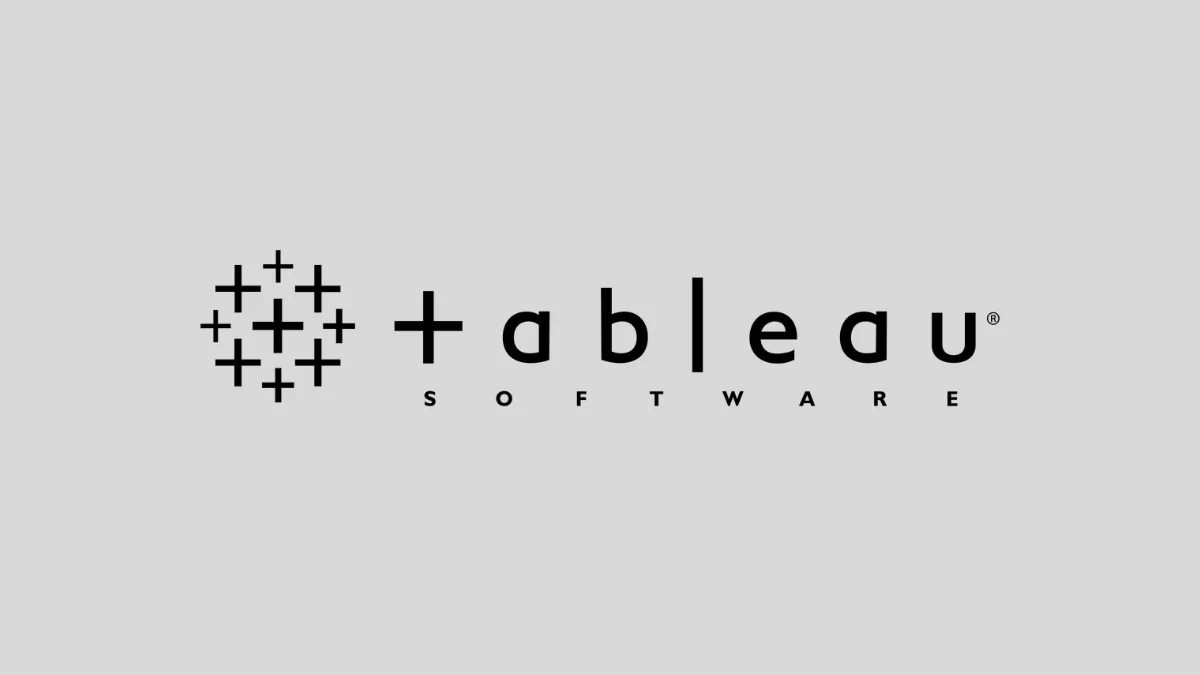If you’ve been using Tableau for your business intelligence needs, you’re not alone—it’s been a go-to platform for data analysts and decision-makers for years. But as the BI landscape shifts rapidly toward AI, real-time insights, and ease of use for non-technical teams, you might find yourself wondering: Is Tableau still the best fit for us?
The truth is, Tableau’s strengths—like advanced visualizations and interactivity—are starting to show some cracks when compared to newer, more agile tools. Between rising licensing costs, Salesforce integration concerns, and a steeper learning curve for business users, many teams are now exploring more modern, cost-effective alternatives.
In this guide, we’ll walk you through the top Tableau competitors in 2026, how they compare, and what to consider when making a switch. Whether you’re looking for stronger AI capabilities, better embedded analytics, or something that plays nicer with your cloud stack, this article will help you find the right BI tool for your needs.
Why Consider Tableau Alternatives in 2026?
Let’s be clear—Tableau is still a solid platform, especially for data pros who love granular control over dashboards. But the game has changed. In 2026, organizations are prioritizing speed, accessibility, and AI-powered insights. And here’s where Tableau may not be keeping pace.
1. Cost Creep That Hurts at Scale
Licensing Tableau might seem reasonable at first, but as your team or data needs grow, so do the costs. Many users report significant pricing escalations once they add server features, embedded analytics, or CRM Analytics via Salesforce. In contrast, platforms like Power BI and QuickSight offer more scalable pricing that fits tighter budgets—especially for fast-growing teams.
2. Salesforce Integration: Blessing or Lock-in?
After Tableau was acquired by Salesforce, the ecosystem started shifting. Some advanced features—like Tableau CRM—are closely tied to Salesforce’s cloud, making it harder for organizations that don’t run fully on that stack. For those using Snowflake, BigQuery, Redshift, or even spreadsheets, that tight integration can feel more like a walled garden than a seamless experience.
3. Lagging AI and Natural Language Capabilities
While Tableau has introduced AI-based features like “Ask Data,” newer tools like ThoughtSpot or Power BI Copilot offer far more intuitive natural language querying and predictive analytics. If your goal is to empower business users to ask questions and explore data without relying on a data team, there are better choices out there.
4. Steep Learning Curve for Non-Analysts
Tableau remains powerful—but not always friendly. Business users often need hours of training to build even basic dashboards. That slows down decision-making and defeats the promise of true self-service analytics.
5. Limited Data Prep and Real-Time Exploration
When it comes to cleaning, transforming, and analyzing live data, Tableau still leans heavily on extracts and prep tools. In contrast, tools like Sigma, Qlik, or Mode can work directly on live cloud data, saving time and reducing latency.
If any of these points sound familiar, it might be time to reevaluate your BI stack.
Criteria for Choosing a Modern BI Tool
The right analytics platform isn’t just about flashy dashboards—it’s about speed to insight, collaboration, and fit within your tech ecosystem. Here’s a practical checklist to guide your selection process when comparing Tableau to other options:
✅ Cloud-Native and Live Data Support
Look for tools that work directly with your cloud data warehouse (like Snowflake, BigQuery, Redshift). The fewer data extracts and prep steps required, the faster your team can get to actionable insights.
Example: Sigma lets you query live data using a spreadsheet interface, no extract needed.
✅ AI & Natural Language Querying
Not everyone speaks SQL. Tools like ThoughtSpot, Power BI, and QuickSight offer AI-driven features that allow users to ask questions in plain English and get immediate visual answers—great for self-service teams and execs who need quick insights.
✅ Embedded Analytics Capabilities
If you’re building client-facing products or internal apps, you’ll want a BI tool that offers robust and customizable embedded analytics. This is where Looker, ThoughtSpot, and Qlik excel—helping you bring insights to users where they already work.
✅ Scalable & Transparent Pricing
Avoid tools that penalize growth. Platforms with transparent, per-user or per-session pricing make it easier to forecast costs and scale your analytics as your organization grows.
Power BI’s $10–$20 per user pricing or QuickSight’s pay-per-session model are worth noting.
✅ Ease of Use & Adoption
The best analytics tool is the one your team actually uses. A clean UI, drag-and-drop builders, and minimal onboarding friction make a huge difference. Some tools, like Metabase or Power BI, are especially beginner-friendly.
✅ Interoperability with Your Data Stack
Does the tool work with dbt? Can it connect to your version control? Does it respect your existing roles and permissions? Modern BI needs to fit into your stack—not fight it.
Top 10 Tableau Alternatives for Small to Large Businesses in 2026:
After reviewing a range of top-rated tools, we’ve selected the most reliable Tableau alternatives—each offering distinct strengths. Whether you need advanced AI capabilities, seamless integrations, or a more cost-effective solution, these options are backed by strong user reviews, proven performance, and expert recommendations.
1. Power BI

Best for: Microsoft Ecosystem Integration
Power BI is Microsoft’s flagship business analytics tool, purpose-built for teams that already rely on the Microsoft ecosystem. With native ties to Excel, Azure, Teams, and SharePoint, it creates a seamless experience for organizations looking to unify reporting, modeling, and collaboration in one plac
Perfect Fit For:
- Organizations deeply invested in Microsoft products
- Teams needing cost-effective enterprise-scale BI
- Data modeling and transformation with Power Query
Key Features of Power BI:
- AI Copilot for report generation and insights discovery
- Native Excel and Azure SQL integration
- Drag-and-drop report builder
- Power Query for advanced data shaping
- Embedded analytics and real-time dashboards
- Row-level security for enterprise governance
Comparison with Tableau:
While Tableau offers more design flexibility for dashboard customization, Power BI wins when it comes to integration depth with Microsoft tools. Its AI Copilot is also more mature than Tableau’s “Ask Data” feature, especially for generating quick summaries and visuals from natural language inputs. Plus, Power BI’s data modeling is tightly integrated with Excel’s DAX functions, making it easier for Excel-savvy users to get started.
Power BI Plans and Pricing:
Every plan comes with a 60-day free trial.
- Free version is available. No credit card required.
- Power BI Pro: $14/user/month
- Power BI Premium: Starts at $24/user/month (or per capacity pricing for larger deployments)
- Power BI Embedded:
Power BI Pros and Cons:
Pros:
✔ Affordable pricing at scale
✔ Seamless integration with Excel, Azure, Teams
✔ Strong governance and security features
✔ AI-driven assistance with Copilot
Cons:
✖ Limited dashboard customization flexibility
✖ Performance can lag with very large datasets
✖ Cloud-first, with fewer on-prem controls than Tableau Server
Should You Use Power BI?
If your team is already using Microsoft 365, Azure, or Dynamics, Power BI is a no-brainer. It’s also perfect for analysts who want powerful data modeling with a familiar interface and anyone looking for enterprise-grade analytics without breaking the budget.
Must Read: Google Analytics Alternatives 2025 (European, GDPR-Ready)
2. ThoughtSpot
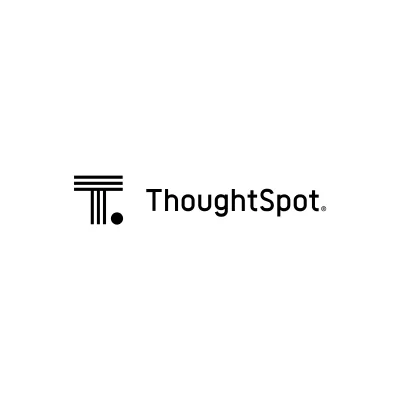
Best for: AI-Driven, Self-Service Analytics
ThoughtSpot reimagines business intelligence through search-first analytics, making data exploration as simple as using Google. Its modern UI and natural language capabilities are especially appealing to non-technical users who want real-time answers without writing SQL.
Perfect Fit For:
- Teams prioritizing natural language querying
- Embedding AI insights into SaaS apps
- Modern data stacks using Snowflake, BigQuery, dbt
Key Features of ThoughtSpot:
- Spotter: Conversational AI that translates plain English into data insights
- Liveboards: Real-time, interactive dashboards with drill-down capability
- Native connectors to Google Sheets, Salesforce, dbt, Snowflake, etc.
- Embedded analytics to power SaaS or internal applications
- Self-service UX designed for business users, not just analysts
Comparison with Tableau:
Tableau supports natural language queries but remains more suited to analysts. ThoughtSpot, on the other hand, makes self-service analytics truly self-service, thanks to its AI-first interface. Tableau’s dashboards often require manual building and periodic refreshing; ThoughtSpot’s Liveboards update in real-time and can be interacted with on the fly, even embedded inside other apps.
ThoughtSpot Plans and Pricing:
ThoughtSpot Analytics Plans:
- Essentials: $25/user/month (billed annually) — 5 to 50 users, up to 25M rows, includes dynamic dashboards and actionable insights
- Pro: $50/user/month (billed annually) or $0.10 per query — 25 to 1000 users, up to 250M rows, includes Spotter AI and interactive dashboards
- Enterprise: Custom pricing — unlimited users and data, includes Spotter AI Agent and dynamic AI-powered dashboards
ThoughtSpot Embedded Plans:
- Developer: Free — up to 10 users and 25M rows, with embeddable AI, dashboards, visualizations, and full API/SDK access
- Enterprise: Custom quote — unlimited users, data, and customers; includes Spotter AI Agent, Analyst Studio, and scalable embedding with flexible pricing models
ThoughtSpot Pros and Cons:
Pros:
✔ Exceptional natural language capabilities
✔ Live, real-time dashboards
✔ Strong cloud and embedded analytics features
✔ Scales well with modern data warehouses
Cons:
✖ May not suit teams looking for highly customized visual design
✖ Enterprise pricing can be higher for large-scale deployments
Should You Use ThoughtSpot?
If your business users want instant, Google-like answers from your data—or if you’re building apps that require embedded, real-time dashboards—ThoughtSpot is one of the most intuitive and powerful choices available today.
3. Qlik Sense

Best for: Associative Data Modeling
Qlik Sense stands out with its associative data engine, allowing users to freely explore relationships across datasets without predefined query paths. It’s an ideal solution for businesses that need deep, exploratory analysis that goes beyond simple dashboard views.
Perfect Fit For:
- Organizations needing fast, flexible data exploration
- Teams working with complex, interconnected datasets
- Businesses wanting hybrid cloud + on-prem deployment
Key Features of Qlik Sense:
- Associative Engine enables dynamic, in-memory exploration
- AI-powered Insight Advisor for auto-chart suggestions
- Embedded analytics and robust API support
- Self-service dashboards with real-time interactivity
- Strong hybrid deployment options (cloud, on-prem, or both)
Comparison with Tableau
Where Tableau requires users to know the data path they want to explore, Qlik’s associative model allows for non-linear discovery—you can see not just what data is selected, but also what’s excluded, often revealing unexpected patterns. Tableau excels in presentation-layer visualizations, but Qlik shines in under-the-hood analysis and flexibility.
Qlik Sense Plans and Pricing:
Qlik no longer offers a 30-day free trial—instead, you can “Take a Tour,” an interactive walkthrough that showcases its features, but doesn’t include hands-on access.
- Starter: $200/month for 10 users, billed annually (additional users available for purchase)
- Standard: $825/month for 25 GB of data, billed annually (additional storage available)
- Premium: $2,750/month for 50 GB of data, billed annually (additional storage available)
- Enterprise: Custom pricing – contact us for a quote
Qlik Sense Pros and Cons:
Pros:
✔ Fast performance with in-memory engine
✔ Non-linear, flexible data exploration
✔ Suitable for hybrid deployments
✔ Strong API support for embedding
Cons:
✖ Slightly steeper learning curve for new users
✖ Visuals not as polished as Tableau’s by default
✖ Less known among business users compared to Power BI or Tableau
Should You Use Qlik Sense?
Qlik Sense is best for teams that need deep, flexible analysis—especially in regulated industries or businesses with complex data relationships. It’s also ideal if you want the option to deploy both in the cloud and on-prem without compromising performance.
4. Looker (formerly Google Data Studio)
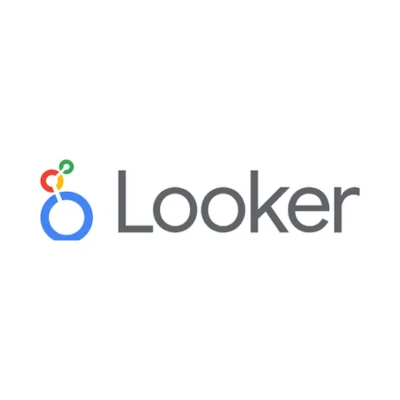
Best for: Data Modeling & Governance
Looker, part of Google Cloud, takes a model-driven approach to business intelligence. It’s built for teams who need precision, consistency, and data governance at scale. Unlike tools focused purely on visualization, Looker lets you define and reuse complex business logic through a semantic layer, LookML, ensuring everyone speaks the same “data language.”
Perfect Fit For:
- Enterprises with strict data governance needs
- Teams needing centralized, reusable metrics
- Organizations already using Google Cloud Platform
Key Features of Looker:
- LookML semantic layer for defining consistent metrics
- Deep integration with BigQuery, Vertex AI, and other GCP services
- Embedded analytics and custom data apps
- API-first architecture for scalable deployments
- Robust access controls and data lineage
Comparison with Tableau
Tableau prioritizes visual exploration, while Looker emphasizes governed data modeling. Looker enforces central rules for KPIs, so there’s no room for conflicting calculations across departments—a major advantage in large organizations. While Tableau excels in speed-to-dashboard, Looker shines in consistency, governance, and developer flexibility.
Looker Plans and Pricing:
You can import data from Google platforms for free, but accessing third-party data sources requires paid connectors.
- Typically more cost-effective when paired with BigQuery due to native optimization
Looker Pros and Cons:
Pros:
✔ Strong data governance via semantic layer
✔ Seamless with Google Cloud ecosystem
✔ Ideal for centralized data teams
✔ Excellent developer and API support
Cons:
✖ Learning curve for LookML (especially non-technical users)
✖ Visual customization not as advanced as Tableau
✖ Limited natural language features compared to ThoughtSpot
Should You Use Looker?
If your business runs on Google Cloud or you need to ensure every dashboard reflects the same metric logic, Looker is a fantastic choice. It’s especially useful for mid-to-large enterprises, data engineers, and BI developers who want flexibility without sacrificing governance.
5. AWS QuickSight

Best for: Serverless BI & AWS Users
QuickSight is Amazon’s answer to cloud-native BI. Designed to be fully serverless, it scales automatically and integrates effortlessly with other AWS services. It’s a great fit for companies already invested in the AWS ecosystem and looking for lightweight analytics that grow with their infrastructure.
Perfect Fit For:
- Teams using Redshift, Athena, or S3
- Organizations wanting pay-per-use BI
- Developers embedding analytics into AWS-powered apps
Key Features of AWS QuickSight:
- Serverless architecture: No servers to manage or provision
- Natural language querying via Q (QuickSight’s AI assistant)
- Embedded dashboards and paginated reports
- Real-time data updates from AWS sources
- Granular access controls and scalable capacity
Comparison with Tableau
Unlike Tableau’s fixed user-based pricing and manual scaling, QuickSight uses a pay-per-session model and scales automatically. It may not have Tableau’s polish in UI or drag-and-drop experience, but it makes up for it with lower operational overhead and seamless integration into your AWS stack.
AWS QuickSight Plans and Pricing:
- Reader: $3/user/month — ideal for organization-wide access to interactive dashboards and natural language insights
- Author: $24/user/month (or $18/month with annual commitment) — create, publish, and share dashboards, connect to data, and use Amazon Q for natural language queries
- Author Pro: $50/user/month — includes all Author features plus Amazon Q-powered generative BI tools, executive summaries, advanced analysis, and data storytelling (plus $250/month per account Amazon Q enablement fee)
- Admin / Admin Pro: Same pricing as Author and Author Pro — offers full admin control, license provisioning, and IAM-based management across AWS accounts
- Flexible Models: Choose between per-user pricing or scalable capacity-based pricing to match your business size and usage
AWS QuickSight Pros and Cons:
Pros:
✔ Cost-effective, especially for high-reader volume
✔ Zero-maintenance deployment
✔ Direct access to AWS data lakes and warehouses
✔ Native ML-powered Q&A interface
Cons:
✖ Limited UI customization compared to Tableau
✖ Basic visualizations (not as sophisticated for storytelling)
✖ Best used with AWS – fewer benefits outside the ecosystem
Should You Use AWS QuickSight?
QuickSight is a smart option for AWS-native teams, SaaS developers, or ops-driven businesses looking to avoid the overhead of managing BI infrastructure. If you need scalable, embedded, and pay-as-you-go analytics, this is a solid contender.
Related: How Is Data Analytics Used in Manufacturing?
6. Metabase

Best for: Open-Source Option for SMBs
Metabase is an open-source BI tool that simplifies data access for teams of all sizes, especially startups and small businesses. It offers an intuitive UI, SQL and no-code modes, and can be self-hosted or run in the cloud. It’s ideal for teams who want data ownership, affordability, and just enough analytics to get by.
Perfect Fit For:
- Startups, bootstrapped teams, or tech-savvy SMBs
- Internal analytics use cases
- Teams needing flexible open-source control
Key Features of Metabase:
- No-code query builder plus SQL editor
- Open-source and self-hostable for full control
- Lightweight dashboarding and scheduling tools
- Supports most relational databases (Postgres, MySQL, etc.)
- Cloud or on-premise deployments
Comparison with Tableau
Tableau offers powerful data visualizations but comes at a premium. Metabase offers core BI functionality for free, making it a popular first step into analytics for smaller teams. It lacks Tableau’s deep visual and analytical flexibility, but for many, that’s a fair trade for simplicity and cost savings.
Metabase Plans and Pricing:
Metabase Business Intelligence:
- Open Source: Free self-hosted version with unlimited dashboards, community support, and access to official and third-party data connectors
- Starter: $85/month + $5/user/month (first 5 users included) — managed cloud hosting with email support, automatic updates, and static embedding
- Pro: $500/month + $10/user/month (first 10 users included) — cloud or self-hosted option with SSO, granular permissions, usage analytics, and white-labeling
- Enterprise: Custom pricing starting at $15,000/year — includes everything in Pro plus priority support, procurement assistance, and access to advanced services
Metabase Embedded Analytics:
- Pro: $500/month + $10/user/month (first 10 users included) — embed unlimited branded dashboards with SDK/iframe, multi-tenant security, caching controls, and usage analytics
- Enterprise: Custom pricing starting at $15,000/year — all Pro features plus dedicated success engineer, air-gapped or single-tenant hosting, and flexible procurement options
Metabase Pros and Cons:
Pros:
✔ 100% free open-source version
✔ Easy to set up and use
✔ Custom branding and embedding available
✔ Active developer community
Cons:
✖ Limited advanced analytics features
✖ Not ideal for very large datasets
✖ Visuals and interactivity are basic compared to Tableau or Power BI
Should You Use Metabase?
Metabase is a go-to tool for early-stage companies, data engineers building internal dashboards, or any team that wants analytics on a budget without sacrificing ownership and control. It’s perfect for growing companies that may later graduate to more enterprise-focused tools.
7. Sigma

Best for: Spreadsheet-Like Cloud BI
Sigma bridges the gap between the flexibility of spreadsheets and the power of cloud data warehouses. It’s a modern BI tool that feels familiar to Excel users but operates natively on cloud platforms like Snowflake, BigQuery, and Redshift—no data extracts or delays required.
Perfect Fit For:
- Business teams who love spreadsheets but need scalable BI
- Companies using cloud data warehouses
- Finance and ops teams needing real-time data exploration
Key Features of Sigma:
- Familiar spreadsheet-style interface
- Direct querying on live cloud data—no extracts or staging
- Built-in data modeling and governance
- Collaboration via shareable dashboards and embedded content
- Strong support for row-level permissions and audit trails
Comparison with Tableau
Unlike Tableau, which often requires prepping data in advance or pushing extracts to the server, Sigma works directly on live warehouse data—a major plus for performance and accuracy. Tableau offers richer visualizations, but Sigma offers unmatched flexibility for spreadsheet users needing live data control.
Sigma Plans and Pricing:
It offers a 14-day free trial—just enough time to see what your data can really do.
- Pricing is not disclosed on the website
- Custom pricing based on warehouse usage and number of users
- Cloud-native—no local infrastructure required
Sigma Pros and Cons:
Pros:
✔ No learning curve for Excel users
✔ Works natively with cloud data warehouses
✔ Fast, live analysis without extracts
✔ Easy for non-technical users to self-serve
Cons:
✖ Visual customization is limited
✖ Not ideal for teams outside the cloud ecosystem
✖ Less mature ecosystem compared to Tableau or Power BI
Should You Use Sigma?
Sigma is perfect for ops, finance, and business teams that live in spreadsheets but need cloud-scale performance. If your data lives in Snowflake or BigQuery and your users live in Excel, Sigma delivers the best of both worlds.
8. Mode Analytics

Best for: Data Teams Who Code
Mode Analytics is a developer-first BI platform built for data analysts and data scientists who work in SQL, Python, and R. It’s ideal for teams that need to dive deep into data, build reproducible analyses, and share results in polished dashboards with stakeholders.
Perfect Fit For:
- Technical data teams
- Organizations with analysts building reports for others
- Use cases involving data science, experimentation, or product analytics
Key Features of Mode Analytics:
- SQL editor with support for Python and R notebooks
- Reusable datasets and data definitions
- Data exploration, visual storytelling, and dashboarding
- Git integration for version control
- Collaboration via report sharing, comments, and scheduling
Comparison with Tableau
Where Tableau is more visual and drag-and-drop focused, Mode is built for coders. If your team lives in SQL and needs to iterate quickly, Mode gives you powerful scripting tools Tableau simply doesn’t offer. That said, Tableau is more accessible to non-technical users and has more out-of-the-box visuals.
Mode Analytics Plans and Pricing:
You can get started with the free version to access core features, or explore advanced capabilities with a 14-day free trial before committing to a paid plan.
- Studio: Free for up to 3 users — includes SQL editor, visual analysis, Python & R notebooks, basic collaboration, and access to Mode University
- Pro: Custom pricing (demo required) — adds scheduling, permissions, API access, Slack/email sharing, reusable datasets, and support for millions of rows
- Enterprise: Custom pricing (demo required) — includes all Pro features plus advanced SSO, admin-level API, premium support, white-label options, and scalable performance for tens of millions of rows
Mode Analytics Pros and Cons:
Pros:
✔ Excellent for SQL, Python, and R users
✔ Fast prototyping and storytelling tools
✔ Strong governance and reusability for scaling teams
Cons:
✖ Not ideal for business users who can’t write code
✖ Visualizations are functional but not flashy
✖ Limited in native integrations outside of scripting languages
Should You Use Mode Analytics?
If your data team thinks in code first, Mode is a dream. It’s great for data scientists, product analysts, and tech-savvy teams who want to ship dashboards without being boxed into no-code UI constraints.
9. Domo

Best for: End-to-End BI with Built-in ETL
Domo goes beyond just business intelligence—it’s a full-blown data platform that combines data integration, ETL, analytics, and even app-building in one place. While it’s pricier than most competitors, the platform is incredibly versatile, especially for operational teams that need full control of their data pipeline.
Perfect Fit For:
- Enterprises needing all-in-one analytics infrastructure
- Teams with complex workflows or real-time data needs
- Organizations investing in custom data apps or automation
Key Features of Domo:
- Drag-and-drop ETL and data pipelines
- Real-time dashboards and mobile-first UX
- App-building tools for operations and decision automation
- Over 1,000 prebuilt connectors
- Embedded analytics and data governance features
Comparison with Tableau
While Tableau focuses on visualization, Domo provides a soup-to-nuts solution: data ingestion, transformation, analysis, and even custom apps. For companies that want to build full-stack data solutions internally, Domo outpaces Tableau. However, Domo comes at a higher cost and has a steeper learning curve.
Domo Plans and Pricing:
While Domo does not list public pricing, plans are known to start around $25,000–$50,000 per year, with final costs based on data volume, number of users, and selected features.
- Free: 30-day free trial with full platform access, unlimited users, onboarding support, and one training session—no credit card required
- Paid: Custom pricing based on usage with unlimited users, dedicated account team, volume discounts, custom add-ons, and enterprise-level support from day one
Domo Pros and Cons:
Pros:
✔ End-to-end platform with built-in ETL and app dev
✔ Highly scalable for enterprise needs
✔ Robust real-time dashboards
Cons:
✖ High cost, less suited to SMBs
✖ Overkill if you only need dashboards
✖ Less intuitive for casual users
Should You Use Domo?
Domo is ideal for large enterprises, ops-heavy teams, or companies wanting full control over their analytics lifecycle—from ingestion to visualization to action. If you’re building data apps or automations, it offers unmatched power.
10. Zoho Analytics

Best for: Budget-Conscious or Regional Teams
If you’re on a tight budget or focused on Asia-Pacific (APAC) markets, tools like Zoho Analytics and Holistics offer lightweight BI platforms with the essentials. While they might not match Tableau’s depth, they’re cost-effective, easy to use, and surprisingly capable for the price.
Perfect Fit For:
- Small teams or early-stage businesses
- APAC-based companies needing regional support
- Cost-conscious organizations with basic BI needs
Key Features of Zoho Analytics:
- Simple report and dashboard creation
- Drag-and-drop data blending
- Prebuilt connectors for apps like Salesforce, HubSpot, Google Ads
- Scheduled reporting and email alerts
- Optional on-prem or cloud deployment (for Holistics)
Comparison with Tableau
These tools don’t try to beat Tableau on complexity—instead, they offer affordable and accessible BI for teams with smaller needs. If you don’t need enterprise-grade modeling, animation, or embedded analytics, they’ll give you 80% of the features at 20% of the cost.
Zoho Analytics Plans and Pricing:
Cloud:
- Basic: $24/month billed annually — includes 2 users, 0.5 million rows, and full platform access with a 15-day free trial
- Standard: $48/month billed annually — includes 5 users and 1 million rows, ideal for growing teams
- Premium: $115/month billed annually — includes 15 users and 5 million rows, with advanced features and analytics scale
- Enterprise: $455/month billed annually — supports 50 users and 50 million rows, with enterprise-grade performance and control
- Custom: Quote-based — tailored for large-scale data or dedicated hosting needs (rows/users beyond preset tiers)
- Add-ons: Additional users at $6.40/month; 25 viewers for $80/month (billed annually)
On-Premise:
- Personal: Free forever — supports 1 user, up to 10,000 rows, and 5 workspaces with core features like Zia AI, dashboards, blending, and snapshots
- Professional: $30/user/month billed annually (minimum 5 users) — adds branding, scalability, scheduling, advanced sharing, and user roles
- Add-ons: Viewers at $10/month (min. 10), concurrent guests at $8/month (min. 25), and email schedules at $8/month (min. 25)
AWS Hosted:
- Personal: Free forever — for individual use with 10,000 rows, Zia insights, dashboards, and predictive analytics
- Professional: $0.25/hour + AWS usage (min. 5 users) — includes full scalability, branding, role management, live support, and embedded views
- Add-ons: Same pricing for viewers, guests, and schedules as on-premise plans
Azure Hosted:
- Personal: Free forever — includes 1 user, 10,000 rows, core dashboard features, AI insights, and 250+ connectors
- Professional: $0.40/hour + Azure infrastructure fees (min. 5 users) — enables scalability, SSO, customization, and enhanced performance
- Add-ons: Same as AWS/On-premise
Docker Deployment:
- Personal: Free forever — self-managed plan with 1 user, 10,000 rows, and access to all base BI features
- Professional: $30/user/month billed annually (min. 5 users) — includes branding, advanced user controls, high availability, and custom sharing
- Add-ons: Identical to other self-hosted environments
Zoho Analytics Pros and Cons:
Pros:
✔ Affordable pricing tiers
✔ Easy for business users
✔ Good regional support and onboarding
Cons:
✖ Limited scalability for large enterprises
✖ Fewer advanced analytics or AI tools
✖ Visuals and performance less refined than top-tier BI tools
Should You Use Zoho Analytics?
Zoho and Holistics are great entry points for SMBs, marketing teams, and budget-constrained operations. If you need solid BI without breaking the bank—or you operate in a region with limited access to larger platforms—these tools punch above their weight.
✅Key Takeaways
Choosing the right BI tool in 2026 isn’t just about features—it’s about finding the best fit for your team’s skills, your tech stack, your budget, and how fast you need insights.
- Power BI: Ideal if you’re in the Microsoft ecosystem and want robust, cost-effective analytics.
- ThoughtSpot: A standout for AI-powered self-service with natural language search.
- Qlik Sense: Great for complex data exploration with a unique associative engine.
- Looker: Best when governed modeling and GCP-native workflows matter.
- QuickSight: If you’re on AWS and want low-maintenance BI, it’s a no-brainer.
- Metabase: Perfect for startups or internal use—simple, open-source, and powerful enough.
- Sigma: Feels like Excel but runs on Snowflake—perfect for cloud-native, spreadsheet users.
- Mode: The go-to for SQL-savvy teams who like to code and share clean results.
- Domo: All-in-one BI for enterprises who want control from data ingestion to app-building.
- Zoho/Holistics: Best for small budgets or companies in the APAC region.
🎯 Decision Matrix: What Should Guide Your Choice?
| Consideration | Choose… |
|---|---|
| Use Case | ThoughtSpot (self-serve), Domo (ops), Mode (technical teams) |
| Budget | Metabase, Zoho, QuickSight (lowest cost of entry) |
| Cloud Preference | Looker (GCP), QuickSight (AWS), Sigma (cloud DWs only) |
| Skill Level | Power BI (business users), Mode (analysts), Metabase (anyone) |
🚀 Try Before You Commit
Most of these tools offer free trials, community editions, or demos. If you’re serious about finding a Tableau replacement, test drive two or three platforms with your own data. That’s the fastest way to see what clicks.
FAQs
Is Tableau still the best BI tool in 2026
It depends. Tableau is still one of the top players in the BI space, especially for interactive visualizations and enterprise-scale dashboards. But it’s no longer the automatic go-to. If you need better AI features, lighter cloud deployment, or lower pricing, you’ll find excellent alternatives that may suit you better.
Which free alternatives to Tableau are worth using?
Metabase is the most powerful free open-source alternative—great for startups and internal teams. Power BI also has a free desktop version. If you’re a coder, Mode’s free plan gives you solid flexibility with SQL and Python.
Can I use Tableau and another BI tool together?
Absolutely. Many companies do this—using Tableau for executive dashboards and another tool like Mode or Metabase for quick internal analysis. Some tools also connect to the same data warehouse, so you’re not locked into one platform.
Which tool is best for embedded analytics?
Top picks for embedded analytics include:
- Domo (strong for building custom data apps)
- ThoughtSpot (Liveboards + APIs)
- Looker (native embedding via LookML)
- Metabase (open-source embedding support)
If embedding is a core part of your product or platform, check how customizable and secure each tool’s embedding options are.
Must Read: Fresh Alternatives to Kahoot That Engage
Conclusion
We’ve covered some of the best Tableau alternatives you can explore—highlighting their key features, pricing models, and ideal use cases to help you find the right fit for your business. Whether you’re looking for more flexible pricing, stronger AI capabilities, or simpler integration, there’s a data analytics platform out there that can meet your goals without compromise.
If this guide helped you or if you have any questions we didn’t address, drop a comment below—we’d love to hear from you.
And if you’re struggling with any other software or looking for alternatives to a specific tool, let us know. At Solution Suggest, we’re committed to testing, comparing, and recommending tools based on real-world use. Your feedback drives what we cover next!
Hi there! I’m Nick Cullen. As the Senior Content Editor with Solution Suggest, my responsibility is to scrutinize and refine our articles and reviews, focusing on software solutions, games, apps, and websites. I’m dedicated to delivering reliable and enlightening content that offers viable alternatives to your current digital tools. If you have any suggestions or inquiries, you can reach me at editor@solutionsuggest.com. Also, I invite you to connect with me on LinkedIn!