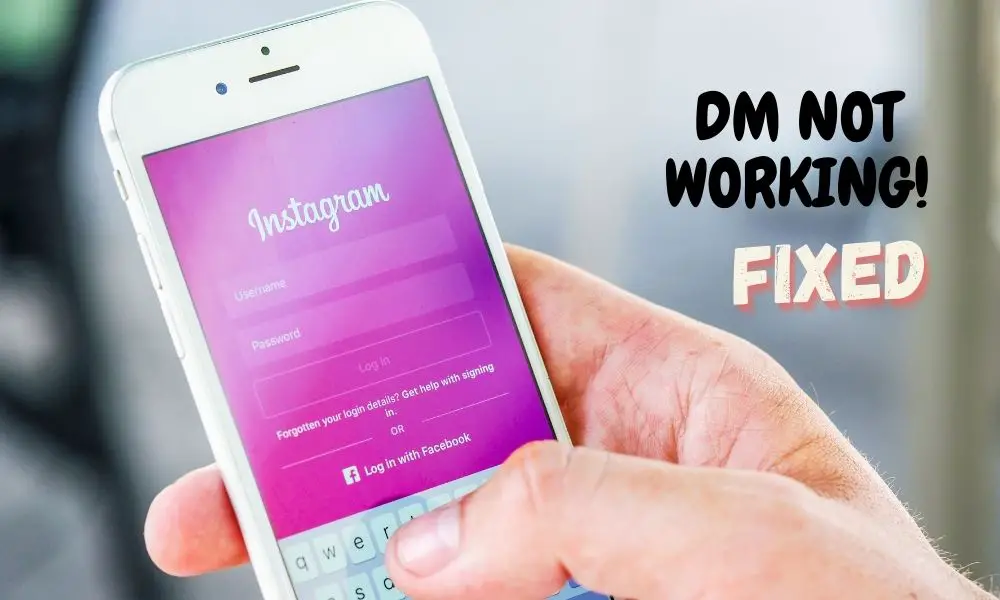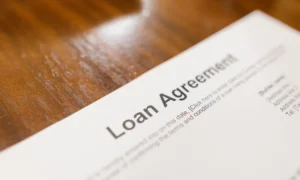Just like all other apps, Instagram can also have glitches from time to time. Most of these issues go unnoticed, but lately, many users have complained that they’re facing trouble while sending and receiving their DMs. So, the question is, “How can you fix Instagram direct message glitch” or “Is this problem fixable?”
The answer is yes, this problem is fixable. We have gathered a list of nine tried and tested methods to fix this issue. But are these methods easy enough to follow for a non-tech-savvy person?
Yes, all these methods have step-by-step instructions, so even if you have only a little know-how of technology, you’ll be able to follow along without facing any major issues.
Is your Instagram stuck on sending direct messages? If yes, follow the methods we have mentioned in this post. After reading the entire article, you’ll be able to send Instagram DMs to whomever you want!
9 Ways to Fix the “Instagram DM Not Working” Glitch:
1. Check Your Internet Connection
You all know that sending DMs without an internet connection is not possible. It may look easy to sort the problem, right? Unfortunately, the problem is not that simple. It is because your mobile device can show full signals even if your internet speed is as low as 1 Mbps. This speed is not enough for sending, receiving, or loading Instagram direct messages.
However, that doesn’t mean you will need NASA’s 91 GB/s of internet speed for direct messaging.
What will you need instead? You’ll need an internet connection with a decent speed to run the operations smoothly. A slow or faulty internet connection can be the culprit behind Instagram messaging.
Check the speed of the internet by visiting one of the websites with the features of assessing the speed. After checking the downloading and uploading rate of your Wi-Fi, you’ll be able to determine if this speed is enough for Instagram DMs or not.
If you notice a problem with the speed or stability of your internet connection, follow the steps mentioned below. It will solve internet connection concerns that affect the direct messaging feature of your Instagram.
Interestingly, these steps will not only improve your internet speed. It also helps in changing the IP address. It surely can be beneficial if Instagram has action blocked your IP address.
- Turn on the flight/airplane mode.
- Wait for a couple of seconds.
- Then, turn off the airplane mode.
- Connect your device to a different internet connection than the previous one.
- Switch connection from Wi-Fi to mobile data and vice versa.
2. Log Out from Your Account and Then Log In
Make sure that your Instagram password is saved in your Google account. If not, you should remember it well. Now sign out and then re-sign into your Instagram account to refresh all the information.
Signing in again will give your Instagram app a chance to download all your direct messages from the server. This method can prove very effective in reloading all your Instagram chats.
To sign in again to your Insta account, follow the steps mentioned below.
- Tap your profile picture present on the bottom right of your mobile screen.
- Your profile page will open. On this page, select Menu and then click on Settings.
- Scroll to the bottom and select the Log Out option.
- Confirm that you want to log out from your selected account.
- Once you have logged out, restart your mobile device.
After the restarting process is finished, log back into your Instagram and check your DMs.
3. Upgrade Instagram App
Instagram has millions of users across the globe. To serve users the way it should, Instagram’s technical team works 24/7. These people help in giving the best user experience. Also, they help in rolling out a timely update after every few months. Why do they do that? Well, it is to fix bugs or glitches in the app.
Remember, if you face issues in retrieving DMs, then Instagram might not have done the regular fixing. And maybe that’s the only problem!
So, what should you do?
Simply check if your app is up-to-date or not. Apps like Instagram release new updates quite often, so it is better to keep visiting the play store now and then to ensure that you have the latest version of your favorite app.
Follow these steps to update your app:
- Open up your Google play store or your App Store.
- Type “Instagram” in your search bar and press the search icon.
- If the update option is available, click on it.
- Your app will start updating.
For saving yourself from any trouble of doing it manually every time, turn on the auto-update feature for your Instagram app.
Isn’t it cool android users can download the beta version of Instagram to get the updates before they are officially released? Many users have reported that the messaging feature of Instagram works really well on its beta version.
Related: How Do You Make an Effective Ad on Instagram?
4. Use Instagram through Mobile Browser
There may be some issues with your Instagram app. And you can work around this problem by simply using your Instagram through your default browser. This might sound a little complicated, but you merely have to type in instagram.com in the search bar and press enter.
From this page, select sign/login and enter your account details. Click the login button, and you’ll notice that the layout of this web version of Instagram is very similar to its app. The plus point here is that the web version of Insta hardly malfunctions. This version is well-maintained and is updated frequently.
It is also optimized well for all screen sizes, so you won’t have a problem using it once logged into your account. Now you can start DM-ing your friends and fam again.
5. Use a Virtual Private Network (VPN)
If Instagram has action Blocked you using a particular IP address, you can quickly use a VPN to solve this issue. A VPN or a virtual private network is a tool that you can use to hide your IP address from different websites and apps.
A VPN can become a useful source of fixing the issue. It can surely help in DMs that are stuck while sending or initiating new conversations. A VPN will also give surety that all your messages will pass through without any trouble. Besides all these perks, there is another advantage to using a VPN. It helps in working around any IP bans. So, you’ll easily be able to send DMs with primary and secondary Instagram accounts.
If you are using a VPN for the first time, follow these instructions step-by-step.
- Open the Play Store and search for a VPN.
- Choose any VPN app with a good rating. Many free VPN apps are available, but choose a paid one if you want a stable connection.
- Once the download is complete, try using your VPN on your mobile browser. If it works, it will work for your Instagram as well.
- Close your Instagram app, and after connecting to the VPN, open it.
- Now test your DM feature, and there’s a great chance that it will start working perfectly well.
Also Read: How Do You Run a Successful Contest on Instagram?
6. Clear Instagram Cache
All apps store cache to make the browsing experience better. Instagram also stores user data and cache for speeding up the loading process. All the images and messages you scroll are stored in the memory for a fixed amount of time. After which, most of this cache is automatically deleted.
If you have been scrolling through your Instagram feed for hours, you suddenly start experiencing issues with your DM. These issues are probably occurring because the app has stored too much data for a smooth scrolling experience.
All this data is stored for your app to load quickly, but too much cache can be counterproductive, and your app will start getting stuck. These glitches can also prevent you from sending and receiving DMs on your app.
We recommend that you clear this cache every week or so to keep your app junk-free.
Android users can quickly clear all the cache through their mobile settings without going through the trouble of reinstalling the app.
- Select the apps and notifications option from your settings menu.
- Select Instagram and click on storage and cache.
- Tap on clear cache and then select the clear storage option.
For iOS users, we recommend reinstalling the app now and then. Android users should also reinstall the app if deleting the cache is not solving their issue. Reinstalling the app will also remove any installation issues the current version of your app might be facing.
7. Check for a Backend Server Issue
A backend server issue affects all the users, which may be why your Instagram DMs are not working. Check if other Insta users are reporting are facing this issue or not.
If this issue is region-specific, you can use your VPN to change your region settings. If not, wait for Instagram’s technical team to solve this issue. It will only take them a couple of hours to fix any problems at the backend.
Related: Pitfalls of Social Media for Businesses: How to Avoid Them
8. Use the “Threads from Insta” App
You can download the “threads from Insta” app from your store and use it along with your main Insta app. This app acts as an alternative client, and if you are facing issues with the main app, you can use it to share pictures, videos, or any other media with your friends via direct message.
Many users found this app very useful when facing problems with the main app. We recommend that you use this app as a temporary solution until the issues with the primary app get resolved.
This app is available on both play and app stores.
9. Use a Different Device for Instagram DMs
If you have a PC or a laptop, you can use the Direct message feature of Instagram on these devices. Many people accidentally get action blocked by Instagram without any violations. If you are one of those, try DM-ing using a secondary device.
By using a laptop or a PC, you can dodge IP bans applicable to your mobile device. Many Insta users have reported that by logging into their account from another device, they could easily send and receive DMs again.
You can also download Instagram from your windows store and use it whenever you want to share a post with your friends.