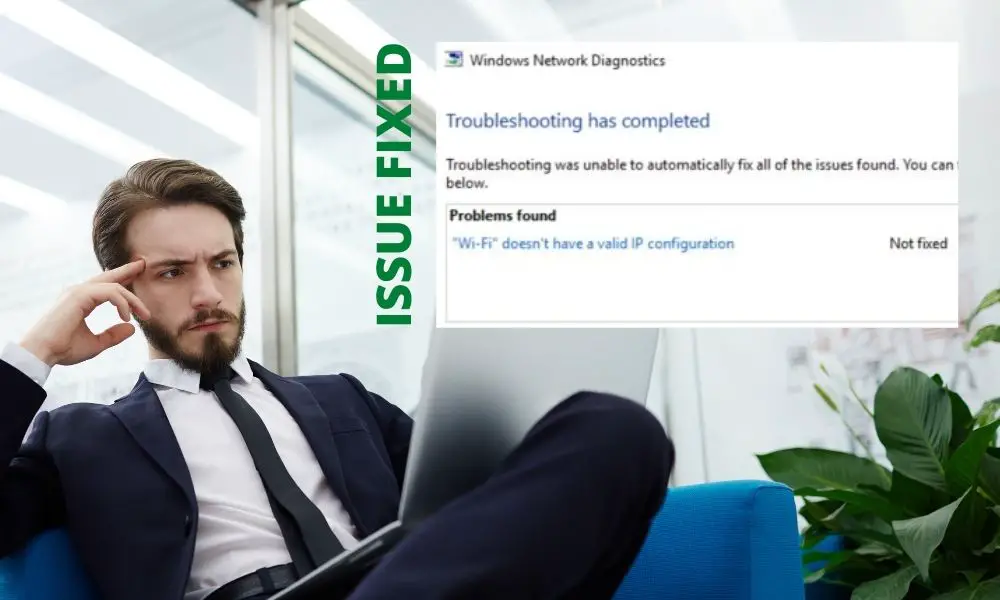Sometimes, the TCP/IP network protocol layers work against each other, which creates issues with the internet. In such cases, you will see “WiFi” doesn’t have a valid IP configuration error on your Windows PC. Moreover, it also occurs after you install an update or if your WiFi is out. In this article, we will help you understand what is this error, why it happens and how can you fix it.
What Is an Invalid IP Configuration?
When you connect to your Wi-Fi, your router assigns an IP address to your system that it uses to get online. If you see WiFi doesn’t have a valid IP configuration, it means something went wrong with the IP configuration of your system. And so, your system will not be able to communicate with your router. It could mean that your Windows PC is trying to use a different IP than your router wants it to. This interrupts your internet connection and you see this error.
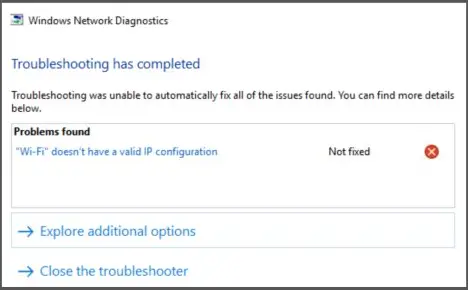
Why Are You Seeing Wifi Doesn’t Have a Valid IP Configuration Error?
Here are some reasons why you could be seeing WiFi doesn’t have a valid IP configuration error.
- It can occur due to the security settings of your antivirus.
- Your outdated drivers could cause this issue.
- It could be incorrect network settings
- A third-party app might be interfering with your connection.
- It could be a malware
- Your system isn’t getting an IP.
11 Ways to Fix Wifi Doesn’t Have a Valid Ip Configuration Error:
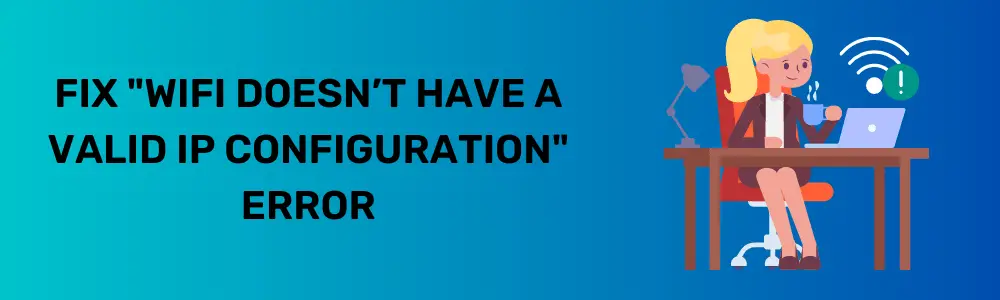
There are many ways to fix the wireless network connection that doesn’t have a valid IP configuration Windows error. Before you get into a detailed solution, try restarting your system and rebooting your router. Often these simple solutions work like magic. If that doesn’t work, here are some solutions you can try by yourself.
1. Close Unwanted Services and Restart Your PC
A clean reboot will help you get rid of this error if there’s nothing specific causing it.

- Hold down Windows+R keys to open Run Command
- Type “MSConfig” and hit enter
- Go to the Services tab
- Click the option Hide All Microsoft Services
- Click on Disable All
- Go to the Startup tab
- Select Open Task Manager
- One by one select and disable all items in the Task Manager
- Close the Task Manager window
- Click OK
- Restart your system
2. Update/ Rollback/Uninstall Your Drivers
If you are getting WiFi doesn’t have a valid IP configuration error after you have just updated the drivers, you can roll back the updates, But if you haven’t updated them, and you are getting this error, it is time to update them.
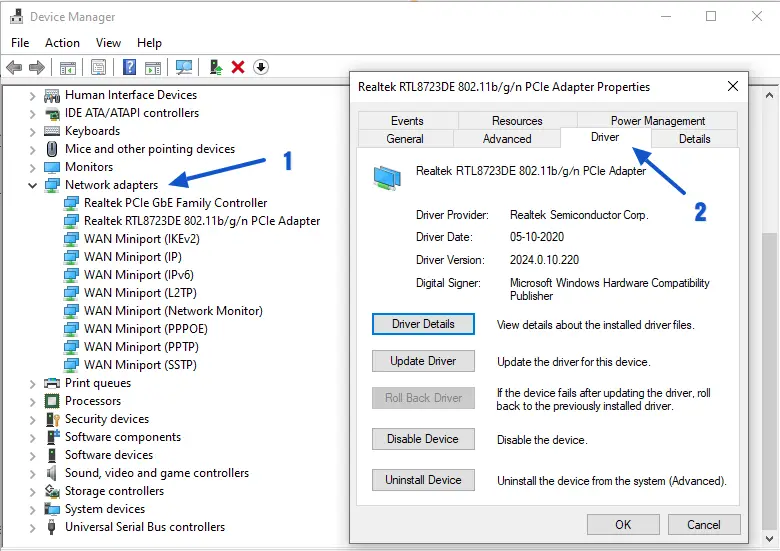
- Hold down Windows+R keys to open Run Command
- Type “devmgmt.msc” or “hdwwiz.cpl” and press Enter
- Find the Network Adapters and double-click on them to open them.
- Find your Network Card and double-click on it
- Go to the Driver tab
- Click on Update Driver
- Select Search automatically for updated driver software
- Follow the instructions
If you want to roll back the updates, use the above steps to reach the driver tab
- In the Drivers tab, find the Drivers you have updated recently
- Click on Roll Back Driver
- Follow the instructions
If the Roll Back button is grayed out, it means you can’t roll back the driver. Sometimes your faulty driver could be causing this error. In that case, you will have to uninstall them. To uninstall the driver follow the above steps till you reach the driver tab and select the driver that has been causing the issue and click on uninstall. Follow the instructions and when it is done, restart your computer.
3. Disable or Uninstall Antivirus
Sometimes your antivirus might interfere with the network and cause WiFi doesn’t have a valid IP configuration error on HP and Lenovo laptop along with all the other systems. In such cases, you will have to disable or uninstall the antivirus. Here’s how you can do it.
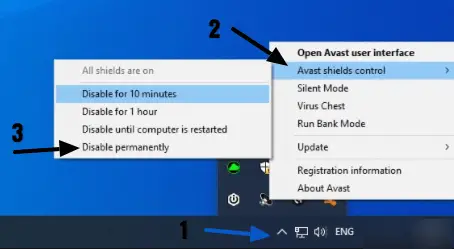
- Find the antivirus icon in your Windows PC’s tray in the right bottom corner (by hovering your cursor on Show hidden icons)
- Right-click on the antivirus icon
- Select Disable
Or,
- Open your antivirus
- Find the Disable option
- Click on it.
To uninstall your antivirus
- Hold down Windows+R keys to open Run Command
- Type “appwiz.cpl” and hit Enter
- Find your antivirus and click on it
- Click Uninstall
- Follow the instructions
After you have uninstalled the antivirus, make sure there are no residual files left. You can use an application remover tool to completely remove the antivirus from your system.
4. Restore Windows Firewall to Default Settings
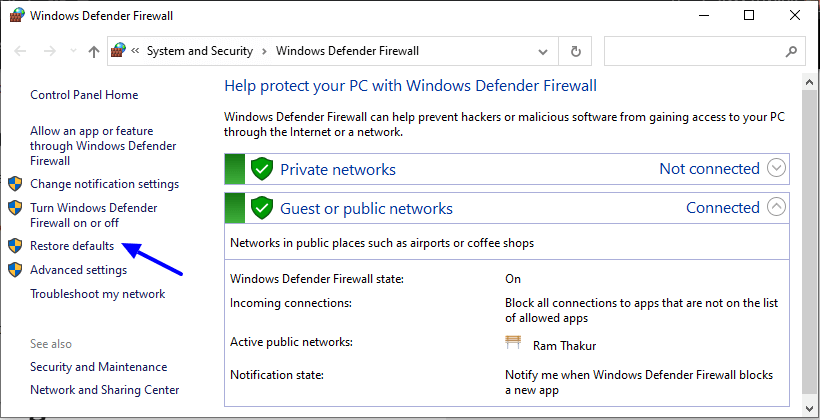
Sometimes restoring the Windows Firewall to its default settings can solve this problem for you. To do that;
- Hold down Windows+R keys to open Run Command
- Type “firewall.cpl” and hit the Enter button
- Click Restore Defaults
- In the Restore Default Settings window, click Restore Defaults again
- If asked for permission, click Yes.
5. Releasing and Renewing IP Address
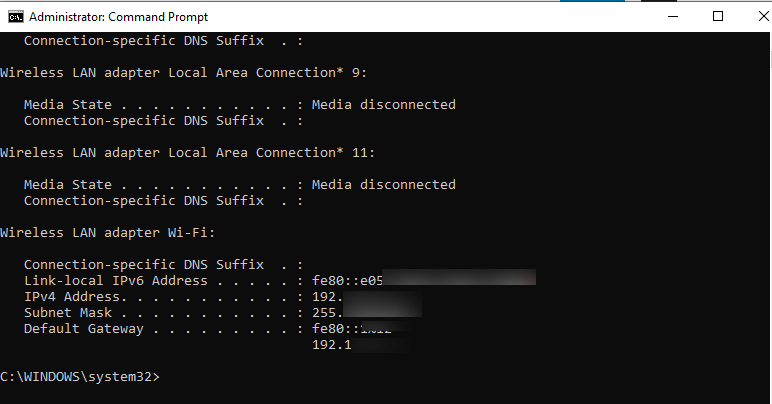
If you are a newbie, this is not a recommended WiFi Doesn’t Have A Valid IP Configuration permanent fix, this helps in fixing the issue most of the time.
- Press Windows key
- Go to the search box
- Type “cmd” or search Powershell and then type ”cmd” in it
- Right-click on the command prompt
- Click on Run as administrator
- Type “ipconfig /release” and hit Enter
- Write “ipconfig /renew” and press Enter
- Type “exit” and press the Enter button
Your Wi-Fi connection should work fine now.
6. Reset TCP/IP Stack
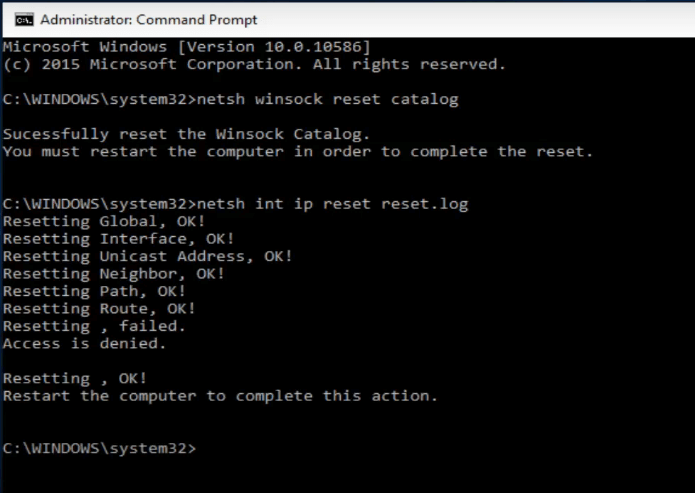
This is one of the most efficient ways of resolving WiFi doesn’t have a valid IP configuration error.
- Press Windows key
- Go to the search box
- Type “cmd” or search Powershell and then type “cmd” in it
- Right-click on the command prompt
- Click on Run as administrator
- Type “netsh winsock reset catalog” and hit Enter
This will reset the Winsock entries.
- Type “netsh int ipv4 reset reset.log” and press it Enter
- Next, type “netsh int ipv6 reset reset.log” and press the Enter button
These two commands will rewrite registry keys used by the TCP/IP. Now, restart your system to see if the error has been fixed.
7. Manually Configure the IP Address on Your Windows PC
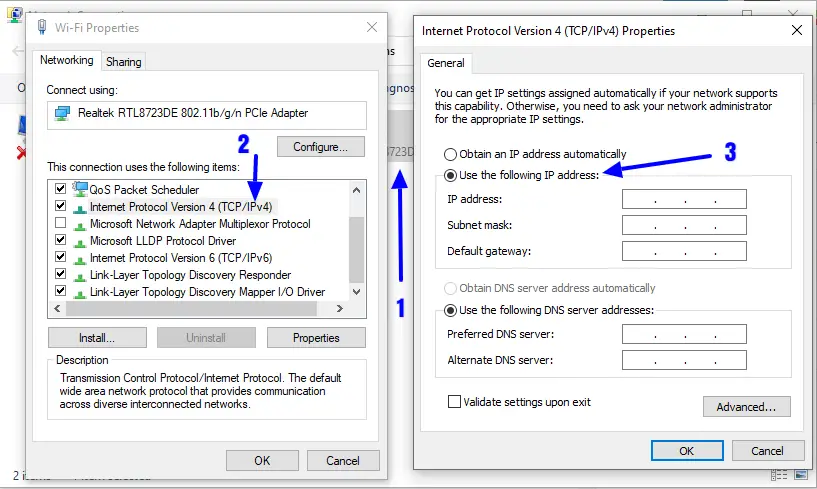
Here’s how you can manually configure the IP address to fix the WiFi doesn’t have a valid IP configuration error:
- Hold down Windows+R keys to open Run Command
- Type “ncpa.cpl” and hit Enter
- Locate the unresponsive network
- Right-click on it and select Properties
- Click on Internet Protocol Version 4 (TCP/IPv4) and go to its Properties
- Select Use the following IP addresses
- Enter in the IP address
- In Subnet Mask enter “255.255.0”
- Type “192.168.1.1” in Default Gateway
- Check the box beside Use the following DNS server addresses
- In the Preferred DNS server “8.8.8.8”
- In the Alternate DNS server type “8.8.4.4”
- Click Validate
- Click OK and OK again
8. Run Antivirus on Your Windows PC
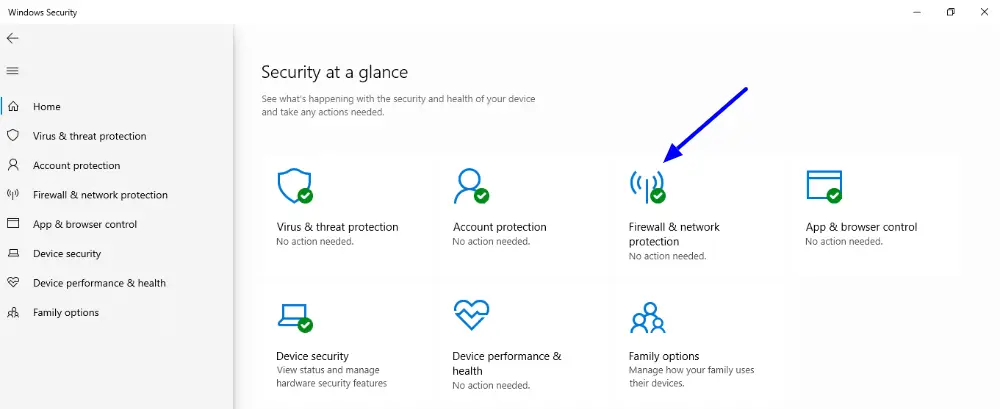
Sometimes when your system is under attack from a virus, it can show WiFi doesn’t have a valid IP configuration error. Download and install a good antivirus program. Launch it and click on Scan. Now let it scan your system. If there is any malware or virus in it, it will ask you to heal or clean your system. Allow and wait. When the process is done, restart your system and try to connect to your WI-Fi again. You can also use Windows Defender for scanning your system
9. Change SSID and Password
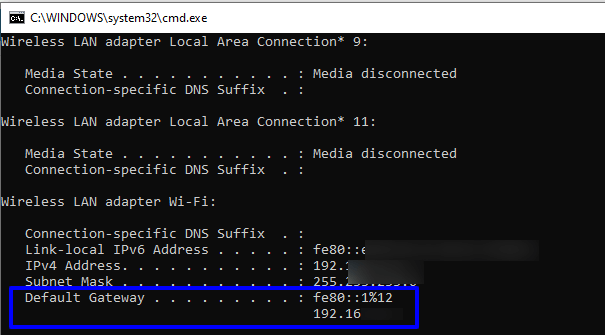
This error might also occur if the SSID and password of your router need to be refreshed.
- Hold down Windows+R keys to open Run Command
- Type “cmd” and press Enter
- Type “ipconfig”
- Copy the IP address listed under the “Default Gateway”
- Open your browser
- Paste the IP address in the address bar
- It will open your router’s login page
- You will find the login password for your router on its back or try entering the default password ‘admin’
- After logging, find the SSID and Password settings
- Change both of them and see if it fixes the error.
10. Change Connection Mode
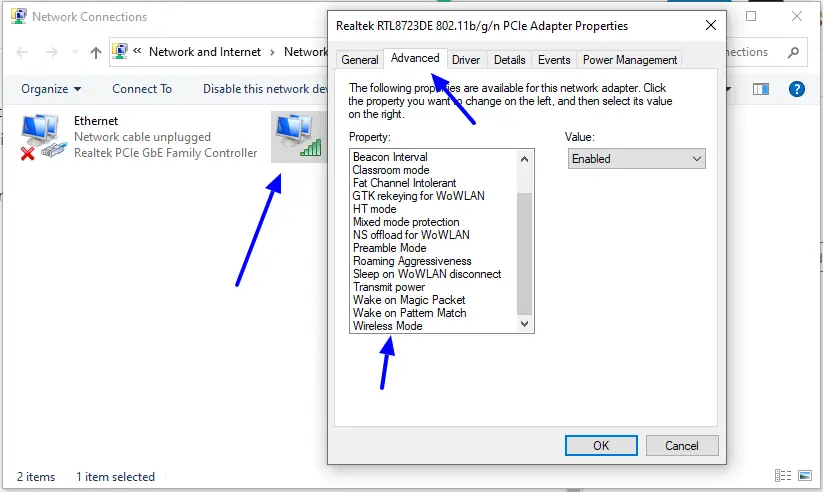
Sometimes the adapters are set to receive the internet packets from the router in a certain range and it might not be compatible with its capabilities. Changing the connection mode will fix that issue.
- Hold down Windows+R keys to open Run Command
- Type in “ncpa.cpl”
- Hit Enter
- This will open the network adapter window
- Right-click on your Wifi connection
- Go to Properties
- Select on the “Configure”
- Click on the “Advanced” button
- Double-click on the “Wireless Mode”
- Change its value to something else.
- Try them all to see which works
11. Troubleshoot Your Wi-Fi Connection
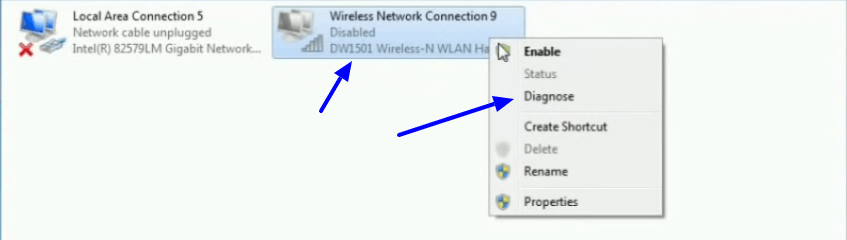
You may be getting WiFi Doesn’t Have A Valid IP Configuration error due to incompatibility or a misconfiguration of certain Windows settings. You can detect and rectify it by using the Troubleshooter.
- Hold down Windows+R keys to open Run Command
- Type in “ncpa.cpl”
- Hit Enter
- This will open the network adapter window
- Right-click on your Wifi connection
- Click on Diagnose
- Wait for the Troubleshooter to run and find the issue
- If the issue is found, follow the instructions on the screen
- Check if the issue is resolved.
See Also:
- Gboard Keeps Stopping: 8 Ways to Fix the Issue
- Steam Download Stopping? 9 Ways to Fix It
- How Do I Fix My Netflix Connection Problem Code NW-2-5?
- Fix Phone Screen Keeps Going Black [Android & iPhone]
- 8 Ways to Improve Laptop Performance
Conclusion
Usually, “WiFi” doesn’t have a valid IP configuration can be resolved easily. But sometimes, it can get annoying. One of the above-mentioned steps will help you resolve the error. If it persists, find an expert and get your router and your system checked.
Hi there! I’m Nick Cullen. As the Senior Content Editor with Solution Suggest, my responsibility is to scrutinize and refine our articles and reviews, focusing on software solutions, games, apps, and websites. I’m dedicated to delivering reliable and enlightening content that offers viable alternatives to your current digital tools. If you have any suggestions or inquiries, you can reach me at editor@solutionsuggest.com. Also, I invite you to connect with me on LinkedIn!