When it comes to online security, one of the most important things you can do is to use strong, unique passwords for each of your accounts. But remembering all of those passwords can be a real challenge. And that’s where password managers can play a crucial role. These handy tools can generate and store complex passwords for you, so you don’t have to remember them all yourself.
In this article, we’ll take a look at five of the best password managers that are both free and open-source. Whether you’re looking for a tool that’s simple and easy to use or one that offers advanced features, there’s sure to be an option on this list that will meet your needs. Before diving deeper, it is essential to grasp these fundamental concepts.
Why Is It Important to Change Your Password Every 90 Days?
The main reason to change your password every 90 days is to prevent the possibility of a password being guessed or cracked by an attacker. With the advancement of technology, attackers have access to sophisticated tools that can quickly guess or crack passwords. By regularly changing your password, you make it more difficult for an attacker to guess or crack your password and gain unauthorized access to your account.
It also helps to encourage good password hygiene, as it forces users to create new and unique passwords, rather than reusing old ones. Furthermore, organizations may require to change passwords frequently as part of their security policies, to meet compliance requirements, or to adhere to industry best practices.
How Frequently Should Passwords Be Changed?
Whether or not it is good to change passwords every month or year depends on the specific context. In general, it is crucial to balance the need for security with the potential drawbacks of regularly changing passwords. If an organization or individual decides to change passwords on a regular basis, it is important to provide clear guidance and resources to ensure that strong, unique passwords are being used.
Another important aspect to consider is the potential impact on productivity. Regularly changing passwords can be a time-consuming task for both individuals and organizations, and it can also lead to disruptions in workflow if employees are locked out of their accounts or unable to access necessary information. Additionally, organizations may have to invest in additional resources and software to manage and track password changes.
It’s also important to note that not all accounts are created equal in terms of the level of risk they pose. For example, a personal social media account may not require the same level of security as a company’s financial system, so there’s no need to change the password with the same frequency.
Top 5 Free, Open-Source Password Managers to Generate and Store Complex Passwords:
1. KeePass (Free, Open-Source)
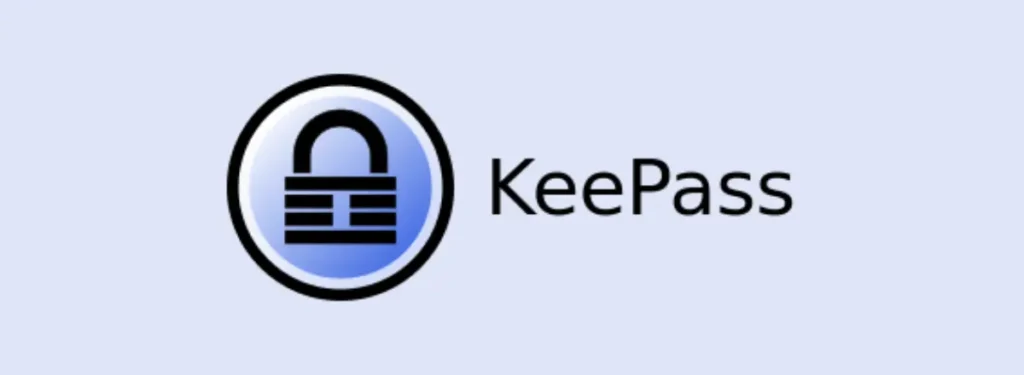
KeePass is a free and open-source password manager. It helps users store and manage their passwords securely by encrypting them and storing them in a database. The database is protected by a master password or key file, so only the user can access the stored passwords.
KeePass employs the Advanced Encryption Standard (AES, Rijndael) and the Twofish algorithm to encrypt its password databases for added security. When the user wants to access a password, they enter the master password or select the key file. This decrypts the database, allowing users to view and manage their passwords.
Moreover, KeePass supports various platforms including Windows, Linux, and macOS. Mobile compatibility is also offered with versions available for both Android and iOS devices. Additionally, there are multiple third-party applications that can be used to access KeePass databases on other platforms, such as browser extensions for Chrome, Firefox, and Edge.
2. LastPass (Free Version Available)
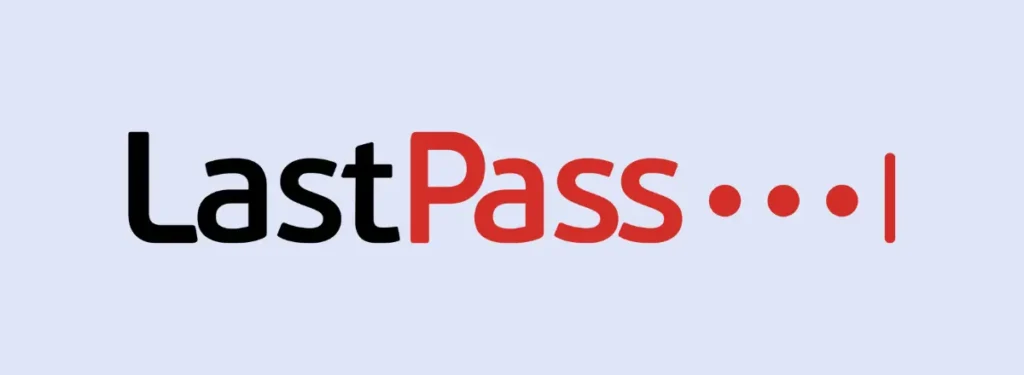
LastPass uses AES (Advanced Encryption Standard) encryption with a 256-bit key to encrypt the user’s password database. The encryption is done on the user’s device before the data is sent to the cloud, this ensures that the user’s passwords are protected both in transit and at rest.
Nevertheless, LastPass supports multiple platforms including Windows, Mac, Linux, iOS, Android, and Windows Phone. It also offers browser extensions for Chrome, Firefox, Safari, Edge, and Opera, which allow users to automatically fill in login forms and generate new passwords. Additionally, it has a web interface that can be accessed from any device with a web browser.
It also supports two-factor authentication options like using a fingerprint, a Yubikey, or using an authenticator app like Google Authenticator, Authy, LastPass Authenticator, etc. This added layer of security helps to keep your account more secure.
See Also: 10 LastPass Alternatives | Free Open Source
3. Bitwarden (Free, Open-Source)
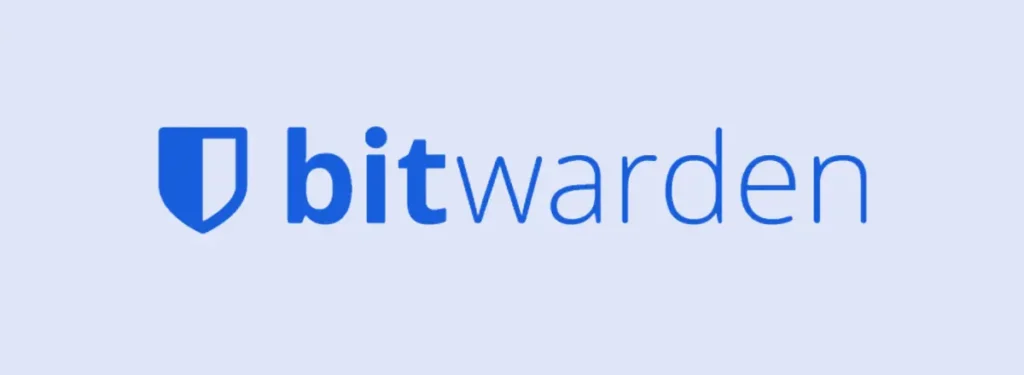
Bitwarden uses AES-256-bit encryption to secure users’ password data. It uses a zero-knowledge architecture, meaning that Bitwarden does not have access to your master password or your data. The data is encrypted and decrypted locally on the client side. This means that only the user has access to their own data and the keys needed to decrypt it.
Bitwarden features include:
- Password management: Store, generate, and auto-fill passwords on multiple devices.
- Two-factor authentication: Supports multiple two-factor authentication options like using a fingerprint, a Yubikey, or using an authenticator app like Google Authenticator, Authy, Bitwarden Authenticator, etc.
- Secure notes: Allow users to store sensitive information like credit card numbers, bank account information, and more
- Sharing: Passwords and notes can be shared securely with others
- Password generator: Creates strong, unique passwords
- Audit: Keep track of your password security by viewing a history of sign-in attempts and other activity.
Bitwarden supports multiple platforms including Windows, Mac, Linux, iOS, and Android, and it also offers browser extensions for Chrome, Firefox, Safari, Edge, and Opera, which allow users to automatically fill in login forms and generate new passwords. Additionally, it has a web interface that can be accessed from any device with a web browser.
4. Passbolt (Open-Source)
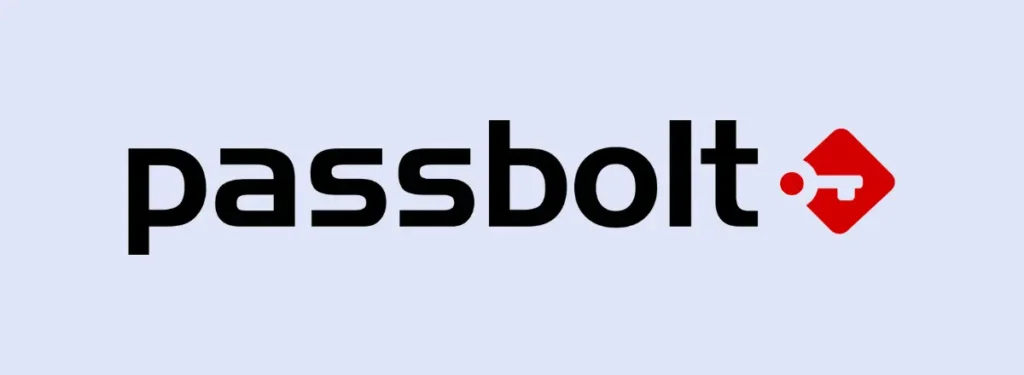
Passbolt uses AES-256-bit encryption and the OpenPGP standard to secure users’ password data. It uses a client-server architecture where the server acts as a key server, managing the encryption and decryption keys. The client encrypts the data locally before sending it to the server. This ensures that the data is only readable by the intended recipient.
Passbolt features include:
- Password management: Allows users to store, generate, and share passwords securely.
- Group management: Allows users to manage teams, roles, and permissions to share access to passwords.
- Two-factor authentication: Support for multiple two-factor authentication options to add an extra layer of security to the user’s account.
- Secure sharing: Allows users to share passwords and notes securely with others.
- Audit: Allows users to keep track of their password security by viewing a history of sign-in attempts and other activity.
It supports the following platforms:
- Windows 7 or later
- macOS 10.11 or later
- Ubuntu 18.04 or later and Debian 10 or later
- Android 10 and up
- iOS 15.0 or later
Passbolt also offers browser extensions for Chrome, and Firefox, which allow users to automatically fill in login forms and generate new passwords from their web browser. Additionally, it has a web interface that can be accessed from any device with a web browser.
You May Like: How Can I Make My Phone More Secure?
5. LessPass (Open-Source)
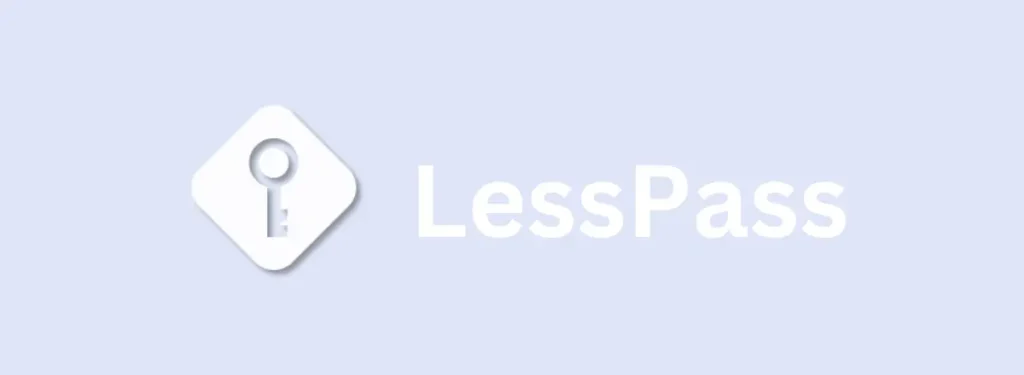
LessPass is an open-source password manager that uses a unique algorithm called Password-Based Key Derivation Function 2 (PBKDF2) to generate passwords from a master password and a site’s URL. It doesn’t store any password on any servers, instead, it generates the password on the client side.
LessPass features include:
- Password generation: Create unique, strong passwords for each of your accounts
- Two-factor authentication: Supports multiple two-factor authentication options like using a fingerprint, a Yubikey, or using an authenticator app like Google Authenticator, Authy, etc
- Secure sharing: You can share passwords and notes securely with your teams and family members easily.
- Portability: You can store your passwords on your USB device and take it anywhere you like.
It supports the following platforms:
- Windows 7 or later
- macOS 10.11 or later
- Ubuntu 18.04 or later and Debian 10 or later
- iOS 12.4 or later
- Android 5.0 or up
LessPass also offers browser extensions for Chrome, Firefox, Safari, Edge, and Opera, which allow users to automatically fill in login forms and generate new passwords. Additionally, it has a web interface that can be accessed from any device with a web browser.
Does Changing Your Password Stop Hackers?
Changing passwords on a regular basis can help to prevent unauthorized access to accounts. If a password is compromised, regularly changing it can limit the amount of time that a hacker has to use it. Additionally, if an individual reuses the same password across multiple accounts, regularly changing it can help to minimize the damage if one account is compromised.
On the other hand, regularly changing passwords can also have some drawbacks. For one, it can be difficult for individuals to remember multiple unique passwords, leading to the use of easily guessable or written-down passwords. Additionally, regularly changing passwords can also increase the risk of users choosing weaker passwords, as they may feel pressure to come up with a new password quickly.
One alternative to regularly changing passwords is to use a password manager, which can generate and store unique, complex passwords for each account. Additionally, using two-factor authentication can also add an extra layer of security.
Related: Fix Phone Screen Keeps Going Black [Android & iPhone]
Conclusion
While regularly changing passwords can be a good security practice, it’s not a one-size-fits-all solution. Organizations and individuals should consider the specific risks and potential drawbacks associated with their accounts, and balance those against the benefits of regularly changing passwords.
Instead of mandating the change of passwords on an annual basis, organizations should focus on implementing a strong password policy that includes guidance on creating strong, unique passwords and encouraging the use of two-factor authentication.
Additionally, organizations should also consider implementing a password manager to generate and store complex passwords for their employees.